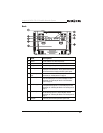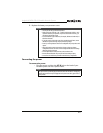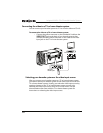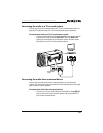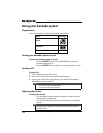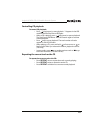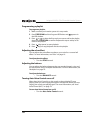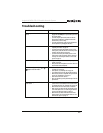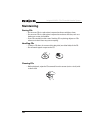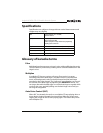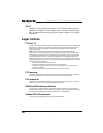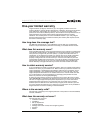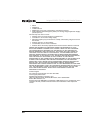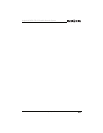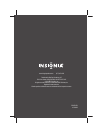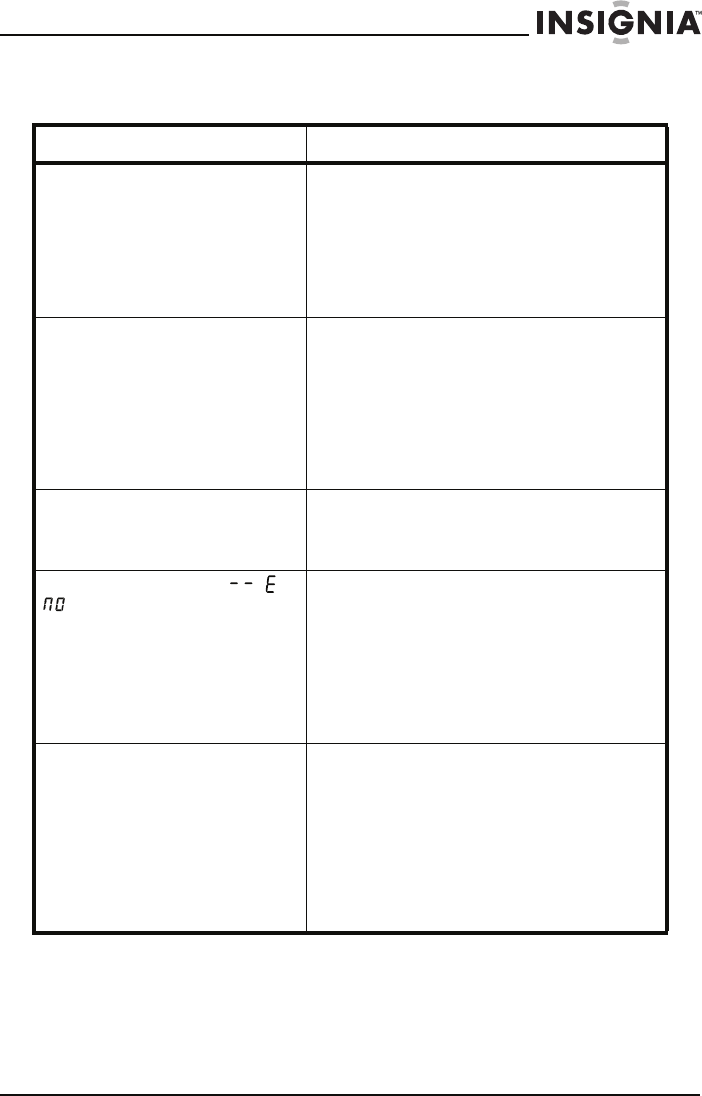
17
Insignia NS-KP01 CD+G Portable Karaoke System
www.insigniaproducts.com
Troubleshooting
Problem Solution
There is no power when the ON/OFF button is
pressed
• If you are using the power cord, make sure that it is
plugged into the AC IN jack on your karaoke system and
into a power outlet.
• If you are using the power cord, make sure that the
power outlet is working. Try testing the outlet with
another device, such as a lamp.
• If you are using batteries, make sure that the batteries
are not depleted. Try changing the batteries.
No sound • Adjust the master and microphone volume. See
“Adjusting the volume” on page 14.
• If you have connected your karaoke system to a TV or
sound system, make sure that the TV or sound system is
turned on and the volume is turned up.
• If you have connected your karaoke system to a TV or
sound system, make sure that the audio is connected
correctly. See “Connecting the audio to a TV or sound
system” on page 13.
No sound from the microphone • Adjust the microphone volume. See “Adjusting the
volume” on page 14.
• Make sure that the microphone is turned on. There is an
on/off switch on the microphone.
The CD does not play correctly, or , , or
appears in the LED window
• Make sure that the CD is inserted correctly. See
“Loading a CD” on page14.
• Clean the disc. See “Cleaning CDs” on page 18.
• Try a different CD. The CD may be scratched or warped.
• Make sure that the CD is compatible with your karaoke
system. See “Playable discs” on page 14.
• Clean the lens with a lens cleaner.
• Reset your karaoke system by disconnecting it from the
power source.
No sound lyrics appear on the TV or home
theater screen
• Make sure that a CD+G is loaded in your karaoke
system. If a CD+G is loaded but the CD+G LED is not let,
try cleaning the CD+G. See “Cleaning CDs” on page 18.
• Make sure that the TV or home theater is turned on.
• Make sure that you have selected your karaoke system
as the video input source. See “Selecting your karaoke
system as the video input source” on page 12.
• Make sure that you have connected the TV or home
theater correctly. See “Connecting the video to a TV or
home theater system” on page 12.