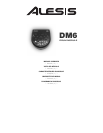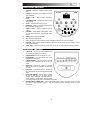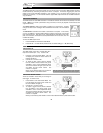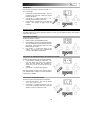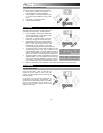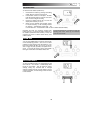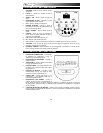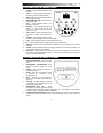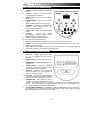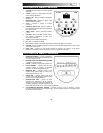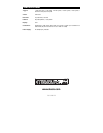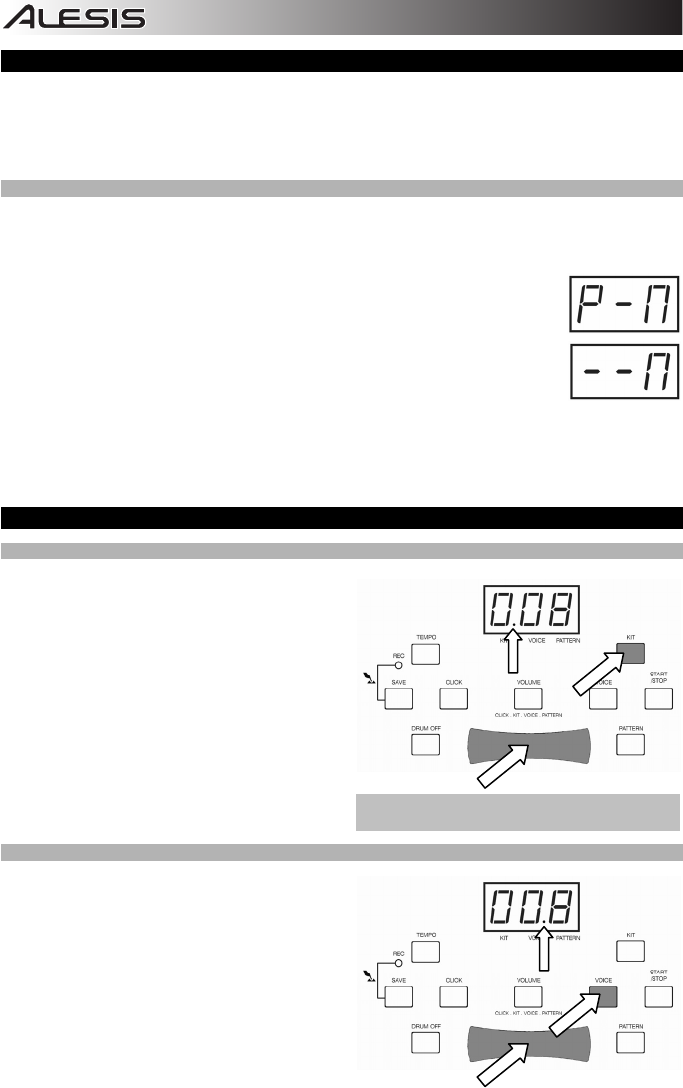
2
MIDI / USB
The DM6 module has its own internal sounds, but you can also use it as a trigger-to-MIDI interface with drum
module software by connecting its USB port to that of a computer. In this case, triggering the pads and
pedals of the kit will send MIDI messages to your computer, so you can trigger drum sounds from your
software's sound library. You will need to select the proper MIDI output format to use the DM6 module this
way (see below).
MIDI OUTPUT FORMATS
The DM6 module can send MIDI information in two different formats: the internal format (default) or the GM
format. (Note: If you record a performance using one format, it will only be playable on other devices that
support that format.)
The internal format is used for the module to function as a sound source. "Program
change" and "Note on/off" messages will be transmitted in this mode. This is the default
mode
The GM format is used when the module is connected to a computer. In this format,
you can use DM6 as a trigger-to-MIDI interface, triggering sounds from your favorite
drum module software. Only "Note on/off" messages will be transmitted in this mode.
(Also, the metronome and music that accompanies Patterns will not be sent, since it is
not MIDI information.)
To select the MIDI output format:
1. Press PATTERN to enter Pattern Select Mode.
2. Press VALUE +/- to select "P–N" (internal format, the default setting) or "––N" (GM format).
KITS
SELECTING A KIT
The DM6 module comes with 10 Preset Kits (001 –
010) and 5 User Kits (011 – 015). To select a kit:
1. Press KIT to enter Kit Select Mode. The LCD
will display the current Kit number and the Kit
Indicator will light up.
2. Use VALUE +/- to select a Kit.
3. To adjust the Kit's volume (which is different
from the module's master volume level), press
VOLUME to enter Volume Adjustment Mode.
The Volume Indicator will light up and the LCD
will display the Kit's current volume. Use
VALUE +/- to adjust it.
When you are finished, press KIT to re-enter Kit
Selection Mode or press another button.
SELECTING TRIGGER VOICES
There are 108 built-in Voices that you can assign to
each trigger. To select a voice:
1. Press VOICE to enter Voice Select Mode. The
LCD will display the current Voice number and
the Voice Indicator will light up.
2. Use VALUE +/- to select a Voice.
3. To adjust a trigger's volume (which is different
from the Master or Kit volume levels), press
VOLUME to enter Volume Adjustment Mode.
The Volume Indicator will light up and the LCD
will display the trigger's current volume. Use
VALUE +/- to adjust it.
When you are finished, press VOICE to re-enter Voice Selection Mode or press another button.
When the module is recordin
g
-armed, the LCD will display
the current kit's volume, but you will not be able to adjust it.