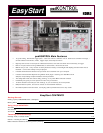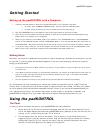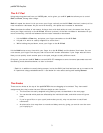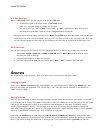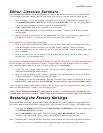padKONTROL EasyStart
5
X-Y Pad Settings
While in SETTING mode, you can adjust what the X-Y Pad does.
• Press either the X or Y button while in SETTING mode.
• Now, turn the data wheel to change the function.
• You can scroll from “off” to “bnd” (pitch bend), to “AFT” (aftertouch). After that, you’re
scrolling through 0-127. These are freely assignable MIDI CC values.
Before we leave Setting mode, let’s look at the ROLL and FLAM keys. Hold one down, and you will see
which pads have that function enabled – they are lit! Turn them on and off by touching them. This way
you can set up a single hit snare with a roll version on the pad next to it that also doubles as a flam.
Knob Settings
You can also change the functions of the two assignable knobs, as well as which pads they will affect.
1. Press either KNOB 1 ASSIGN or KNOB 2 ASSIGN while in SETTING mode to choose which
function you want to change.
2. Turn the data wheel to change the function.
3. Just like with the X-Y Pad, you can select “off,” “bnd,” “AFT” and MIDI CC’s #0-127.
S
S
c
c
e
e
n
n
e
e
s
s
You know how to make changes… Now let’s learn how to quickly save and recall them!
Loading a Scene
There are 16 Scene locations in the padKONTROL. You can choose one by holding the SCENE key, and
hitting a pad (they are numbered 1-16, by the way). You’ll see your choice reflected on the screen as
“S.01” through “S.16”
Saving a Scene
Let’s say you’re working on some settings, creating a custom setup that works for your studio. You’ve set
up a template set to control DFH Superior Korg Edition and your sequencer at the same time. The top three
rows are drum sounds sent to Port A, with different note messages on each pad. The bottom row is
sending CC messages to Port B… The first two, #13 and #14, are momentary switches for record and
start/stop. The second two, #15 and #16, are toggle switches for rewind and fast forward. You’ve decided
that this is the PERFECT setup for you. Time to save it as a Scene!!
Hold down the SCENE button, and press the WRITE/PROG CHANGE/ALL PAD key. One pad will start
blinking (the number of the scene you were in when you started tweaking). Choose the scene you want to
save to, by either turning the data knob or hitting a pad. Then, press the blinking ENTER key. Saved!