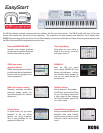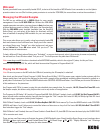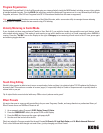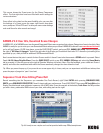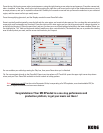Press the top, left-leaning arrow, select a start measure; using the right-leaning arrow, select an end measure. Press the camera tool,
take a ‘snapshot’ of the data, scroll to the right by pressing the right the scroll arrow on the right of the displayed measures, touch
an empty measure, and you’ve copied the measures! Similarly the crossed-arrow tool lets you move the measures in your selected
region, and the eraser tool lets you easily erase.
Press the magnifying glass tool, and the Display reveals the new Piano Roll editor.
Zoom in vertically and horizontally, press the left end of a note region, and a note info box pops up. You can drag this note vertically to
a new pitch, and horizontally to a new time! Press the right end of a note region and you can drag a note out to a longer duration, or
go the left and shorten it! Press the pencil tool, and you can draw a curve of the displayed velocities in the lower window! (Note: you
can highlight the “Vel” field and show and similarly modify any other controller data.) The hand tool lets you re-position the viewing
area to exactly what you need, and the eraser tool works as you’d expect.
You can audition your edits by pressing the Play box, then press Done when you’re finished.
Tip: You can navigate directly to the Piano Roll View at any time when on P6 Track Edit: press the upper right corner drop-down
arrow, and you’ll see Piano Roll available in the left column of editing options.
Note: www.korg.com/m3 has the entire Parameter Guide, incorporating all of V2’s updates, as a downloadable PDF, for
more in-depth information and even more features.
Congratulations! Your M3 XPanded is a one-stop performance and
production platform, to get your music out there!