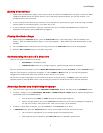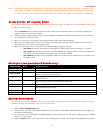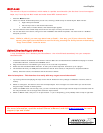microX EasyStart
4
M
M
u
u
l
l
t
t
i
i
m
m
o
o
d
d
e
e
The microX is 16-part multitimbral, which makes it a perfect sound module (the fact that it’s not humongous
helps, too). Let’s dig into Multi mode and make those MIDI channels work…
1. Press the MULTI button.
2. There are 16 built-in Multi setups that you can use, covering a wide variety of musical styles. Each one has:
• Eight voices pre-selected
• Pan/Level pre-set for the chosen instruments
• Insert effect, 2 master effects, and master EQ pre-applied
3. Turn the wheel to select a Multi setup that works for the style of music you want to make.
4. You can also start from scratch, using one of the InitialMultis that follow the presets. You have room for 128 Multi
setups of your own.
Note: While in a Multi, you can copy data from a Combi… that way, you’ll have the entire Combi
sound, plus eight more channels to use! Do this by pressing the Utility button and selecting
“Copy from Combi” from the menu.
E
E
d
d
i
i
t
t
o
o
r
r
/
/
L
L
i
i
b
b
r
r
a
a
r
r
i
i
a
a
n
n
/
/
P
P
l
l
u
u
g
g
-
-
i
i
n
n
S
S
o
o
f
f
t
t
w
w
a
a
r
r
e
e
It may be hardware, but it behaves just like software… the microX blends seamlessly into your computer-
centered studio.
1. Install the software as described in the owner’s manual. Make sure to install both the standalone and plug-in versions
of the Editor/Librarian, as well as the USB MIDI driver.
2. Plug the microX into a free USB slot (you can put it on a hub with no problems).
3. Either load the standalone Editor/Librarian, or start your favorite sequencer and load it up as a plug-in.
4. The software will scan your USB ports and locate the microX. Once it does, it will perform a complete hardware
backup. Once this is done, the software and the microX are linked!
N
N
o
o
w
w
l
l
e
e
t
t
’
’
s
s
e
e
x
x
p
p
l
l
o
o
r
r
e
e
…
…
T
T
h
h
i
i
s
s
i
i
n
n
t
t
e
e
r
r
f
f
a
a
c
c
e
e
i
i
s
s
a
a
r
r
e
e
a
a
l
l
l
l
y
y
s
s
l
l
i
i
c
c
k
k
w
w
a
a
y
y
t
t
o
o
g
g
e
e
t
t
a
a
r
r
o
o
u
u
n
n
d
d
t
t
h
h
e
e
m
m
i
i
c
c
r
r
o
o
X
X
:
:
1. Try moving controls and playing the keys on the microX. Notice how every change is reflected in real-time, with no
latency.
2. Switch to a Program, and click on one of the envelope shapes. You’re brought to a screen where you can click and
drag the shape, instead of twisting knobs.
3. Check out COMBI mode. On the “Play” tab, you see a channel strip with all eight sounds ready to be tweaked. Click on
the “Key/Vel Zones” tab to arrange them across the keys/octaves!
4. Switch to MULTI mode, and you’re in 16-part heaven… If you’re sequencing, you’ll probably want to keep it right here.
For more information, read the microX Owner’s Manual, and visit www.korg.com
for more
support, tips and tricks!