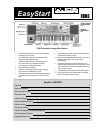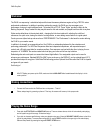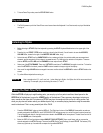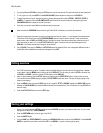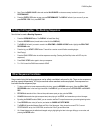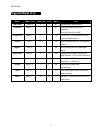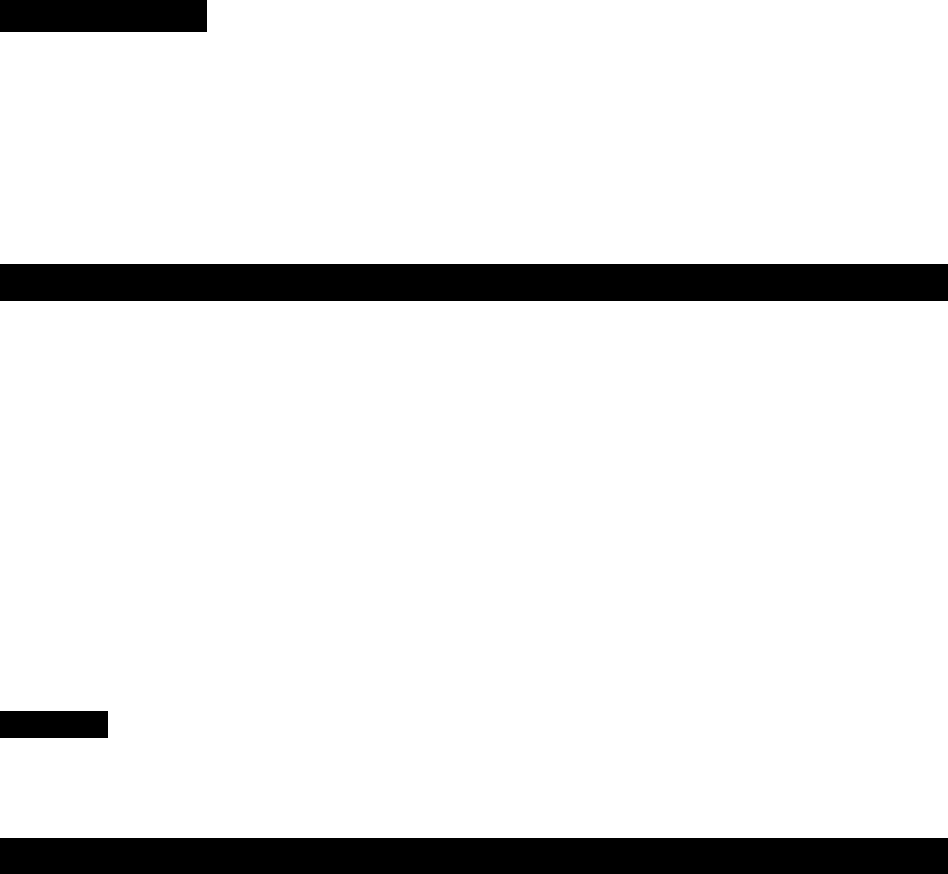
PA80 EasyStart
3. To leave Demo Play mode, press the STYLE PLAY button.
Play some Piano!
1. The PA-80 powers up with the Grand Piano sound across the entire Keyboard. It’s a Great sound, so play a little before
moving on.
Listening to Styles
1. Before listening to STYLES, Split the keyboard by pressing the SPLIT Keyboard Mode button to the upper right of the
PA-80.
2. Press the big, red START / STOP button, and play a chord in the left hand. (You will want to be sure the ACC/SEQ
VOLUME slider, located to the right of the MASTER VOLUME slider, is up)
3. Notice that each STYLE has four VARIATIONS. As the numbers get higher, the variation adds more accompaniment
elements, and the complexity of the pattern is increased as well. Try listening to the variation of this pattern. There are
also two INTRO, two FILL-INS and two ENDINGS that are unique to each STYLE.
4. Select one of the STYLE BANKS. There are 16 STYLES in each bank. The DISPLAY lists eight at one time. To view the
rest of the STYLES in that bank, press the PAGE + button located to the upper right of the display.
5. Use one of the eight VALUE buttons arranged in two rows on either side of the DISPLAY to select a STYLE listed on the
screen.
6. Try a few different styles before moving on.
DemoTip: Use a complex chord (7
th
, sus2, sus4, etc…) when listening to Styles – the Styles that will be more musical and
interesting. For example, play a chord using the notes C, F and G.
Adding the Real-Time Parts
While the STYLE will play up to eight backing parts, you can play up to four parts in real-time; three layered on the
UPPER half of the keyboard, one on the LOWER portion of the keyboard. There are many advantages to having so
many sounds on the upper half. For instance, a STYLE may layer a monophonic flute on top of a string section, and
when you play above a certain velocity, an additional part of say, a concertina playing harmonies using the ensemble
mode is introduced. This is a very powerful part of the PA-80.
1. Press the STYLE PLAY button so that the LED is lit. The Right hand column of the DISPLAY shows which sounds are
currently assigned to this STYLE. A small “KEYBOARD ICON” will appear next to a voice if that part is active (turned on).
The top three sounds listed in the right hand column relate to the UPPER half of the keyboard. The last Sound on this list
is for the LOWER part of the keyboard.
2. Below the DISPLAY are four buttons labeled SINGLE TOUCH SETTINGS. Press one of these, and you can see the
sounds assigned to the STYLE change. There are four STS (Single Touch Settings) for each STYLE. This feature (STS)
allows very quick set up of sounds that correspond to the selected STYLE.
3