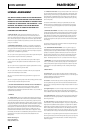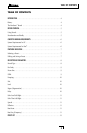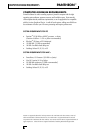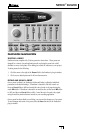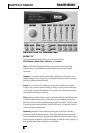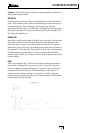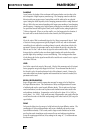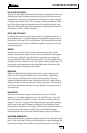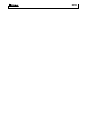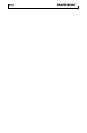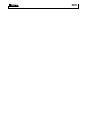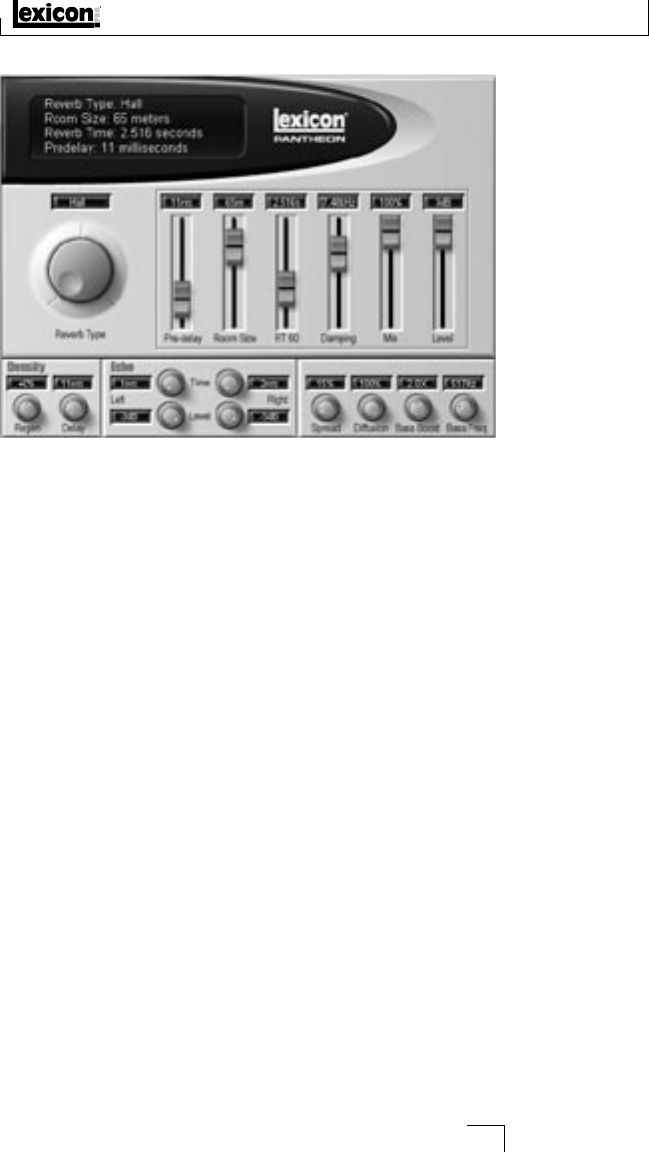
PANTHEON
™
NAVIGATION
7
PANTHEON NAVIGATION
SELECTING A PRESET
Pantheon comes complete with 35 factory presets to choose from. These presets are
designed for a variety of reverb applications such as placing the sound into a hall,
chamber or room, vocal plates, or for adding just a touch of ambience to your project.
To select presets, do the following:
1. Click the arrow to the right of the Preset field in the Pantheon's plug in window.
2. Click on your desired preset and it will now become active.
EDITING AND SAVING A PRESET
Once a preset is selected, use Pantheon’s sliders and knobs to adjust the individual
parameters to the desired settings. If Pantheon is inserted in line with a track, set
the reverb Level slider to 0dB and control the ratio of reverb to dry signal using the
reverb Mix slider. If Pantheon is inserted in an auxiliary bus, set the reverb Mix slider
to 100% and the reverb Level slider to 0dB. Control the ratio of reverb to dry signal
using the auxiliary send and return controls in your recording application.
Once a preset has been edited to your liking, you can save the changes as a User preset.
To store changes and create a User preset, select the Save function in the Pantheon's
plug-in window.