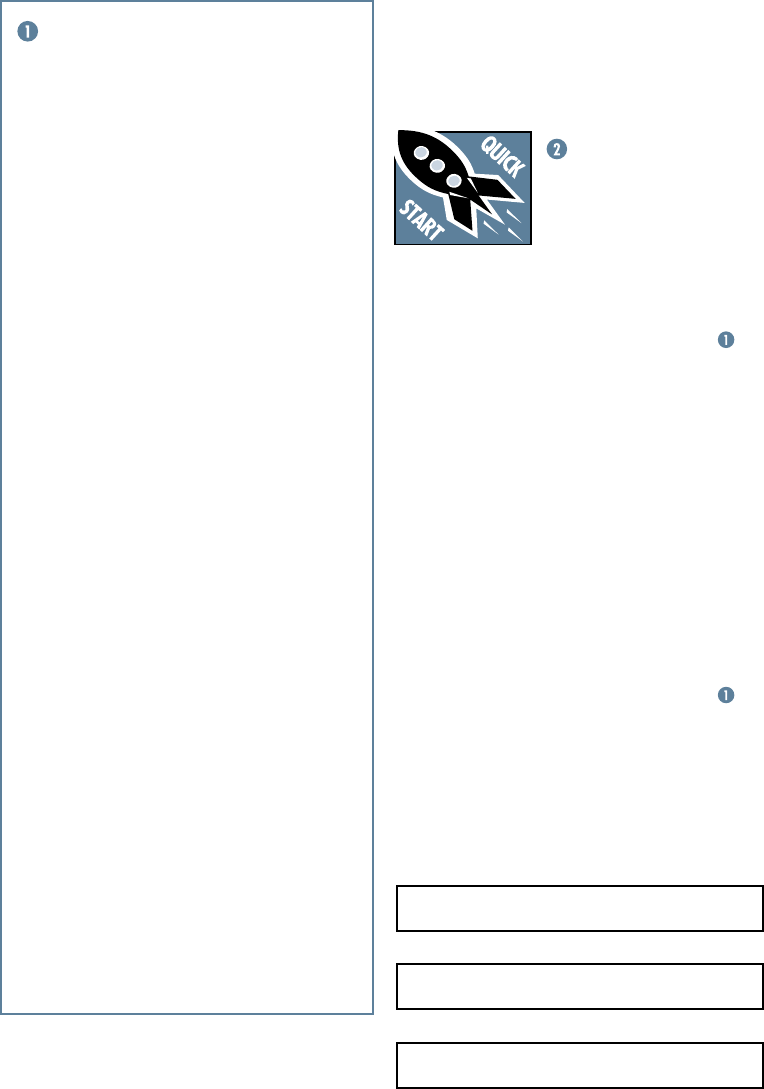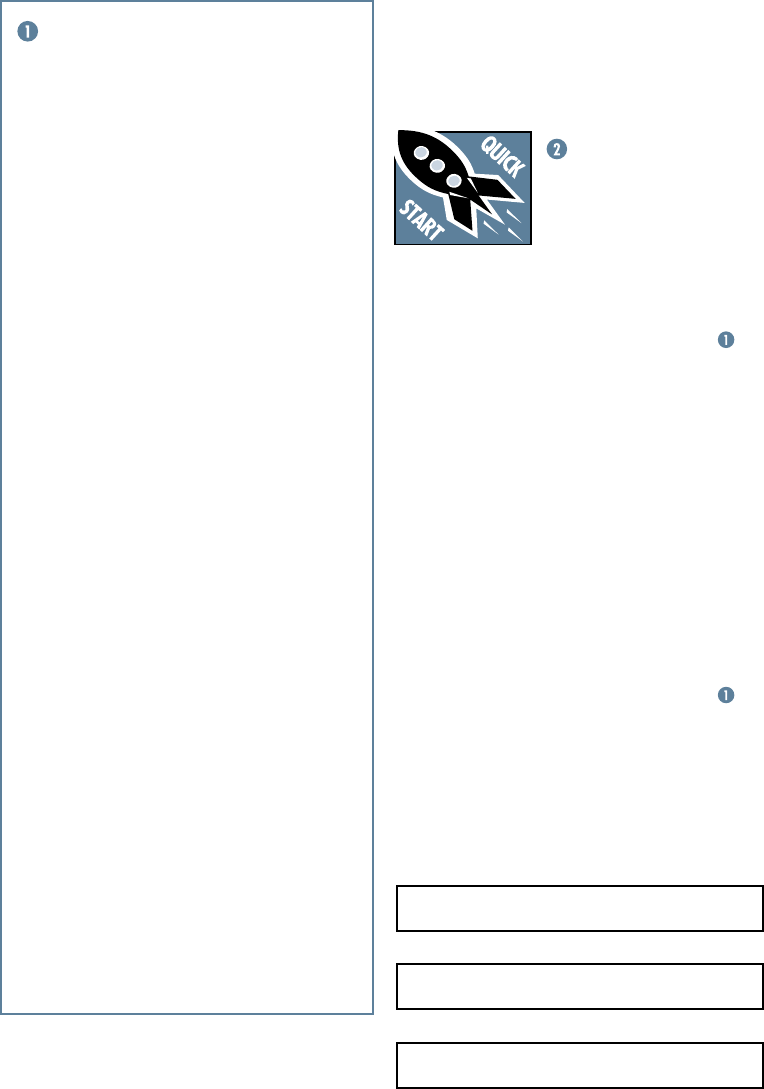
3
Part No. 0006982-90 Rev. A1 06/03
©2003 Mackie Designs Inc. All Rights Reserved.
We realize that you must have a powerful
hankerin’ to try out your new 1604-VLZ
PRO. Or
you might be one of those people who never
reads manuals. Either way, all we ask is that
you read this page NOW, and the rest can wait
until you’re good and ready. But do read it —
you’ll be glad you did.
Other Nuggets of Wisdom
For optimum sonic performance, the channel
faders and the
MAIN MIX
fader should be set near
the “
U
” (unity gain) markings.
Always turn the
MAIN MIX
fader and
CTL
ROOM/PHONES
knob down before making con-
nections to and from your 1604-VLZ
PRO.
If you shut down your equipment, turn off your
amplifiers first. When powering up, turn on your
amplifiers last.
Save the shipping box! You may need it
someday, and you don’t want to have to pay for
another one.
INSTANT MIXING
Here’s how to get going
right away, assuming you own a
microphone and a keyboard:
1. Plug your microphone into Channel 1’s
MIC
input.
2. Turn on the 1604-VLZ
PRO.
3. Perform the Level-Setting Procedure .
4. Connect cords from the
MAIN OUT
jacks to
your amplifier.
5. Hook up speakers to the amp and turn it on.
6. Set channel 1’s fader to the “ U” mark.
7. Engage (push in) Channel 1’s
L-R
switch.
8. Set the
MAIN MIX
fader one-quarter of the
way up.
9. Sing like a canary!
10. Plug your keyboard into channels 3 and 4.
11. Turn channel 3’s
PAN
knob fully left and
channel 4’s
PAN
knob fully right.
12. Set those faders to the “ U” mark.
13.
Perform the Level-Setting Procedure .
14.
Engage the
L-R
switch on these channels.
15. Play like a madman and sing like a canary!
It’s your first mix!
READ THIS PAGE!!!
Please write your serial number here for
future reference (i.e. insurance claims,
tech support, return authorization, etc.):
LEVEL-SETTING PROCEDURE
Message to seasoned pros: do NOT set levels
using the old “Turn the trim up until the clip
light comes on, then back off a hair” trick. When a
Mackie Designs mixer clip light comes on, you
really are about to clip.
This procedure really works — it assures
low noise and high headroom. Please read on.
It’s not even necessary to hear what you’re do-
ing to set optimal levels. But if you’d like to: Plug
headphones into the
PHONES
output jack,
then set the
C-R PHONES
knob about one-
quarter of the way up.
The following steps must be performed one
channel at a time:
1. Turn the
TRIM
,
AUX
send and fader
controls fully down.
2. Be sure the
1–2
,
3–4
and
L–R
channel
assignment switches are all disengaged.
3. Set the
EQ
knobs at the center detents.
4. Connect the signal source to the
MIC
or
LINE
channel input.
5. Engage (push in) the channel’s
SOLO
switch.
6. Push in the
MODE
switch in the output
section (
LEVEL SET (PFL)
mode) — the
LEVEL SET
LED will light.
7. Play something into the selected input, at
real-world levels.
8. Adjust the
TRIM
control so that the
display on the meter stays around “0.”
(Only the left meter is active in the
Level-Setting Procedure.)
9. If you’d like to apply some
EQ
, do so
now and return to the previous step.
10. Disengage that channel’s
SOLO
switch.
11 . Repeat for each of channels 1–16.
Purchased at:
Date of purchase: