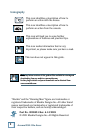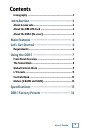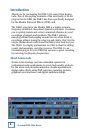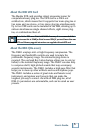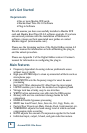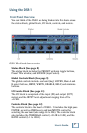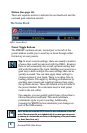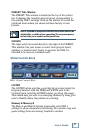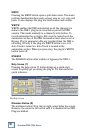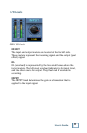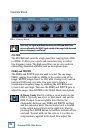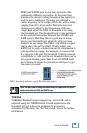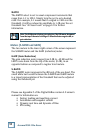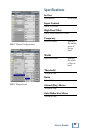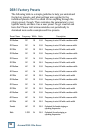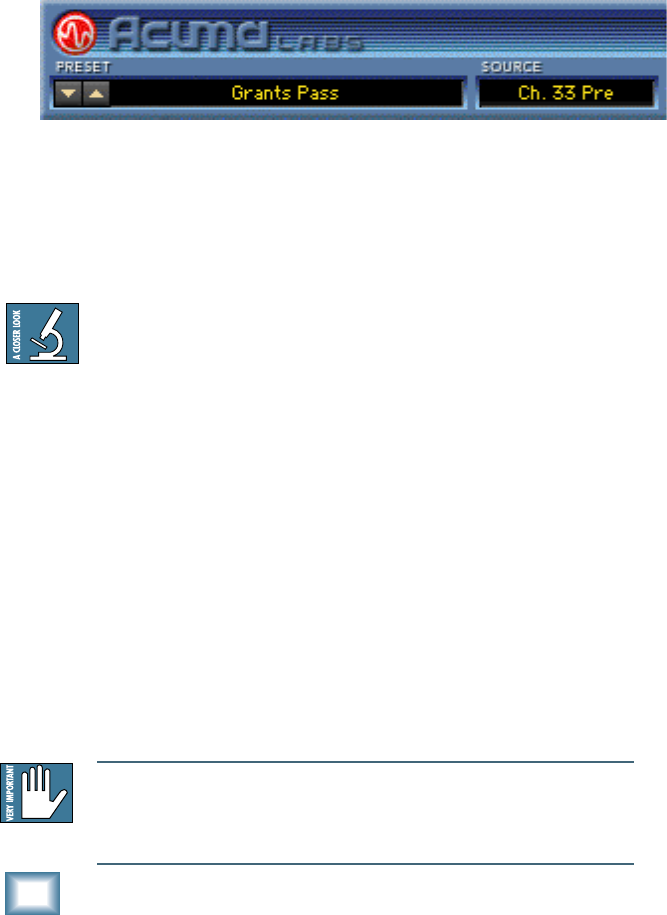
8
Acuma DSR-1 De-Esser
Meters (See page 14)
There are separate meters to indicate the ess-band level and the
ess-band gain reduction amount.
The Status Block
DSR-1 Status Block
Preset Toggle Buttons
The PRESET up/down arrows, located just to the left of the
preset window, enable you to scroll up or down through either
the factory or user presets.
Tip: In most vocal recordings, there are usually a number
of areas that could be improved with the DSR-1. However,
there is not necessarily one overall optimum setting that
will work throughout the track. Building user presets is a
good way to have multiple De-esser settings that can be
quickly accessed. You can then apply these settings to
various regions of your track. There is no delay time in
loading presets. You might try building performances by
stacking user presets and toggling between them using
the up/down arrows. These are located at the left side of
the preset window. You could also insert a load preset
event in the mix editor.
For example, you can quickly switch from a Verse Ess to
Chorus Ess preset and back. This would eliminate
problematic spots in your recording. Additionally,
pressing the WRITE button automates your changes as
part of the D8B session.
Note: See the section on the WRITE button for more information on how this
works. The user preset list sorts alphabetically. If you want your user presets
to come up in a certain order, use letters at the beginning of the preset names.
(I.e. Aesss, Besss, Cesss, etc.).