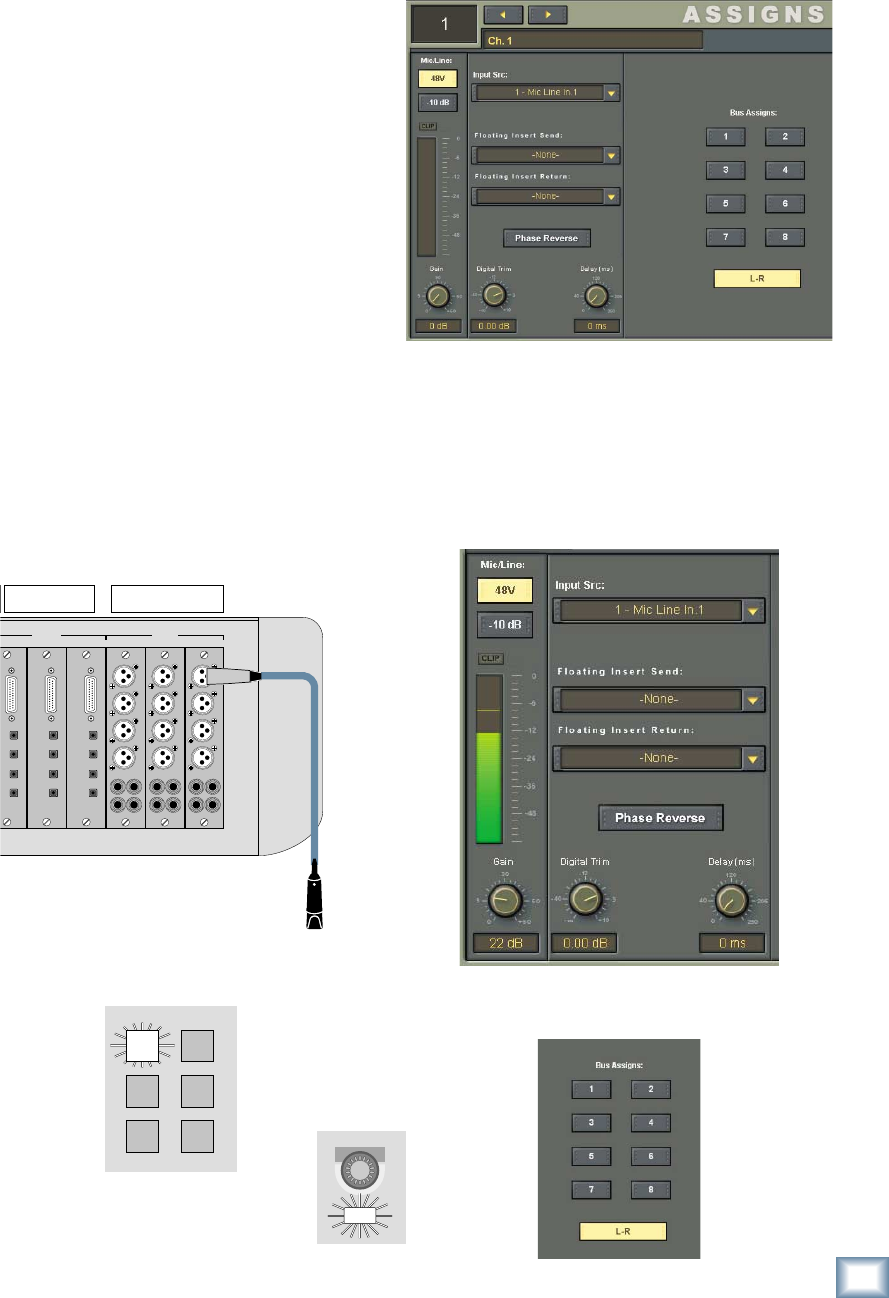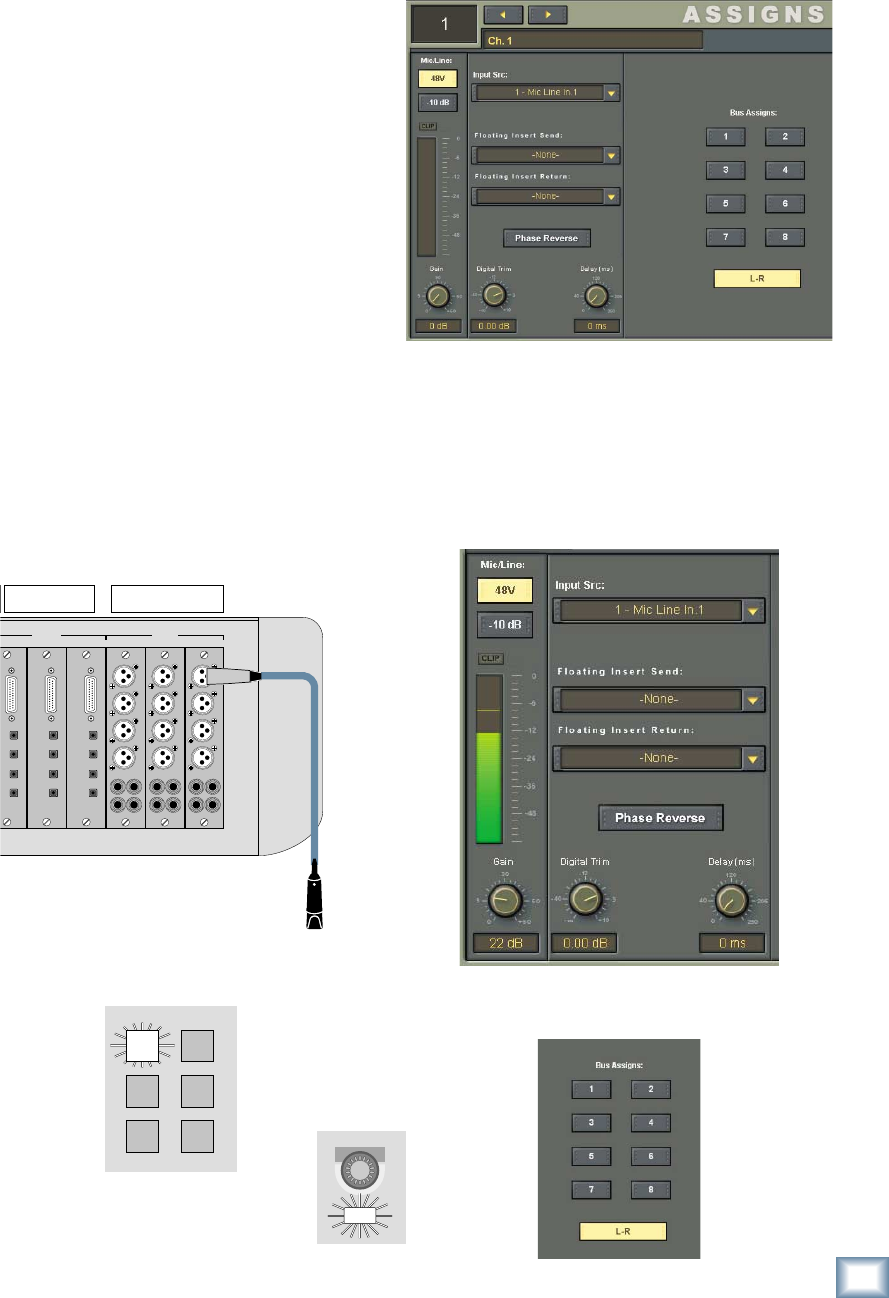
9
Quick-Start Guide
Quick-Start Guide
5. Make sure channel 1 has Input 1 assigned to it.
Open the Assign window (Windows > Assign).
Under the Input Src drop-down box select Mic
Line In. 1.
6. If the microphone requires phantom power,
select the 48V button in the Assign window to
turn on phantom power. Leave the –10 dB pad
off when using a microphone.
7. Talk or sing into the microphone and adjust the
Gain control using the V-Pot on channel 1 so
the meter indicates between –12 and –6.
8. In the Assign window, make sure L-R is select-
ed under Bus Assigns.
Getting Sound Happening
The following procedure demonstrates how to
connect a microphone to an input and get sound out
of the Digital X Bus.
Here’s what you’ll need:
• 1 stereo power amplifi er
• 1 pair of monitor speakers (you can substi-
tute a pair of powered monitors for the power
amplifi er/monitor speaker combo, or a set of
stereo headphones)
• 1 microphone
• Appropriate cable to connect the microphone to
your particular input card
• Cables to connect the speaker outputs to the
amplifi er or powered monitor speakers
Here's what you do:
1. Turn on the Digital X Bus.
2. Connect a microphone to Input 1. If you are us-
ing a MIC/LINE 8 card, use a DB25-to-XLR fe-
male breakout cable to connect the microphone
to Input 1. If you are using a MIC/LINE 4 card,
you can plug the XLR microphone cable directly
into the card.
DIGITAL CARD
OPTICAL
TDIF
I/O
IN A
IN B
OUT A
OUT B
DIGITAL CARD
OPTICAL
TDIF
I/O
IN A
IN B
OUT A
OUT B
ITAL CARD
AL
IN A
IN B
UT A
UT B
MIC/LINE 4 CARD
5
7
6
8
1
2
3
4
MIC/LINE 4 CARD
5
7
6
8
1
2
3
4
MIC/LINE 4 CARD
5
7
6
8
1
2
3
4
B • SLOTS A • SLOTS
THREE
MIC/LINE 4 CARDS
THREE
DIGITAL CARDS
3.
Press the Bank 1 button (1-24) in the Banks sec-
tion of the console (just above the Master fader).
GROUPS
49-72
MIDI
MSTRS
25-481-24
4. Press the SELECT button on channel 1.
SELECT