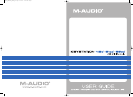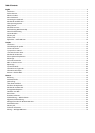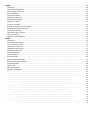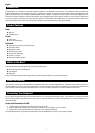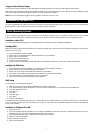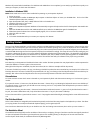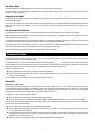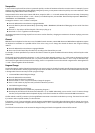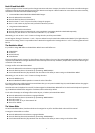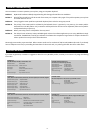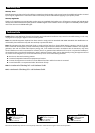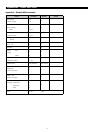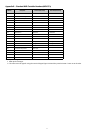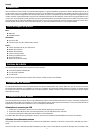8
Bank LSB and Bank MSB
Program Changes are most commonly used to change instruments and voices. However, the number of instruments accessible via Program
Changes is limited to 128. Some devices have more than 128 voices and require a different method to access these extra voices. Generally,
these devices use Bank LSB and Bank MSB messages.
1. Incremental/Decremental Bank LSB and Bank MSB Changes:
< Press the Advanced Functions button.
< Press the black key above G1 (named G# 1).
< Now the Octave “+” and “-” keys can be used to change the program.
< Press “+” and continue to play notes until you find the instrument you want.
2. Using the Quick Select Method:
< Press the Advanced Functions button.
< Press the black key above G4 (named G# 4), or A4 (named A# 4), representing Bank LSB or Bank MSB respectively.
< Press keys C4, then E3 then C5. This enters the combination: “3,” “2,” “ENTER.”
Alternatively, you can use the “+” and “-” buttons to change the value, and then press “ENTER.”
As with Program Change, if the Octave “+” and “-” keys are selected to vary the Bank LSB or MSB number (Method 1), the lights above the
buttons will not change, since it is not possible to have a Bank with a negative value. Pressing both the “+” and “-” buttons together will recall
Bank 0.
The Modulation Wheel
It is possible to assign MIDI effects to the Modulation Wheel. Some useful effects are:
< 01 Modulation
< 07 Volume
< 10 Pan (balance)
< 05 Portamento
There are 131 effects in total. However, for these effects to have any affect on the sound, the receiving MIDI device must be able to read and
respond to these MIDI effect messages. Most devices will at least respond to volume, modulation, and pan data. (The full list of effects is given
at the back of this manual.)
To assign an effect to the Modulation Wheel:
< Press the Advanced Functions button to engage Edit Mode.
< Press the black key above C4 (named C# 4), representing “WHEEL ASSIGN.”
< Use the Numerical Data Entry keys G3-B4 to enter the number of the effect you want to assign to the Modulation Wheel.
Alternatively, you can use the “+” and “-” buttons to change the value.
< Press the ENTER key (C5).
< Move the Modulation Wheel upwards to increase the value of the effect.
If you have made an error while entering the numerical data value, you can press the CANCEL key (C1) to exit Edit Mode without changing the
effect assigned to the Modulation Wheel.
Note that each time the keyboard is turned off, the data assigned to the Modulation Wheel will be lost. Each time the keyboard is powered
up, the Modulation Wheel will be assigned to modulation (effect number 01) by default.
For the sake of example, we will assign effect number 10 (pan, or balance) to the Modulation Wheel.
< Press the Advanced Functions button to engage Edit Mode.
< Press the black key above C4 (named C# 4), representing “WHEEL ASSIGN.”
< Press A3 to enter “1.”
< Press G3 to enter “0” so you have entered “10.”
< Press C5 for “ENTER.”
The Volume Slider
As with the Modulation Wheel, the Volume Slider can be assigned to any of the 131 effects listed at the end of this manual.
To assign the Volume Slider to an effect:
< Press the Advanced Functions button to engage Edit Mode.
< Press the black key above D4 (named D# 4), representing “SLIDER ASSIGN.”
< Use the Numerical Data Entry keys G3-B4 to enter the number of the effect you want to assign to the Volume Slider.