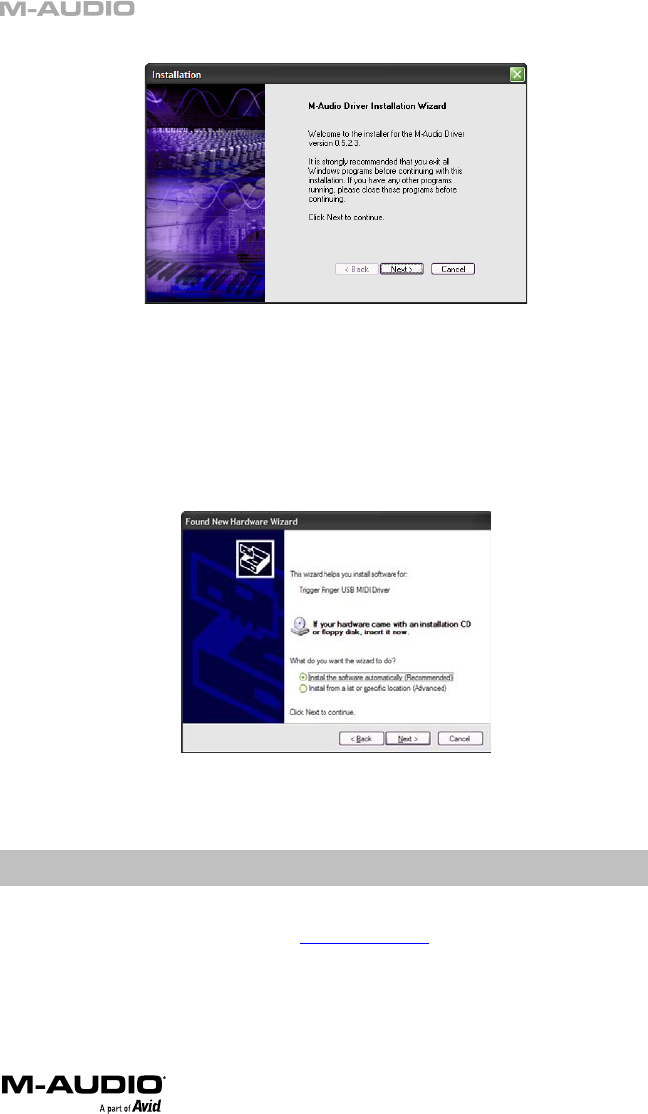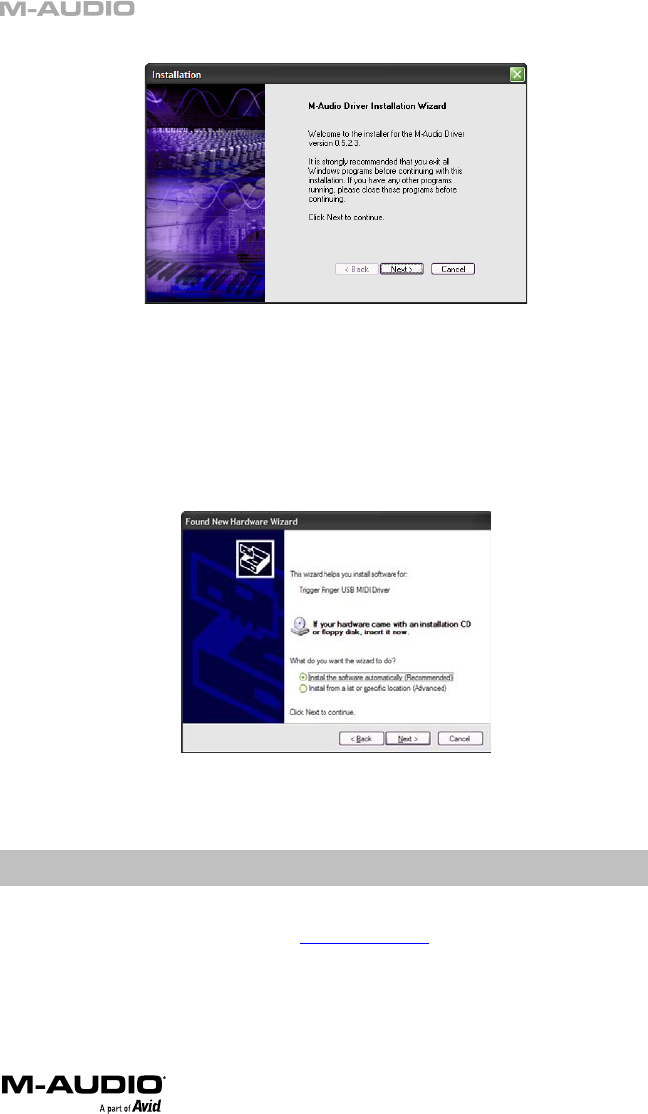
4
4. Follow the driver installer’s on-screen directions.
5. At various points in this installation process, you may be notified that the driver being
installed has not passed Windows Logo Testing. Click “Continue Anyway” to proceed with the
installation.
6. Click “Finish” once the installer is complete.
7. Connect your new MIDI controller to an available USB port and switch it on.
8. Windows will identify the new MIDI controller and will display a “Found New Hardware
Wizard.” If you have Service Pack 2 installed on your computer, you will be asked if you’d like
to search the Internet for a driver. Please select “No, not this time” and press “Next.” You’ll
then see a screen like the one seen below:
9. Choose “Install software automatically” and click “Next.”
10. Once the final “Found New Hardware” wizard is complete, you will see a message pop up
that says “Your new hardware is installed and ready to use.”
Additional Information and Support
We recommend checking the M-Audio website regularly for driver updates and additional
information. The web address for the site is
www.m-audio.com. You’ll find links to drivers, news
stories, FAQs, additional products, and tech support.