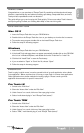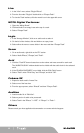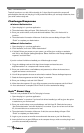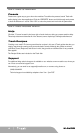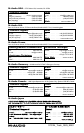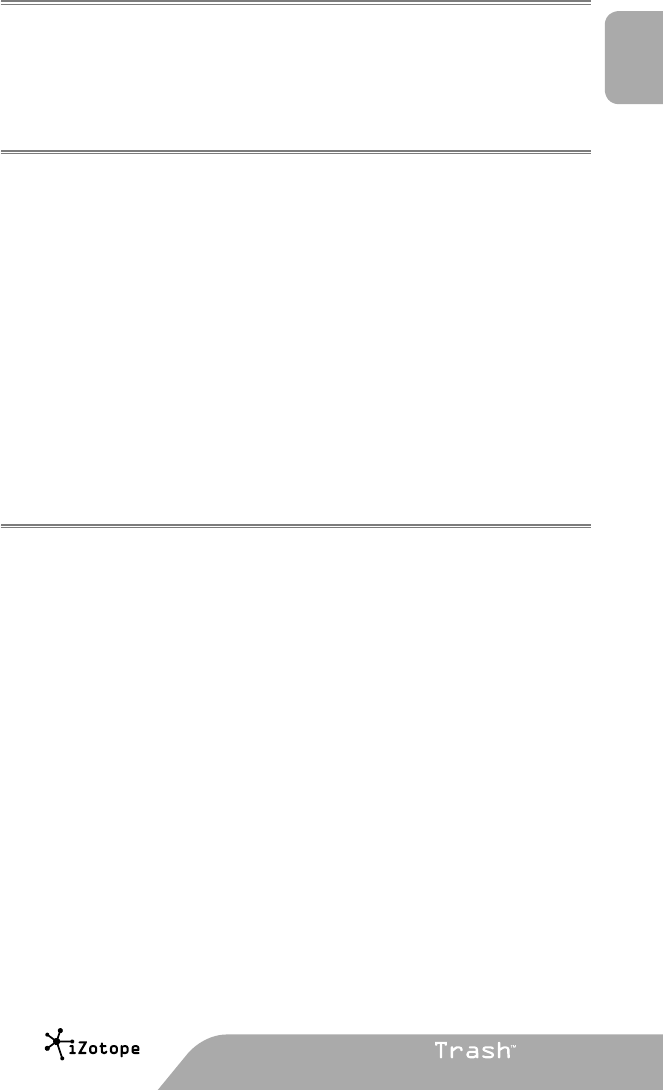
English
|
1
an M-Audio partneran M-Audio partner
developed bydeveloped by
WELCOME
Congratulations on your purchase of iZotope Trash. By combining multi-band and multi-stage
distortion, experimental amp and cabinet modeling, tape delays, sweep-able filters, and more,
Trash provides unparalleled control over distortion.
This guide will get you up and running with Trash quickly. To learn more about Trash’s features
and tips for getting Trashed, see “Getting More Help” at the end of this guide.
INSTALLATION
Mac OS X
1. Insert the iZotope Trash disc into your CD ROM drive.
2. Double-click on the iZotope Trash disc icon on your desktop to view the disc’s contents.
3. To start the setup program, double-click on the Install iZotope Trash icon.
4. Follow the steps in the setup program.
Windows
1. Insert the iZotope Trash disc into your CD-ROM drive.
2. If the Install Trash web page does not appear automatically, double-click on the CD ROM
drive’s icon in Windows Explorer, and double-click on the “index.html” or “index” file.
3. Click the link “Install Trash” to start the Trash setup.
4. If you are asked to “Open” or “Save” the file, choose “Open”.
5. Follow the steps in the setup program.
LAUNCH
Trash is a plug-in which means it must be opened inside of an audio application often called a
“host application”. Below are directions of one way to open Trash in common host applications.
Other applications have similar methods for loading a plug-in. Please consult your host
application documentation for specific instructions.
Pro Tools LE
1. Switch to the “Edit View”.
2. Show the “Inserts View” under the “Edit View”.
3. Under “Inserts” on a track, click one of the empty plug-in slots.
4. Select “multi-channel plug-in” and “iZotope Trash (stereo)”.
Pro Tools TDM
1. Switch to the “Edit View”.
2. Show the “Inserts View” under the “Edit View”.
3. Under “Inserts” on a track, click one of the empty plug-in slots.
4. Select “TDM”, “multi-channel plug-in”, and “iZotope Trash (stereo)”.