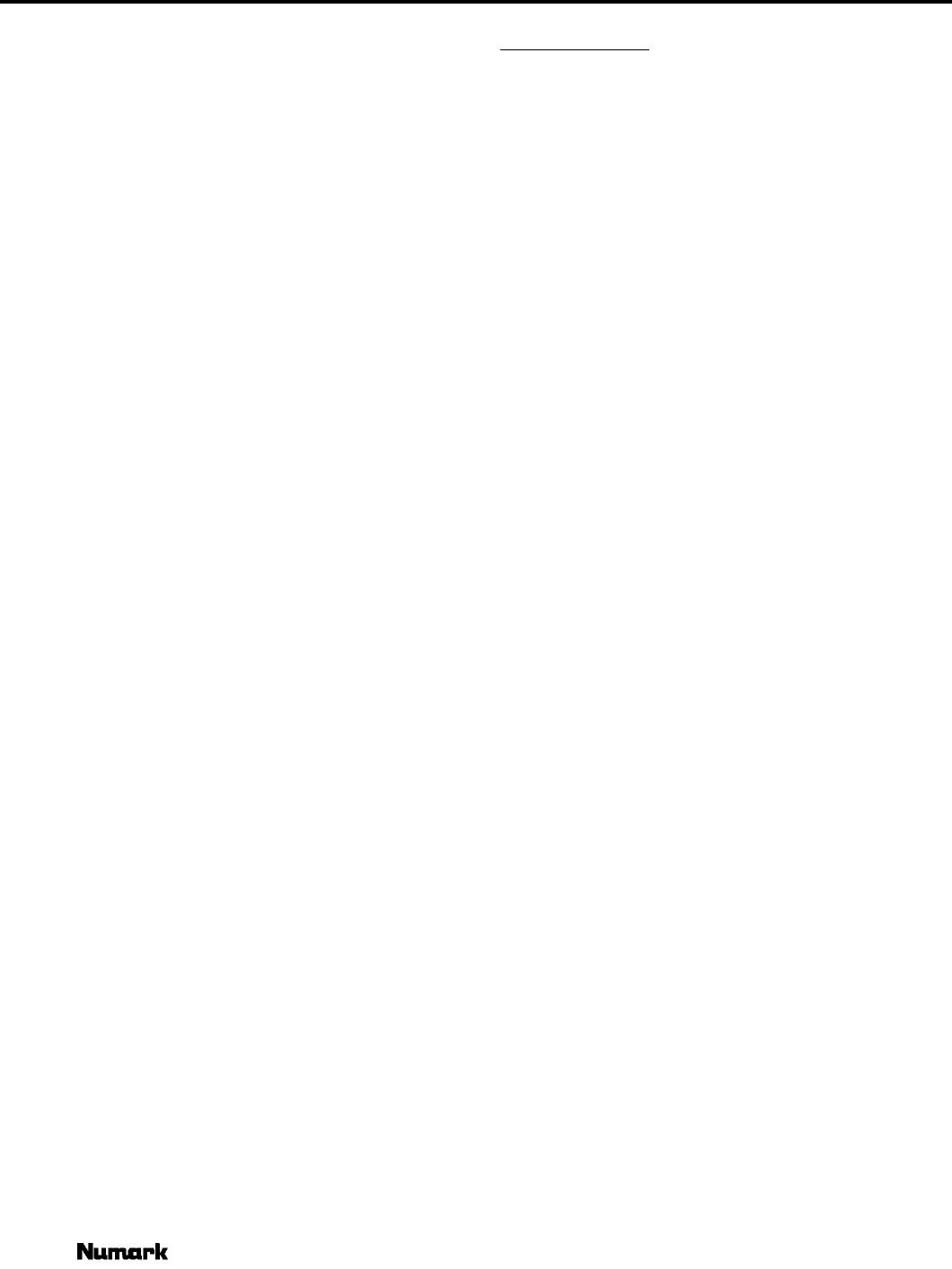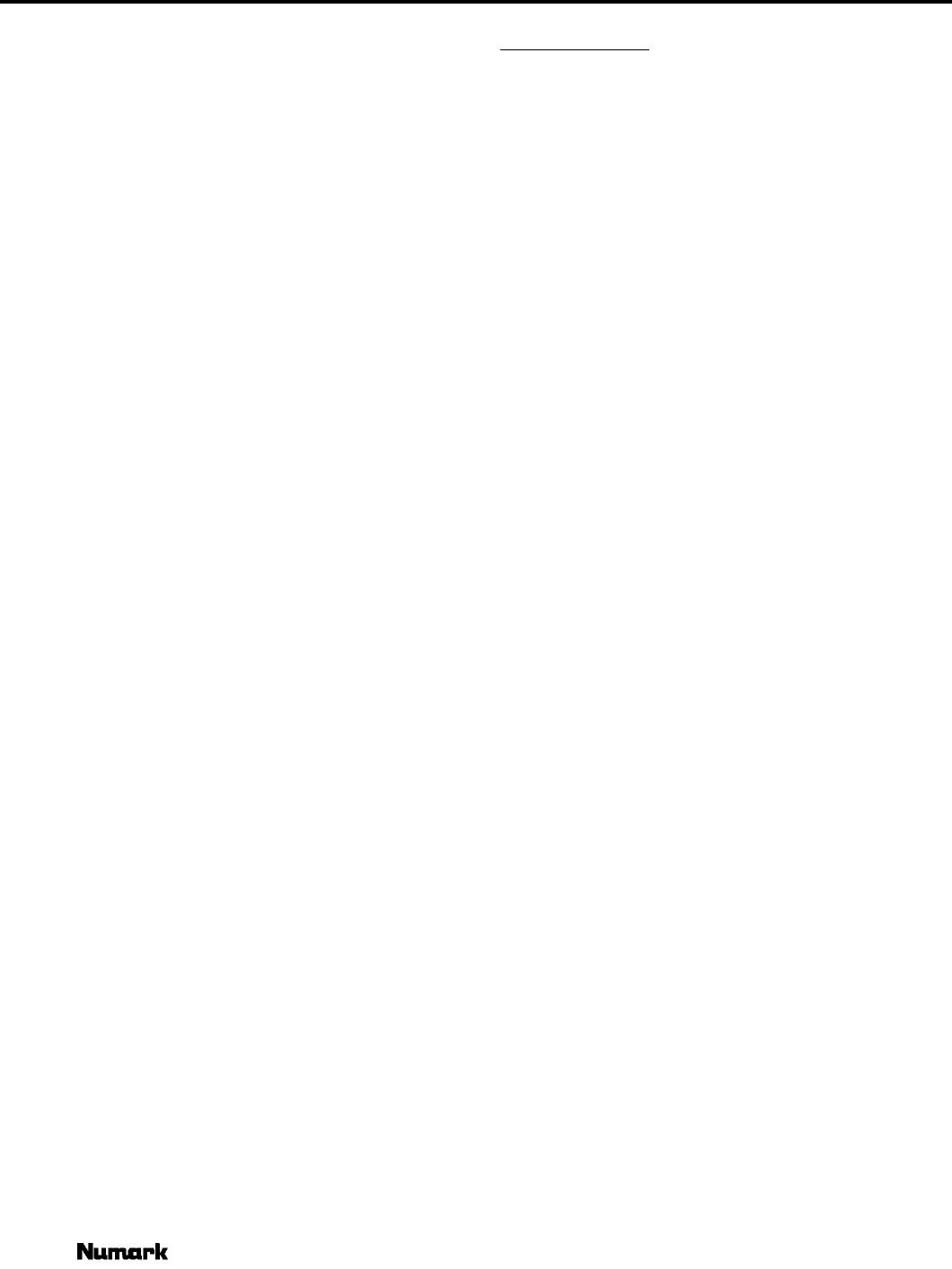
DM1200/DM1235/DM1285
In order to create the perfect mix, your goal
is to keep both bar graphs as close to
centered (Greenor Yellow) as possible.
First, align the top graph, the Tempo Difference Graph.
This graph indicates how close the two BPMs are to each
other. If they are exactly the same tempo, the GreenLED
in the middle will light up. If one song is faster than the
other, the bar graph will shift towards the faster song. If
the Tempo Difference graph is not centered,
adjust the speed of one of the inputs using
the pitch control. For example, if the Tempo
Difference graph has a Red LED illuminated closer to the
right channel of the Beatkeeper, the right channel is
faster than the left channel, either slow down the right
channel, or speed up the left channel.
If the opposite is true, the Tempo Difference Graph has
a Red LED illuminated on the left channel, indicating the
song on the left channel is faster than the right channel,
either slow down the left channel, or speed up the right
channel.The second step involves the bottom graph,
the Beat Offset Graph. This graph indicates how close
the individual beats are. Both BPMs may be the same but
the beats may not be in sync. This is often described as
the “ping-pong” effect. If the beats are matched, the
GreenLED in the middle lights up. If the beats of one
input are earlier than beats of the other input, the Beat
Offset Graph will shift toward the song with the earlier
beats.
To align the Beat Offset Graph when using
CD Players, adjust the appropriate pitch bend.
If you are using turntables, hold or apply
pressure to the record/turntable and then
release to “shift” the beat.
If the Beat Offset graph is shifted toward the right
channel, either use the minus (“-”) pitch bend for the
right channel CD player (with vinyl, apply pressure to slow
the turntable) or use the plus (“+”) pitch bend for the left
channel CD player (with vinyl push the turntable ahead).
Intuitively, if either bar graph is shifted towards a
channel, this indicates that the song on that channel is
“ahead” of the other one. Either the tempo is faster (top
graph), or the beats come sooner (bottom graph).
When both bar graphs are in the Green, you
are ready to perform your mix!
Don’t forget you can always resync to the beat, if it ever
shifts off, by tapping the Beat Assist button.
If the beats start to drift, you'll be able to easily adjust
the music before your audience can hear it. No other
beat counter or automatic mixer can give you the power
to make a more accurate mix!
NOTE: The Beat Offset bar graph either indicates
beat-to-beat offset, or beat-to-halfbeat offset, whichever
is closer. This allows the DJ the option of mixing on the
beat or on the half beat.
Channel Mixing
One exciting feature of your Beatkeeper built into
your mixer is the option to visually beat mix more than 2
sources at the same time. Once you have synced a
channel of the Beatkeeper, the unit will continue to track
it even if you should decide to change channels. Up to
all four channels can be in sync simultaneously. By
selecting different channels, you can cross-compare the
mix of any 2 channels instantly.
In order to perform a 3-way mix, you first will
need to set up a 2-way mix as described in the
previous section.
NOTE: Multiple source or “layer” mixes should be
performed with a minimum of vocals otherwise the music
will clash when mixed for a long period of time.
The next step will be to decide which input channel
you would like to use as a reference for beat mixing.
While your 2-way mix is ongoing, change the
channel, on the side you have not chosen as a
reference to the next song you plan to mix into. Now
sync and mix this song like you did for the 2-
way mix. After you have synced up the new song you
should continue to check your original mix by switching
between channels. When you have properly aligned
the new song, you are ready to perform a 3-way mix.
To perform a 4-way mix, just do the same thing again.
Prepping For A Mix
You may also choose to prep the Beatkeeper for an
actual mix. To prep the Beatkeeper, first match the two
song's tempos by adjusting the pitch so that the Tempo
Difference LED graph displays Yellow or GreenLEDs.
Next, hit the Cue button of your CD player, or lift your
record needle. The Red “beat” LED will remain solid
alerting you to which input is ready to start. When the
music starts again, the Beatkeeper begins right on the
beat and indicates how well the two songs are synced
within seconds.
Syncing To Off Beats
Now if you really want to be fancy, you can actually use
the Beatkeeper to sync to the off- beats. You can have
two songs going “Boom - Cha - Boom - Cha”. Normally,
you would sync the “Booms” of both songs (beat-to-
beat mixing). But you can also sync the “Boom” of one
song to the “Cha” of the other (beat-to-half beat mixing).
The Beatkeeper’s Beat Offset graph will display
whichever offset is smaller. This allows the DJ the
flexibility to mix with the beat or the off-beat.
Numark - The Leader in DJ Technology
©1998 Industries 12 http://www.numark.com