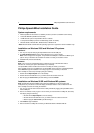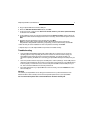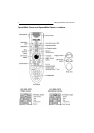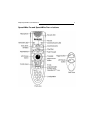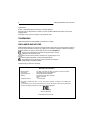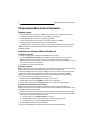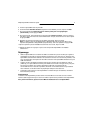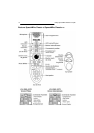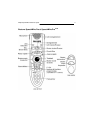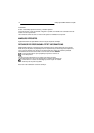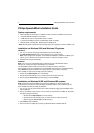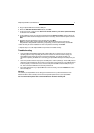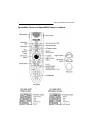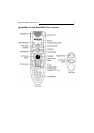Philips SpeechMike Quick Reference 3
5. Plug the SpeechMike device into the USB port.
6. When the Add New Hardware Wizard starts, click Next.
7. On the next screen, make sure that Search for the best driver for your device. (Recommended)
is selected. Then click Next.
8. On the following screen, the only option selected should be Specify a location, and the path of the
Windows\inf folder should be displayed in the field. If necessary, uncheck all other options and click
Next.
9. Windows will now start looking for the necessary files; click Next.
Note: The required files from the Windows 98 SE or Windows ME CD can be found in the
Setup/Win98 or Setup/WinME subdirectory (respectively), browse to this directory and click OK.
10. After the first part of the installation has been completed successfully, click Finish.
11. Repeat steps 6–10 until all SpeechMike components are installed correctly.
Troubleshooting
• Using the Philips SpeechMike together with certain USB hubs on certain PCs may cause the
operating system to stop responding when the PC is started. To workaround this: unplug your
SpeechMike before starting the PC and reconnect it afterwards. To solve this problem, we
recommend replacing the USB hub or connecting your SpeechMike directly to the USB port of your
PC.
• Some PC providers limit the output power of USB ports to 100mA (milliamps). These USB ports are
called bus-powered USB ports. Such ports may not provide enough power for some USB devices to
function properly. To resolve this issue, connect a self-powered USB hub to the USB port of your
PC, then connect the USB device via the self-powered hub.
• If the LEDs and buttons of your SpeechMike do not work correctly, refer to the Readme file on the
Driver & Utility CD.
Warning
The cable of your SpeechMike can be damaged if it is kinked or if it is pulled or twisted too much.
Please handle the cable carefully to ensure the best possible performance of your SpeechMike.
For more information please refer to the User Manual on the Driver & Utility CD.