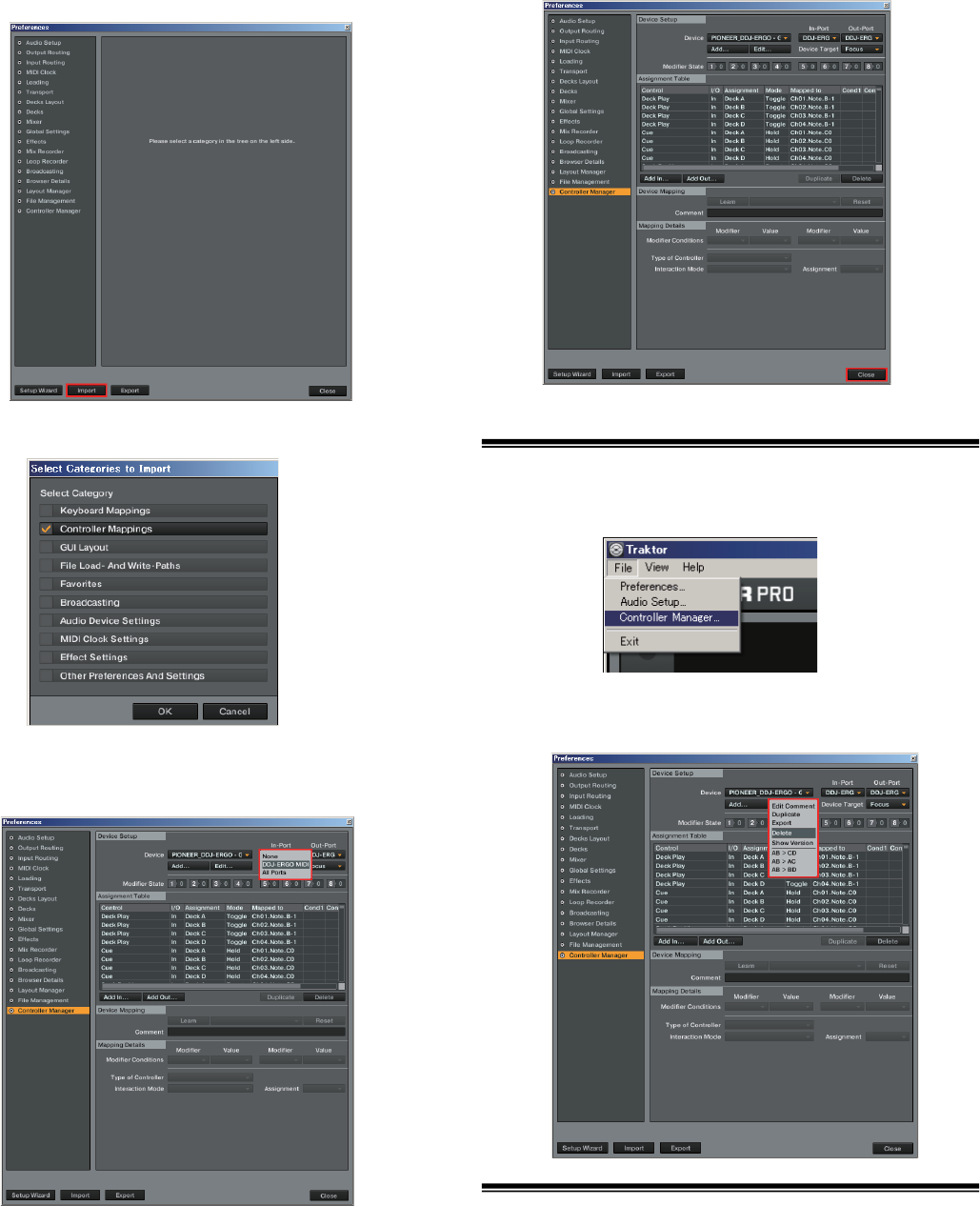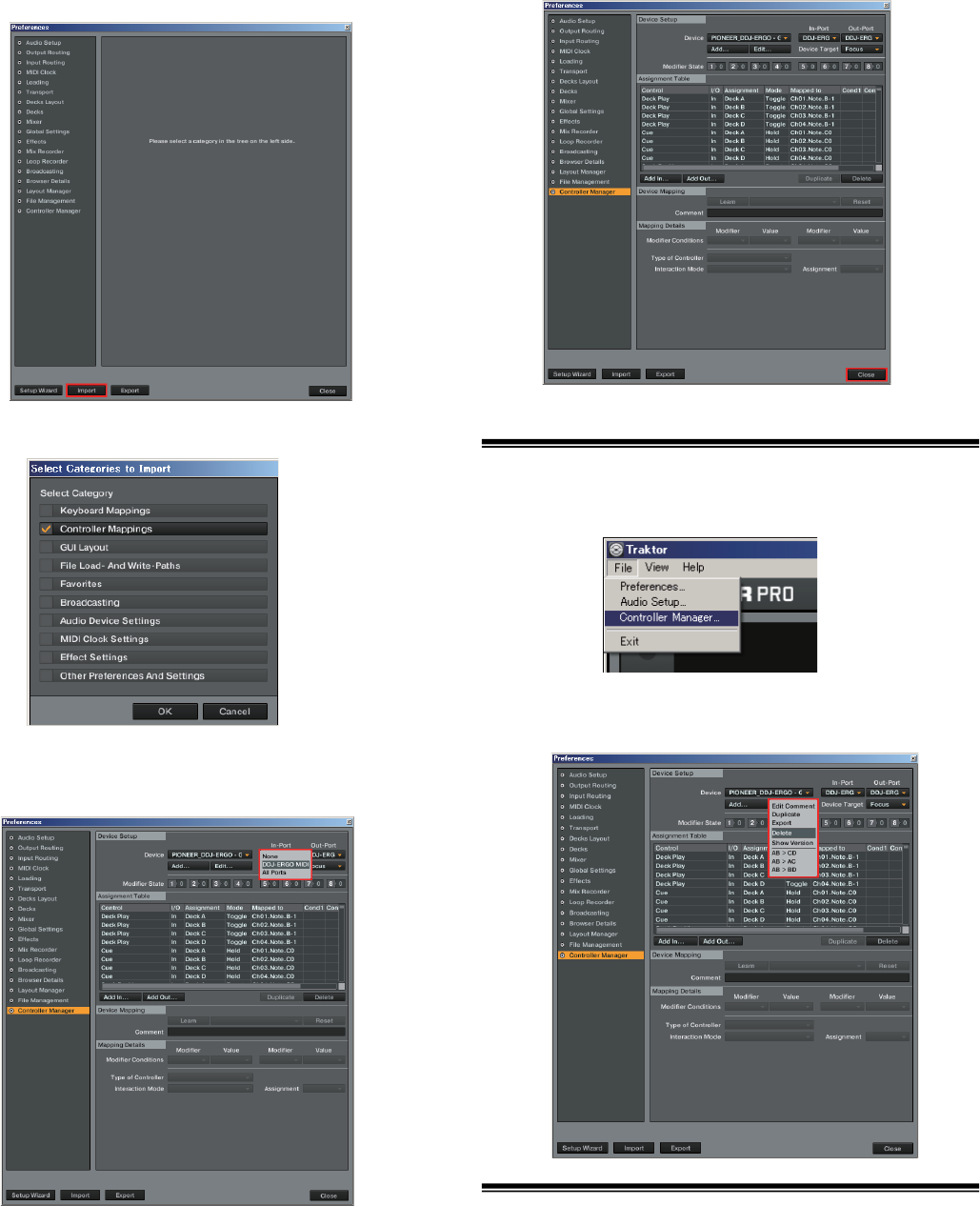
6
66
6
Click [Import] on the [Preferences] window.
Click [Import] on the [Preferences] window.Click [Import] on the [Preferences] window.
Click [Import] on the [Preferences] window.
Select the [PIONEER_DDJ-ERGO_Vxxx.tsi] file saved in step 2.
7
77
7
Click [OK] to load the MIDI mappings.
Click [OK] to load the MIDI mappings.Click [OK] to load the MIDI mappings.
Click [OK] to load the MIDI mappings.
8
88
8
Open [Controller Mana
Open [Controller ManaOpen [Controller Mana
Open [Controller Manager], select [PIONEER_DDJ
ger], select [PIONEER_DDJger], select [PIONEER_DDJ
ger], select [PIONEER_DDJ-
--
-ERGO]
ERGO]ERGO]
ERGO]
at
atat
at
[Device], then set the d
[Device], then set the d[Device], then set the d
[Device], then set the device corresponding to the
evice corresponding to the evice corresponding to the
evice corresponding to the DDJ
DDJDDJ
DDJ-
--
-
ERGO
ERGOERGO
ERGO
at [In
at [Inat [In
at [In-
--
-Port] and [Out
Port] and [OutPort] and [Out
Port] and [Out-
--
-Port].
Port].Port].
Port].
・When using Windows, to use the DDJ-ERGO’s exclusive audio
driver, open [Audio Setup] and set [Audio Device] to [Pioneer DDJ
ASIO].
9
99
9
Click [Close].
Click [Close].Click [Close].
Click [Close].
This completes importing of the settings file.
Deleting the settings file
1
11
1
Select
Select Select
Select [File] >
[File] > [File] >
[File] > [Controller Manager]
[Controller Manager][Controller Manager]
[Controller Manager]
2
2 2
2 From the [Preferences] window, select the device to be
From the [Preferences] window, select the device to beFrom the [Preferences] window, select the device to be
From the [Preferences] window, select the device to be
deleted from [Device], then execute the [Delete] command
deleted from [Device], then execute the [Delete] commanddeleted from [Device], then execute the [Delete] command
deleted from [Device], then execute the [Delete] command
from the [Edit...].
from the [Edit...].from the [Edit...].
from the [Edit...].
About trademarks and registered
trademarks
・Pioneer is a registered trademark of PIONEER CORPORATION.
・TRAKTOR is a registered trademark of Native Instruments.
・Microsoft®, Windows Vista®, Windows® and Internet Explorer® are either
registered trademarks or trademarks of Microsoft Corporation in the
United States and/or other countries.
・Apple, Macintosh, Mac OS, Safari, iTunes, and Finder are trademarks of
Apple Inc., registered in the U.S. and other countries.
© 2011-2013 PIONEER CORPORATION.
All rights reserved.
PIONEER CORPORATION
1-1, Shin-ogura, Saiwai-ku, Kawasaki-shi, Kanagawa 212-0031, Japan