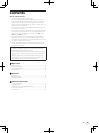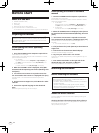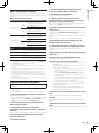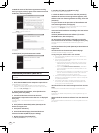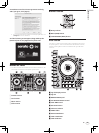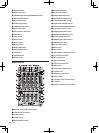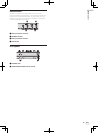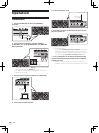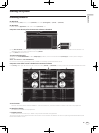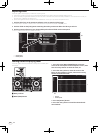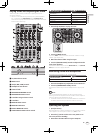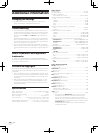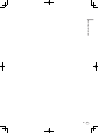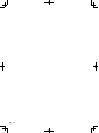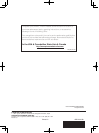Starting the system
Launching Serato DJ
For Windows
From the Windows [Start] menu, click the [Serato DJ] icon under [All Programs] > [Serato] > [Serato DJ].
For Mac OS X
In Finder, open the [Application] folder, then click the [Serato DJ] icon.
Computer screen directly after the Serato DJ software is launched
A
C
1
2
1 The [BUY/ACTIVATE] icon may appear on the right side of the screen that is displayed when Serato DJ is launched the first time, but there is no
need to activate or purchase a license for those using DDJ-SZ.
2 Click [Online] to use the unit as is.
To operate the beat grid
With Serato DJ, [SYNC PREFERENCES] is set to [Simple Sync] by default, but this must be switched to [Smart Sync] in order to perform beat grid
operations.
SETUP—DJ Preference—SYNC PREFERENCES
For instructions on displaying the settings screen and details on the beat grid, see the Serato DJ manual.
Computer screen when a track is loaded in the Serato DJ software
Click [Library] at the upper left of the computer screen, then select [Vertical] or [Horizontal] from the pull-down menu to switch the Serato DJ screen.
AA
C
B
A Deck section
The track information (the name of the loaded track, artist name, BPM, etc.), the overall waveform and other information is displayed here.
B Waveform display
The loaded track’s waveform is displayed here.
C Browser section
Crates in which tracks in the library or sets of multiple tracks are stored are displayed here.
This manual consists mainly of explanations of functions of this unit as hardware. For detailed instructions on operating the Serato DJ software, see
the Serato DJ software manual.
En
13
Operation