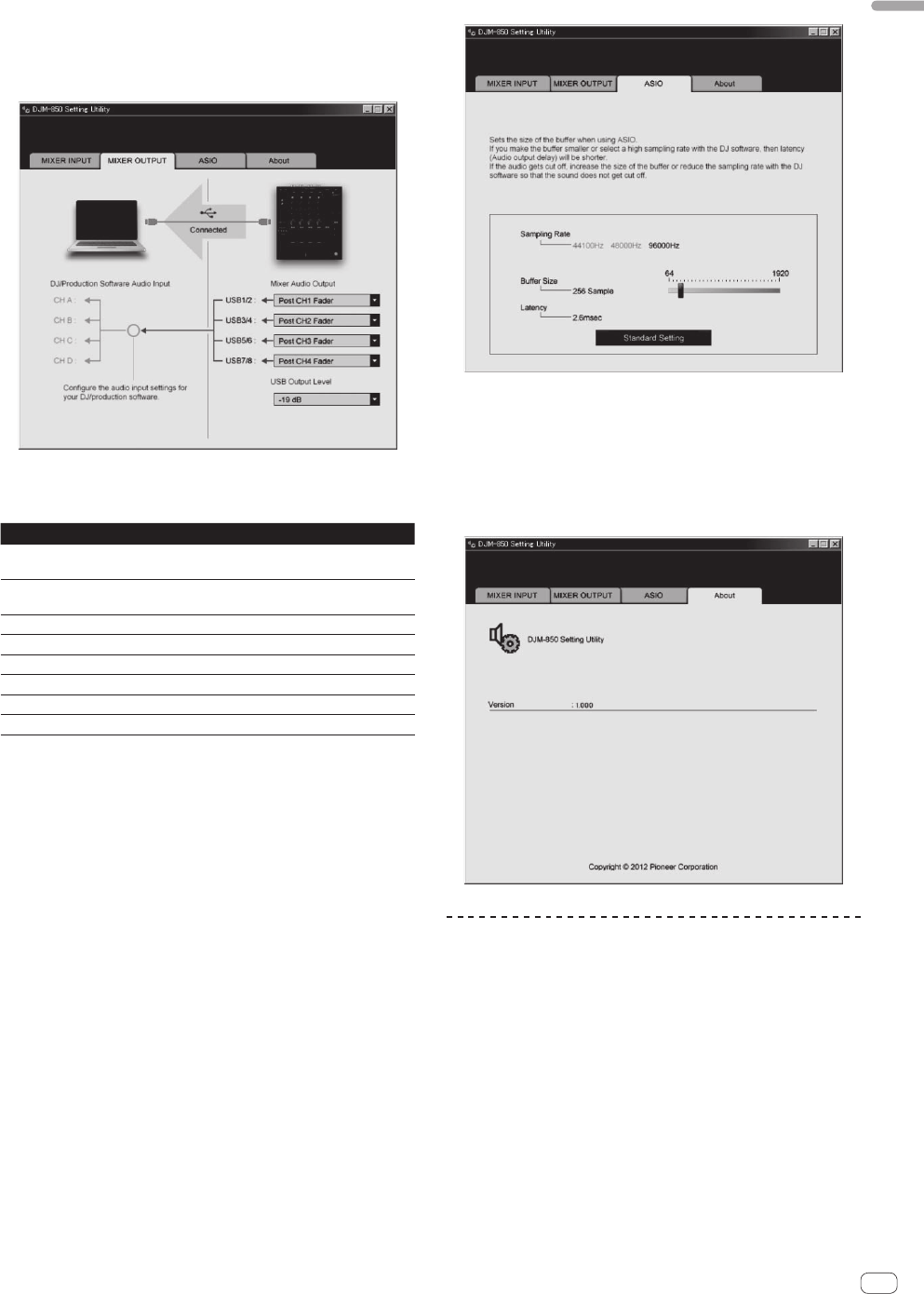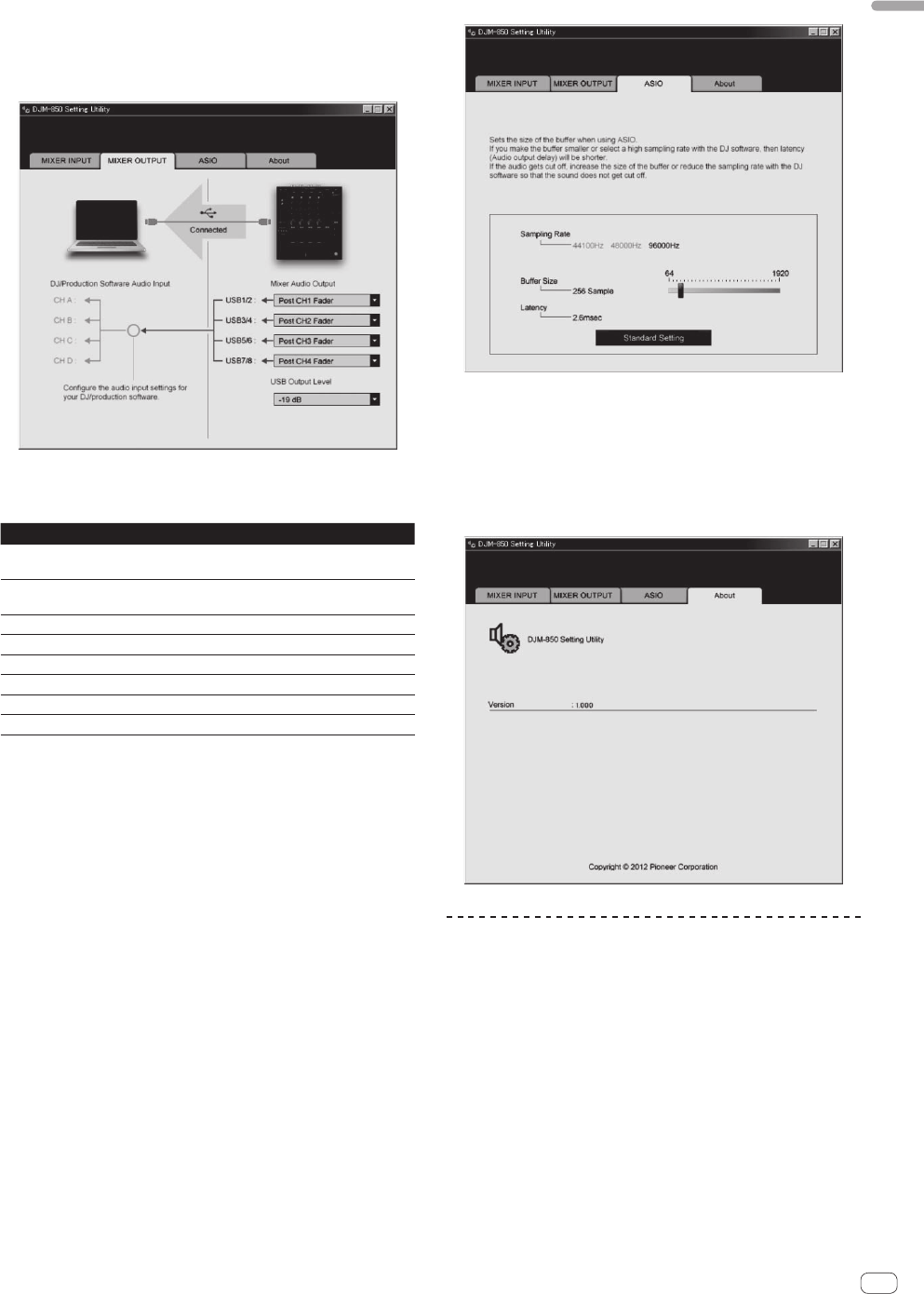
11
En
English
Setting the audio data output from this unit to
the computer
Display the setting utility before starting.
1 Click the [MIXER OUTPUT] tab.
2 Click the [Mixer Audio Output] pull-down menu.
Select and set the audio data to be output to the computer from the flow
of audio signals inside this unit.
CH1 CH2 CH3 CH4
CH1 Timecode
PHONO
1
CH2 Timecode
CD/LINE
1
CH3 Timecode
CD/LINE
1
CH4 Timecode
PHONO
1
CH1 Timecode
CD/LINE
1
CH2 Timecode
LINE
1
CH3 Timecode
LINE
1
CH4 Timecode
CD/LINE
1
Post CH1 Fader
2
Post CH2 Fader
2
Post CH3 Fader
2
Post CH4 Fader
2
Cross Fader A
2
Cross Fader A
2
Cross Fader A
2
Cross Fader A
2
Cross Fader B
2
Cross Fader B
2
Cross Fader B
2
Cross Fader B
2
MIC MIC MIC MIC
REC OUT
2
REC OUT
2
REC OUT
2
REC OUT
2
None None None None
1 The audio data is output with the same volume at which it is input to this unit,
regardless of the [USB Output Level] setting.
2 When using for any purposes other than sound recording, pay attention to set
the DJ software so that sound loops are not generated. If sound loops are gener-
ated, sound with an unintended volume might be input or output.
3 Click the [USB Output Level] pull-down menu.
Adjust the volume of the audio data output from this unit.
! The [USB Output Level] setting is applied equally to all audio data.
However, when 1 on the table at step 2 is selected, the audio data is
output with the same volume at which it is input to this unit.
! If not enough volume can be achieved with the DJ software’s volume
adjustment alone, change the [USB Output Level] setting to adjust
the volume of the audio data output from this unit. Note that the
sound will be distorted if the volume is raised too high.
Adjusting the buffer size (when using Windows
ASIO)
If an application using this unit as the default audio device (DJ software,
etc.) is running, quit that application before adjusting the buffer size.
Display the setting utility before starting.
Click the [ASIO] tab.
! If the buffer size is made large, drops in audio data (breaks in the
sound) occur less easily, but the time lag due to the delay in the
transfer of the audio data (latency) increases.
Checking the version of the driver software
Display the setting utility before starting.
Click the [About] tab.
Checking the latest information on the
driver software
For the latest information on the driver software for exclusive use with
this unit, visit our website shown below.
http://pioneerdj.com/support/
! Operation cannot be guaranteed when multiple units of this mixer
are connected to a single computer.