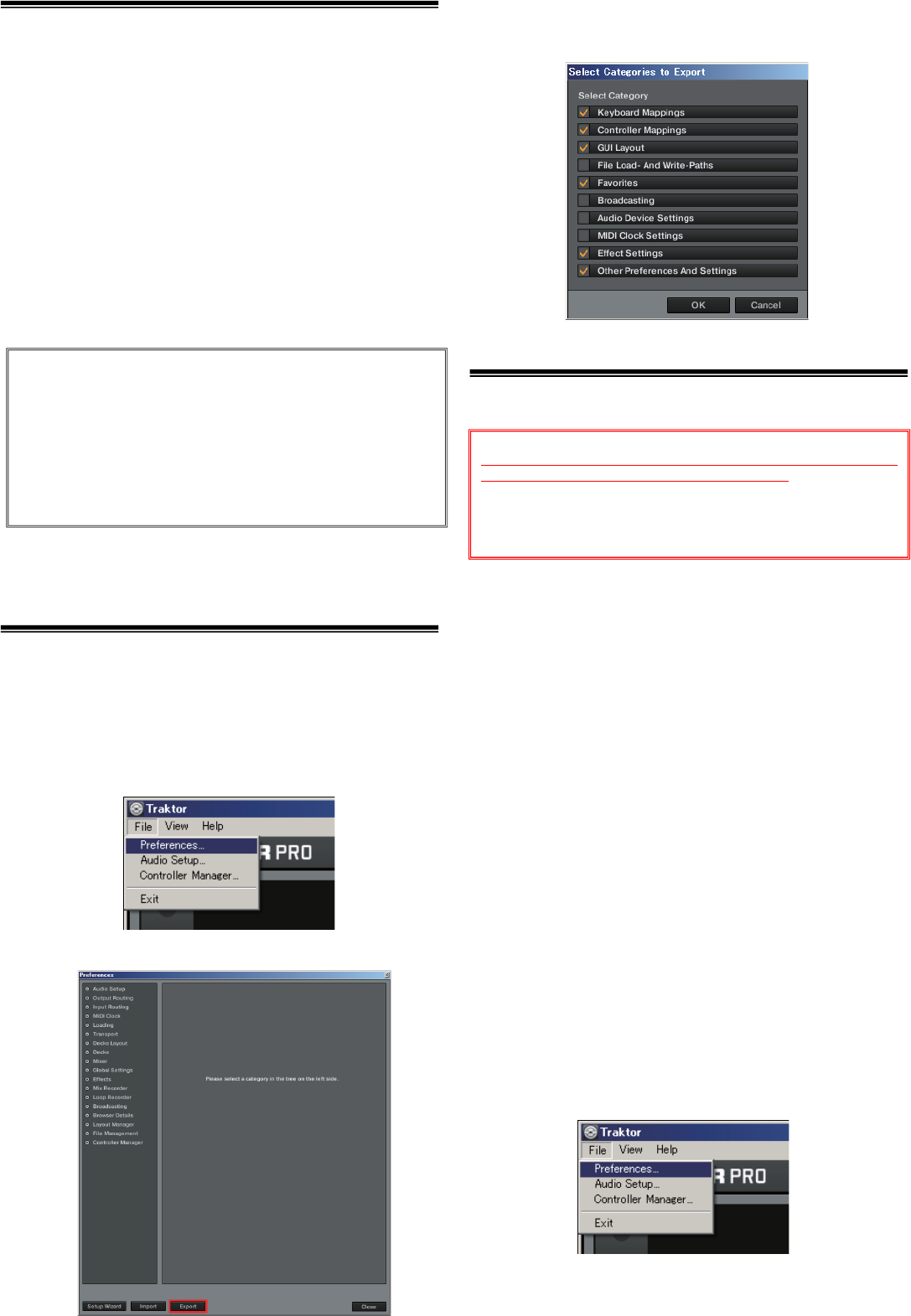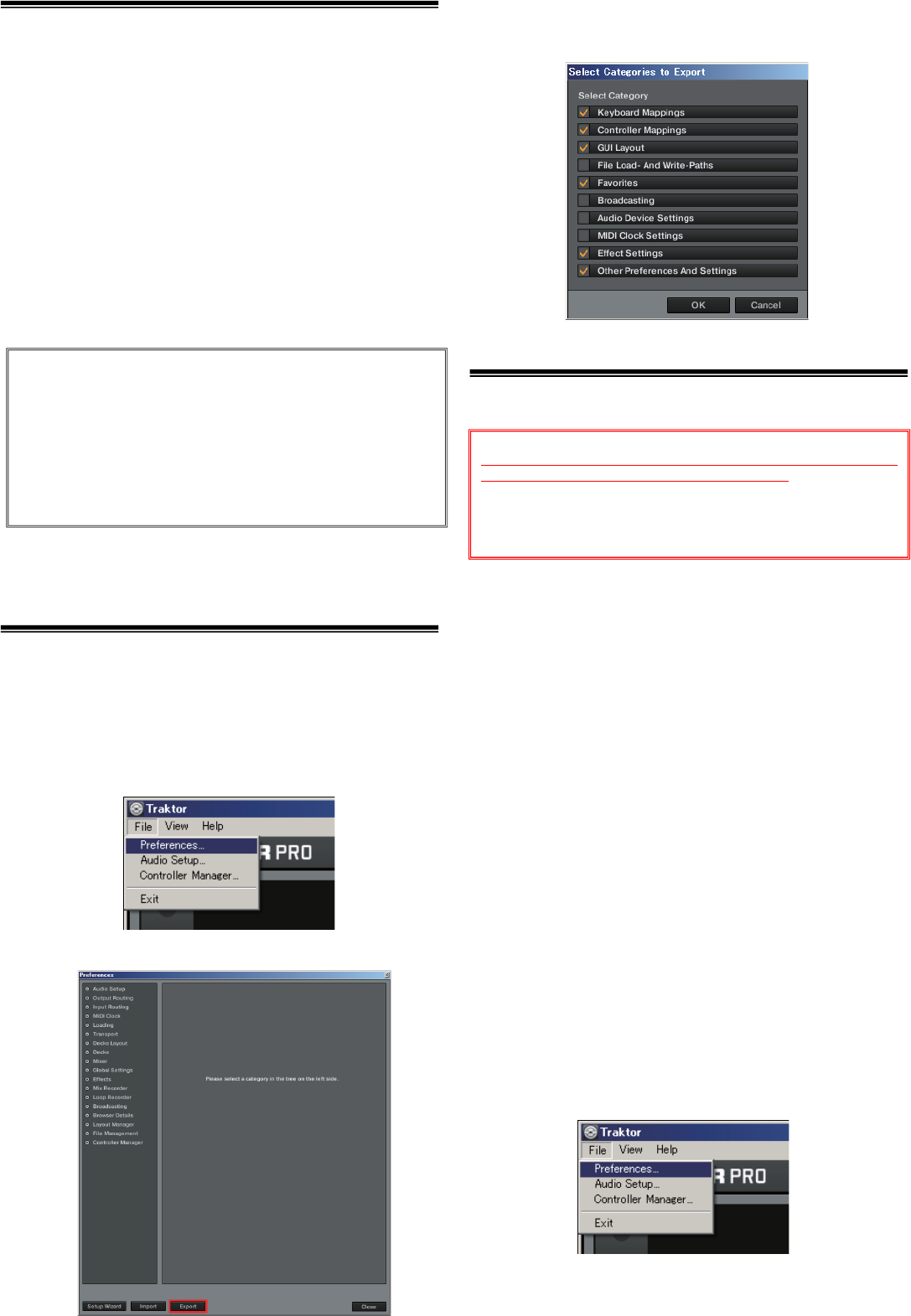
Before Start
Pioneer provides a settings file exclusively for use with the
Native Instruments “TRAKTOR PRO 2” DJ software. TRAKTOR
PRO 2 can be controlled from this unit by importing this file.
・A computer on which TRAKTOR PRO 2 is installed is required.
・Please refer to the separately provided [“TRAKTOR PRO 2” Setup
Guide] to set up “TRAKTOR PRO 2” in advance.
・With this settings file, DECK A/B will not be able to use as Remix
DECK.
・Not all functions in TRAKTOR PRO 2 are supported. Users should
make their own settings as necessary.
・To make additional settings, see “Traktor 2 Application Reference”,
the TRAKTOR 2 operating manual (PDF file) included with
TRAKTOR PRO 2.
・To operate TRAKTOR PRO 2 using this unit’s buttons, see the
separate ”Hardware Diagram for TRAKTOR PRO 2” (PDF file) table
of supported functions.
Customers who uses
Customers who uses Customers who uses
Customers who uses DDJ
DDJDDJ
DDJ-
--
-ERGO LIMITED
ERGO LIMITEDERGO LIMITED
ERGO LIMITED
・Some of the functions listed on the [Operating Instructions] of
DDJ-ERGO-K are not available in TRAKTOR PRO 2.6. Please refer to
the Hardware Diagram for TRAKTOR PRO 2.6.
Backing up the current settings file
We recommend backing up using the procedure below so that the
current settings can be restored if necessary.
・This operation is not necessary for those using TRAKTOR PRO 2
for the first time.
1
1 1
1 Select
Select Select
Select [File] > [Preferences...]
[File] > [Preferences...][File] > [Preferences...]
[File] > [Preferences...].
..
.
2
22
2
Open the
Open the Open the
Open the [
[[
[Preferences
PreferencesPreferences
Preferences]
]]
]
window, click
window, click window, click
window, click [
[[
[Export
ExportExport
Export]
]]
].
..
.
3
3 3
3 Check the items to be backed up, then click [OK].
Check the items to be backed up, then click [OK].Check the items to be backed up, then click [OK].
Check the items to be backed up, then click [OK].
Give the file an easily identifiable name (e.g.: BackUp.tsi) and save it
in the desired location.
Importing a settings file
1
1 1
1 Access the Pioneer support web site
Access the Pioneer support web site Access the Pioneer support web site
Access the Pioneer support web site
(http://www.prodjnet.com/support/), move from the top
(http://www.prodjnet.com/support/), move from the top (http://www.prodjnet.com/support/), move from the top
(http://www.prodjnet.com/support/), move from the top
page to the download
page to the downloadpage to the download
page to the download
page, then download the settings file
page, then download the settings file page, then download the settings file
page, then download the settings file
from the DDJ
from the DDJfrom the DDJ
from the DDJ-
--
-ERGO
ERGOERGO
ERGO
page
pagepage
page.
..
.
The downloaded file is compressed in ZIP format. Unzip it before
starting.
—
——
—
For Windows users
For Windows usersFor Windows users
For Windows users
Right-click the downloaded file and select [Extract All]. The unzip
wizard appears. Specify the folder in which the file is to be
unzipped and unzip(decompress) it.
—
——
—
For Mac OS X users
For Mac OS X usersFor Mac OS X users
For Mac OS X users
Double-click the downloaded ZIP file to unzip it.
When unzipped, a file named [PIONEER_DDJ-ERGO_Vxxx.tsi] is
extracted.
・Depending on the browser you are using, the file may be unzipped
automatically.
In this case, this unzipping procedure is not necessary.
2
22
2
Save the [PIONEER_DDJ
Save the [PIONEER_DDJSave the [PIONEER_DDJ
Save the [PIONEER_DDJ-
--
-ERGO_Vxxx.tsi] file downloaded
ERGO_Vxxx.tsi] file downloaded ERGO_Vxxx.tsi] file downloaded
ERGO_Vxxx.tsi] file downloaded
in
inin
in
step 1 in the desired location.
step 1 in the desired location.step 1 in the desired location.
step 1 in the desired location.
Example
・
・・
・For
For For
For Windows
WindowsWindows
Windows
My Documents¥Native Instruments¥Traktor 2.x.x¥Settings
・
・・
・For
For For
For Mac OS X
Mac OS XMac OS X
Mac OS X
~/Documents/Native Instruments/Traktor 2.x.x/Settings
3
33
3
Connect the DDJ
Connect the DDJConnect the DDJ
Connect the DDJ-
--
-ERGO and computer using the USB cable,
ERGO and computer using the USB cable,ERGO and computer using the USB cable,
ERGO and computer using the USB cable,
then turn on the DDJ
then turn on the DDJthen turn on the DDJ
then turn on the DDJ-
--
-ERGO’s power.
ERGO’s power.ERGO’s power.
ERGO’s power.
4
44
4
Launch TRAKTOR PRO 2.
Launch TRAKTOR PRO 2.Launch TRAKTOR PRO 2.
Launch TRAKTOR PRO 2.
5
55
5
Select
Select Select
Select [File] > [
[File] > [[File] > [
[File] > [Preferences...]
Preferences...]Preferences...]
Preferences...]
General Disclaimer
General DisclaimerGeneral Disclaimer
General Disclaimer
・Pioneer will accept no responsibility whatsoever for damages
resulting from downloading or installing this settings file.
Operation of this settings file is not guaranteed.
・Users should take full responsibility for downloading, installing
and using this settings file.
・The specifications of this settings file are subject to change
without notice.
・Please note that services regarding this settings file may be
terminated without notice.
Cau
CauCau
Cautions
tionstions
tions
・Please refer to the separately provided [“TRAKTOR PRO 2” Setup
Guide] to set up “TRAKTOR PRO 2” in advance.
・When another settings file has been imported, this procedure
may not operate properly. In this case, delete the imported
settings file before performing this operation. For details, see
Deleting the settings file
on page 3.