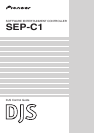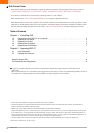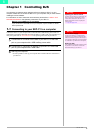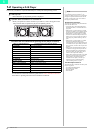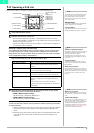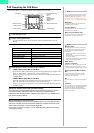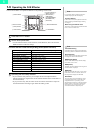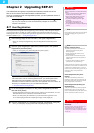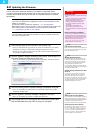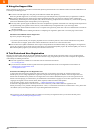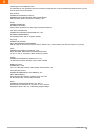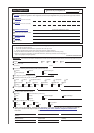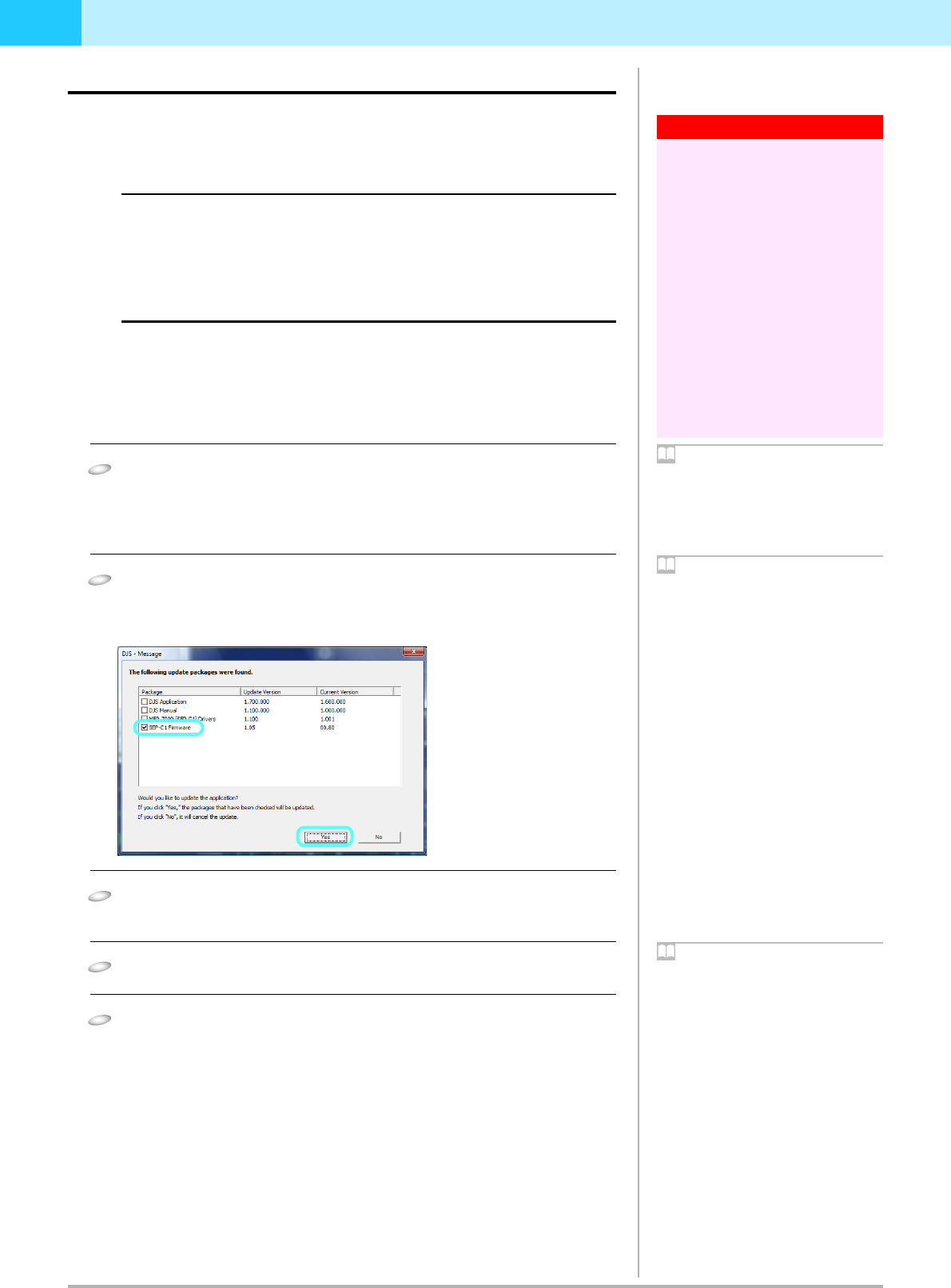
DJS Ver. 1.601
9
2
2-2 Updating the Firmware
You can use DJS to update the firmware of your SEP-C1 to the latest version.
In order to download the update package and run the update program, connect your
computer to the internet and Log on as a user who has been set up as a computer
administrator.
Before Updating the Version of the Firmware
If you have not complete the user registration process, you will not be able to run the
updater for your SEP-C1.
Consequently, please complete user registration. → ‘2-1 User Registration’
Before starting up DJS, connect your SEP-C1 and your computer with an auxiliary USB
power cable and then connect the SEP-C1 and the computer with a USB cable.
→ ‘1-1 Connecting to your SEP-C1 to a computer’
When you have two or more SEP-C1s
It is not possible to update more than one SEP-C1 at a time. So please connect one
unit to your computer at a time.
1 After clicking [Help] on the DJS menu, click [Version Up].
• Once you click [Version Up], it checks our server for whether there is an update
package or not; if there is, the [Update Package Detected] screen opens.
• If there is not an update package newer than the version currently being used, it is
not possible to update the software.
2 After the [Update Package Detected] screen opens, click the [SEP-C1
Firmware] check box ON and then click [Yes].
• Once you click [Yes], the update package start downloading. Once the download
finishes, the [Starting Version Update] message opens.
3 After the [Starting Version Update] message is displayed, click [OK].
• Once you click [OK], the update starts. Once the update finishes, the [Update
Complete] message opens.
4 After the [Update Complete] message is displayed, click [OK].
• Once you click [OK], the [Update Complete] message closes.
5 After closing down DJS, remove both the USB auxiliary power cable
and the USB cable from your SEP-C1 and your computer.
Warning!
In Windows Vista
Follow the steps below to make the administrator
settings.
1. Log on as a user who has been established as
the administrator for the computer.
2. Right click the [DJS] shortcut icon on the
desktop and then click on [Properties].
3. Click the [Compatibility] tab in the [DJS
Properties].
4. Click on [Run this program as the
administrator.] so the check box is ON.
5. Click [OK] and then close the [DJS Properties]
window.
Before connecting your SEP-C1
It is necessary to install driver software on your
computer. Please do not connect the SEP-C1 to
your computer until you have finished installing
the driver software. For information on how to
install the driver software, please refer to
“ABOUT THE DRIVER PROGRAM” in the
Operating Instructions of your SEP-C1.
Login Name and Password
Once you access our server, you will prompted for
the Login Name and the Password you specified
when you registered as a user.
Note
Multiple Update Packages
If update packages other than the firmware for
your SEP-C1 are detected, such as for the DJS
software, the manual, SEP-C1 driver software,
and so on, they will be displayed all together in
the [Update Package Detected] screen.
If you click their check box(es) and select them,
the selected update packages are downloaded and
one update runs after another.
Update package detected when DJS
starts up
If you log on to your computer as a user with
administrator privileges and your computer is
connected to the internet and your SEP-C1 is
connected to your computer, every time you start
up DJS, it will check our server to see if there are
any update packages; if there are, the [Update
Package Detected] screen will open.
Note
Starting and Finishing Updates
If you selected more than one update package, the
Starting Update and Update Complete messages
are displayed repeatedly. If an update package for
DJS software is selected, DJS will close
temporarily and then start back up automatically.
Checking the Firmware Version
For information on how to check your SEP-C1’s
firmware version, please refer to “USING THE
UTILITY” in the SEP-C1 Operating Instructions.
If you fail to close down DJS and completely
disconnect your SEP-C1 and the computer, the
firmware upgrade will not take effect.
Note