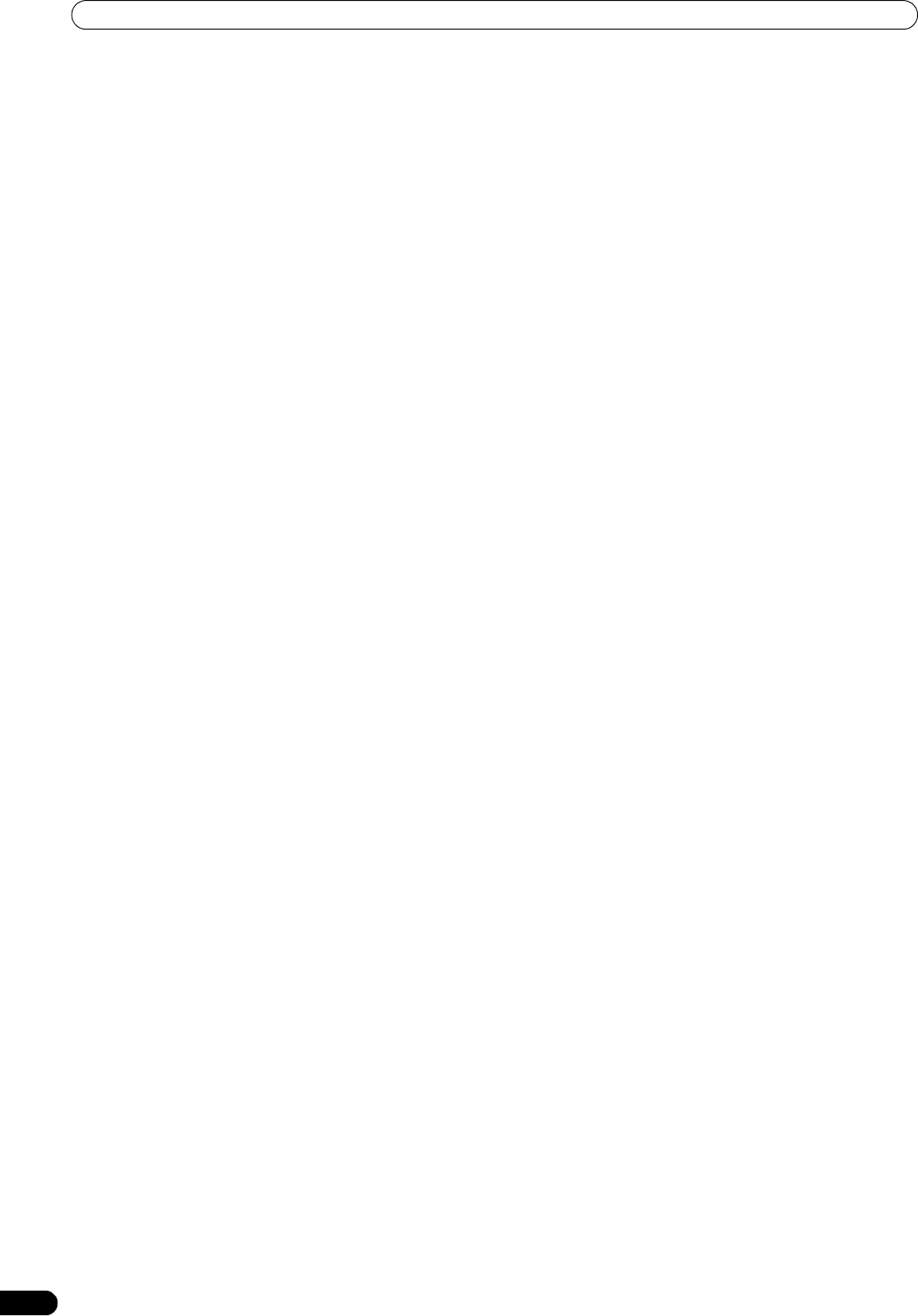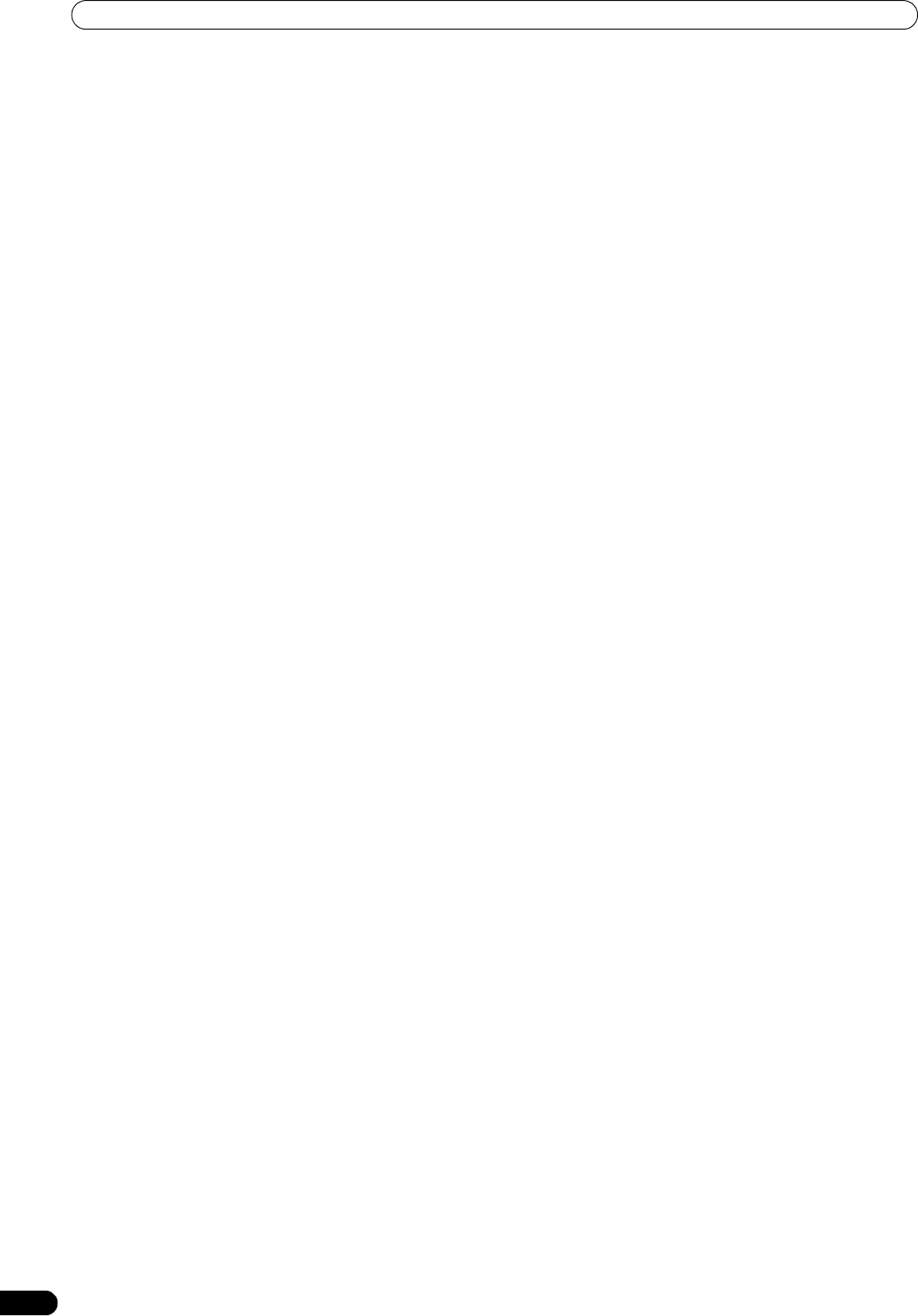
USING THE EFFECT FUNCTION
18
En
1 Touch the [BPM AUTO/TAP] button to select the BPM (=Beat
Per Minute) measurement mode.
AUTO: The BPM is automatically measur ed from the input
music signal.
TAP: Tap the TAP button with your finger to manually input the
BPM.
• Whenever power is first turned ON, [AUTO] is selected by
default.
•The selected mode ([AUTO]/[TAP]) will appear in the
display.
• When a BPM cannot be measured automatically, the BPM
display in the display will flash.
•The measurement range of AUTO mode is BPM=70 to 180.
Depending on the track, the BPM may not be accurately
measured. In these cases, use TAP mode to manually enter
the BPM.
[Manually entering the BPM using the TAP button]
When the TAP button is tapped to the beat (a quarter note) more
than twice, the average length will be set as the BPM.
•Pressing the TAP button during [AUTO] mode will switch the
BPM measurement mode to [TAP], and the length between the
taps will be measured.
• When a BPM is set using the TAP button, the multiplication
factor will become [1/1] or [4/1] (depending on the effect), and
the effect time will be set to either the length of 1 beat (a quarter
note) or 4 beats.
• Rotate the TIME/PARAMETER dial while pressing the TAP
button to set the BPM directly.
•Touch the [BPM AUTO/TAP] button to return to [AUTO] mode.
2 Touch the effect category button [BEAT].
•The [BEAT] button will light brightly, and the icon will move
as an animation.
• The BEAT effect screen will be displayed.
• Whenever power is first turned ON, the [BEAT] effect is
selected by default.
3 Use the effect select buttons to select an effect type.
• The selected button will appear white, and the icon will move
as an animation.
•For a description of each effect, r efer to P. 23.
4 Use the CH SELECT dial to select the channel to which you
wish to apply the effect.
• The selected effect channel display will appear white.
•If [MIC] is selected, the audio effect will be applied to both
MIC 1 and MIC 2. There will be no effect on the video.
• When tur ning the power ON, [MASTER] will be selected.
5 Touch the effect mode select button to select the effect
mode.
• The selected button will appear white, and the icon will move
as an animation.
A: The effect will be applied to the audio only.
AV: The effect will be applied to both the audio and video.
V: The effect will be applied to the video only.
• When tur ning the power ON, [AV] will be selected.
6 Touch the beat button to choose the multiplication factor of
the beat for synchronization of the effect.
• Select the beat number calculated from the BPM.
• The selected beat button will be highlighted.
• An effect time that corresponds to the multiplication factor
of the beat will be automatically set.
[Example] When BPM=120
1/1 = 500 ms
1/2 = 250 ms
2/1 = 1000 ms
7 Set the EFFECT ON/OFF button to ON to apply the effect.
• Each time the button is pressed it will switch between ON
and OFF (whenever power is first turned ON, the setting
defaults to OFF).
• When effect is ON, the button flashes.
Video effect pattern
Rotate the VIDEO FX PATTERN/TEXT BANK dial to select a video
effect pattern for the selected video effect.
For descriptions on the video effect pattern change caused by
rotating the VIDEO FX PATTERN/TEXT BANK dial, refer to P. 24.
Parameter 1
Rotate the TIME/PARAMETER dial to adjust temporal parameters
of the selected effect.
For descriptions on the changes in parameter 1 caused by turning
the TIME/PARAMETER dial, refer to P. 23.
Parameter 2
Rotate the LEVEL/DEPTH dial to adjust quantitative parameters of
the selected effect.
For descriptions on the changes in parameter 2 caused by rotating
the LEVEL/DEPTH dial, refer to P. 23.
Using the visualizer
This function allows the use of images produced internally by the
unit.
1 Set [VISUALIZER] button to [ON].
The video effect monitor disp lays the image.
2 Use the effect select buttons to choose a desired image.
3 Use the CH SELECT dial to select the desired channel.
• The image will move automatically in rhythm to the music’s
beat.
• In the event no input image is present, the visualizer’s image
can be used.
SVM-1000_B_En.book 18 ページ 2007年11月26日 月曜日 午後12時54分