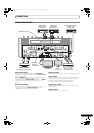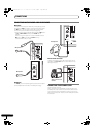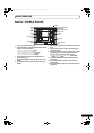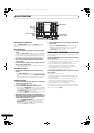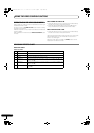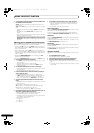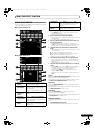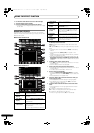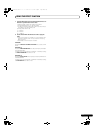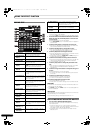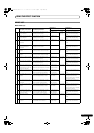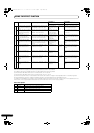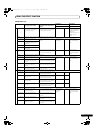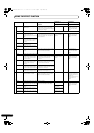USING THE EFFECT FUNCTION
19
En
USING TOUCH EFFECTS
With TOUCH effects, many effects can be created by touching the
video EFFECT performance monitor.
When master monitor is off
When master monitor is on
1 Touch the effect category button [TOUCH].
•The [TOUCH] button will light brightly, and the icon will
move as an animation.
• The TOUCH effect screen will be displayed.
2 Select an effect from the effect select buttons.
• The selected button will appear white, and the icon will move
as an animation.
•For a description of each effect, refer to P. 25.
3 Use the CH SELECT dial to select the channel to which you
wish to apply the effect.
• The selected effect channel display will appear white.
•If [MIC] is selected, the audio effect will be applied to both
MIC 1 and MIC 2. There will be no effect on the video.
4 Touch the effect mode select button to select the effect
mode.
• The selected button will appear white, and the icon will move
as an animation.
A: The effect will be applied to the audio only.
AV: The effect will be applied to both the audio and video.
V: The effect will be applied to the video only.
•When turning the power ON, [AV] will be selected.
5 Set the EFFECT ON/OFF button to ON to apply the effect.
• Each time the button is pressed it will switch between ON
and OFF (whenever power is first turned ON, the setting
defaults to OFF).
• When effect is ON, the button flashes.
6 Touch the video effect performance monitor to change the
effects.
•When [HOLD] button is set to [ON], effects are recorded
from the time the screen is touched until the finger is
removed (max. 8 sec.), then output repeatedly.
•Each time the [HOLD] button is touched it will switch
between [ON] and [OFF].
• Whenever power is first turned ON, the setting defaults to
[OFF].
Pattern
Rotate the VIDEO FX PATTERN/TEXT BANK dial to select a video
effect pattern of the selected video effect.
For descriptions of the video pattern changes caused by rotating
the VIDEO FX PATTERN/TEXT BANK dial, refer to P. 25.
Parameter 1
Rotate the TIME/PARAMETER dial to adjust the parameters for
the selected effect.
For descriptions on the changes in parameter 1 caused by rotating
the TIME/PARAMETER dial, refer to P. 25.
Parameter 2
Rotate the LEVEL/DEPTH dial to adjust the quantitative
parameters for the selected effect.
For descriptions on the changes in parameter 2 caused by rotating
the LEVEL/DEPTH dial, refer to P. 25.
Using the Visualizer
This function allows the use of images produced internally by the
unit.
1 Set [VISUALIZER] button to [ON].
The video effect performance monitor displays the image.
1 Effect select
buttons
Select and touch the desired effect button
from the 12 TOUCH effects.
2 Effect mode
select buttons
A: Touch to apply the effect to audio only.
AV: Touch to apply the effect to both
audio and video.
V: Touch to apply the effect to video only.
3 Video EFFECT
performance
monitor
Touch here to apply effects to the video
image.
4 Video effect
pattern display
Rotate the VIDEO FX PATTERN/TEXT
BANK dial to select the video effect
pattern. The pattern will differ depending
on the effect type.
5 Parameter
display
Displays the TOUCH effect parameter.
The parameter will differ depending on
the effect type
2
7
4
5
6
3
1
4
5
7
1
6
2 23
6 [HOLD] button
When [HOLD] button is set to [ON],
effects are recorded from the time the
screen is touched until the finger is
removed.
7 [VISUALIZER]
button
Internally creates a video image to which
TOUCH effects can be applied.
SVM-1000_B_En.book 19 ページ 2007年11月26日 月曜日 午後12時54分