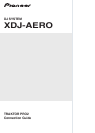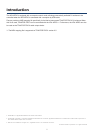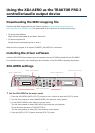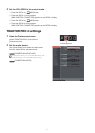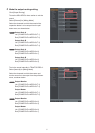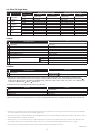7
4
Import the MIDI mapping le.
1 Click [Controller Manager].
2 Click [Import].
The le selection screen appears. Specify
the “PIONEER_XDJ-AERO.tsi” le that you
downloaded and unzipped.
3 Check that the following are selected for
[Select Category]:
• Controller Mappings
• GUI Layout
Alayoutsuitedforwhen[External]isselectedfor
[MixingMode]isloaded.
Forinstructionsonchangingtoalayoutsuitedfor
when[Internal]isselectedfor[MixingMode],
seepage9*2.
4 Click the [OK] button.
5 Check the settings at [Device Setup].
Check that the following are selected:
Device
[PIONEER XDJ-AERO]
In-Port
[PIONEER XDJ-AERO]
Out-Port
[PIONEER XDJ-AERO]
Device Target
[Focus]
(If not, select them manually from the pull-down
menu.)
1
2
3
4
5
5
Click [Close] to close the Preferences screen.