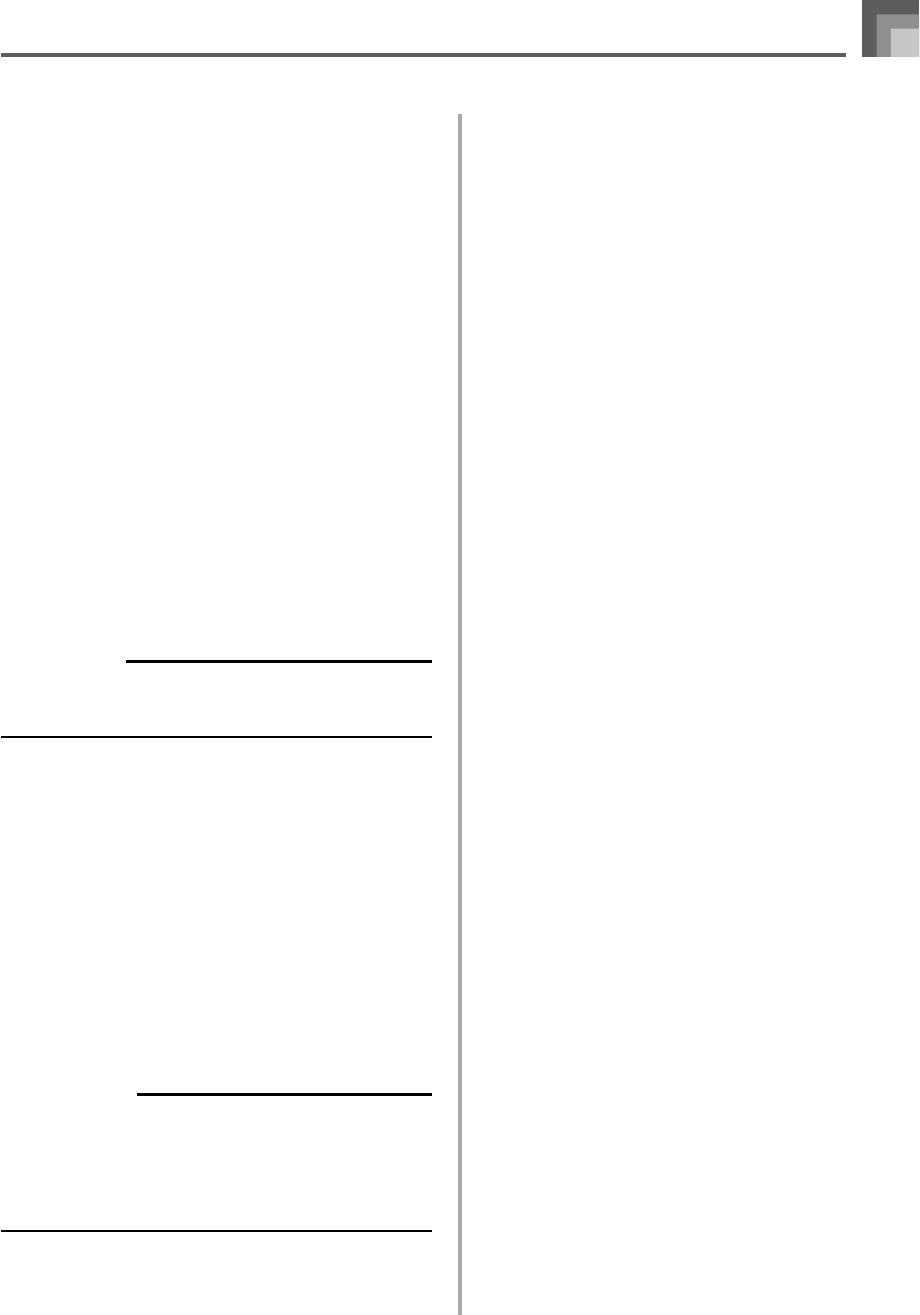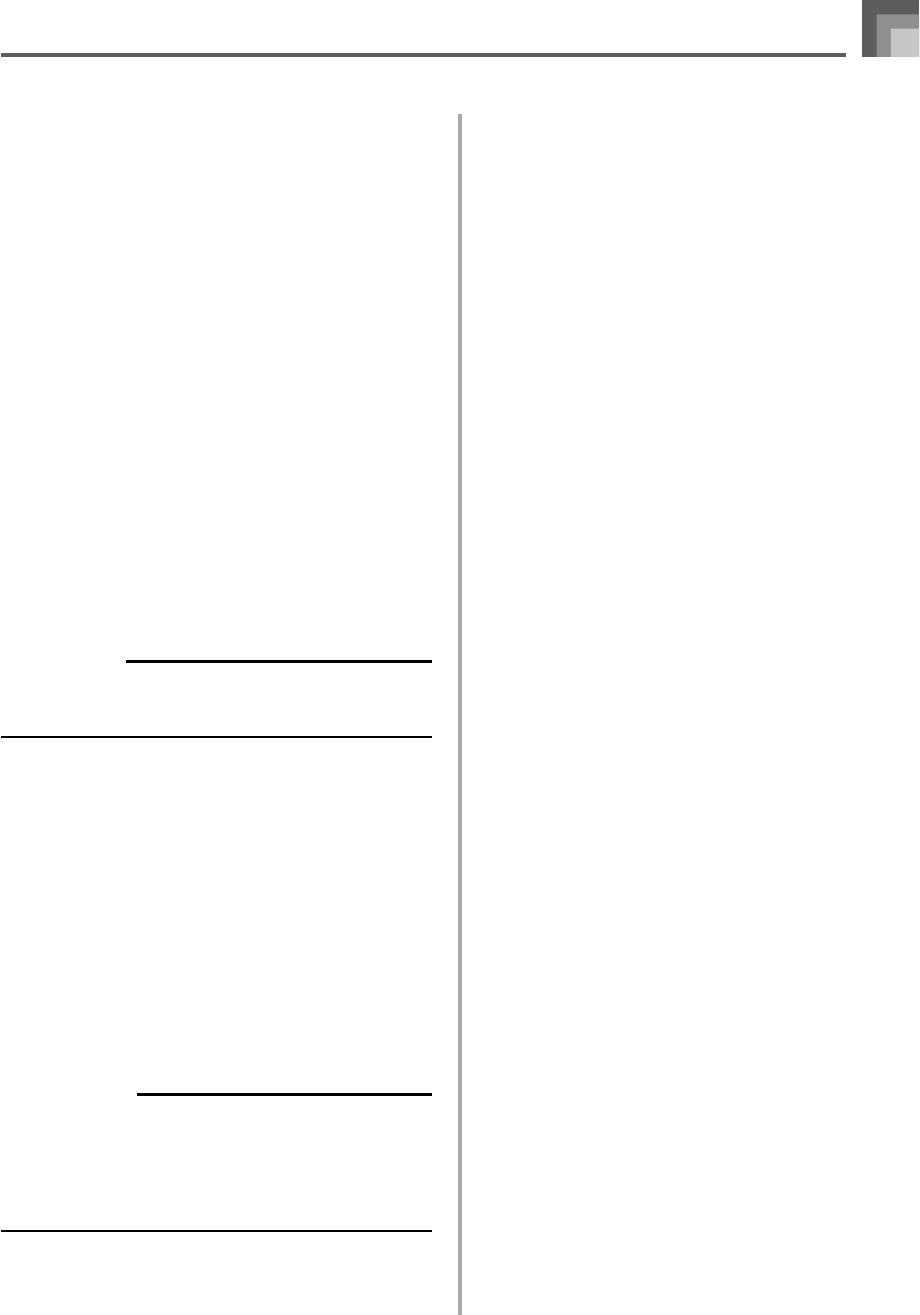
E-99
0
Press the YES button to save the data. This will cause
the data access lamp to light and the message “Pls
Wait” to appear on the display to indicate that a
card access operation is being performed. Never
try to perform any other operation on the keyboard
while the card is being accessed. The message
“Complete” will appear on the display after data
save is complete. After a few seconds, the message
will be replaced by the file name selection screen.
• If you do not want to continue with data save, press
the EXIT button or the NO button in response to the
above confirmation message. This will return you to
the user area selection screen in step 7.
A
After you are finished performing the save
operation, press the DISK/CARD button (CARD
button on the WK-3000) to exit the Card Mode.
Loading a File
Use the procedures in this section when you want to load data
from external storage media into the keyboard’s user area.
IMPORTANT!
• Note the following important points whenever using the
SMF Player Mode to play back data saved with the above
procedure.
* SmartMedia Card
To perform the procedure below, you must have a
SmartMedia card to which SMF data has been copied from
a computer. Insert a SmartMedia card that you have
formatted on the keyboard into the SmartMedia card of
your computer, and copy the SMF data you want to load
into the directory named “CASIO_MD”. Note that you will
not be able to load the data if it is not located inside the
“CASIO_MD” directory. If you create a sub-directory inside
of the “CASIO_MD” directory, the keyboard will not be
able to load any data inside the sub-directory.
* Floppy Diskette (WK-3500 only)
This keyboard is able to see only files that are in the top
(root) directory of the floppy diskette. It will not be able to
see any files that are located in a subdirectory.
PREPARATION
• SmartMedia Card
• Insert the SmartMedia card that contains the data you
want to load into the keyboard’s card slot.
• Floppy Diskette (WK-3500 Only)
• Insert the floppy diskette that contains the data you
want to load into the keyboard’s floppy disk drive.
To recall file data from external storage media
1
What you should do first depends on the type of
external storage media you are using.
• SmartMedia Card
On the WK-3500 press the DISK/CARD button twice.
On the WK-3000, press the CARD button once.
• This causes a pointer to appear next to the DISK/
CARD or CARD on the display, and also displays
“Card” in the display’s text area.
• Floppy Diskette (WK-3500 Only)
Press the DISK/CARD button.
• This causes a pointer to appear next to the DISK/
CARD on the display, and also displays “Disk” in
the display’s text area.
2
Press the [̄] CURSOR button to display the Card
Mode (or Disk Mode) menu.
3
Use the [̇] and [̈] CURSOR buttons to display
the “Load” screen.
4
Press the [̄] CURSOR button to advance to the
file type selection screen.
5
Use the [̇] and [̈] CURSOR buttons to select the
type file you want to load.
6
Press the [̄] CURSOR button to display the file
name selection screen.
7
Use the [̇] and [̈] CURSOR buttons or [+] and
[–] buttons to select the name of the file you want
to load.
8
Press the [̄] CURSOR button to advance to the
user area selection screen.
• The user area selection screen will not appear if the
file you selected in step 5 is a package file or “All
Data” file. In this case, skip step 9 and go directly to
step 10.
9
Use the [̇] and [̈] CURSOR buttons or [+] and
[–] buttons to select the user area to which you
want to import the loaded file data.
• The numeric area of the display will show the user
area number, while the text area will show the user
area name.
• Pressing the EXIT or [̆] CURSOR button at this time
will return you to the file type selection screen.
Saving Data
735A-E-101A
WK3000_e_89-105.p65 03.4.8, 11:5299