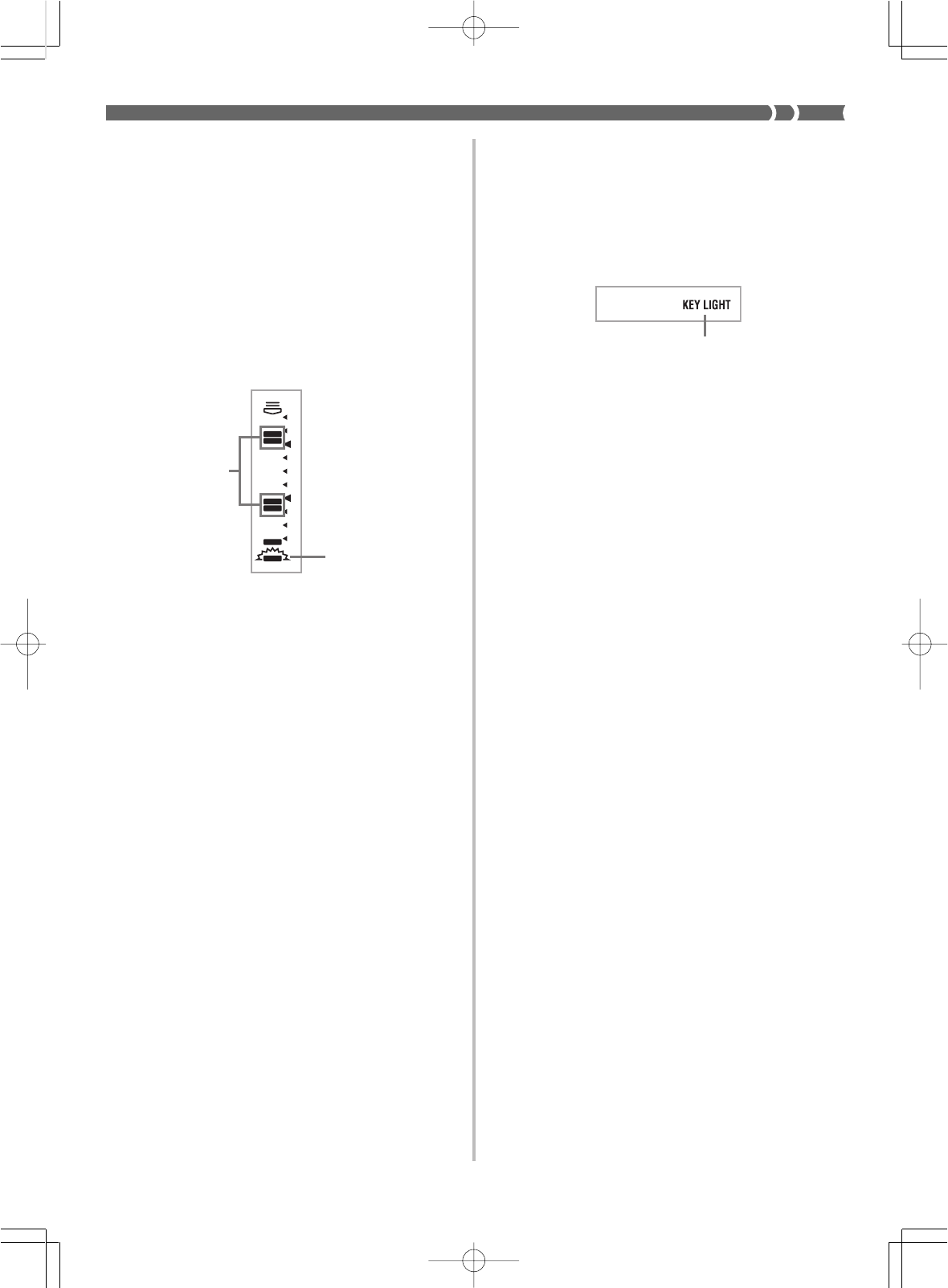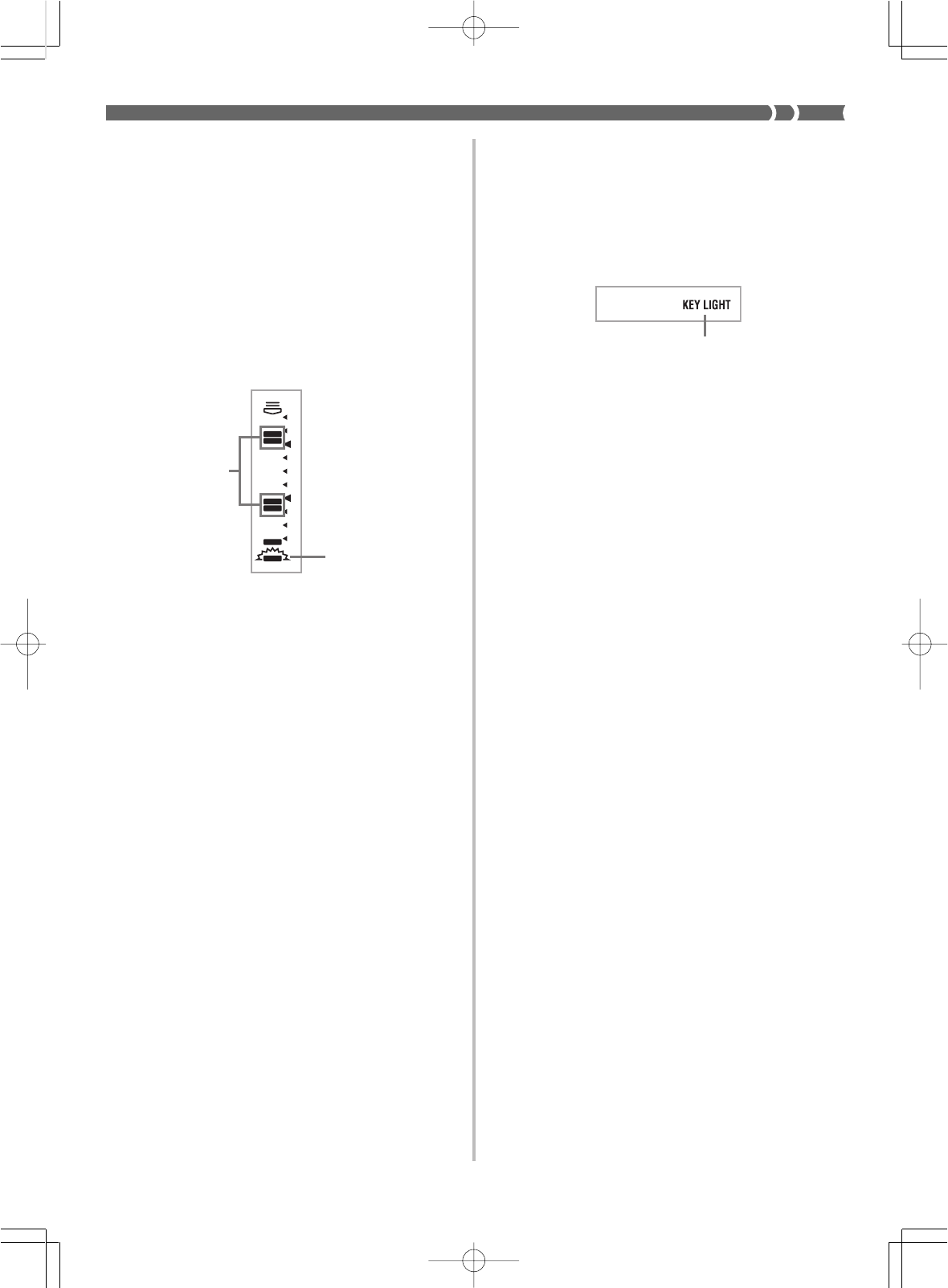
E-25
Timing Indicator
The timing indicator helps you become familiar with tunes
you are playing for the first time by indicating the timing of
notes you play on the keyboard. Timing is easier to see when
you use a slow tempo during lesson play.
Using the Timing Indicator
The timing indicator shows the timing of notes contained in
the currently selected part (R or L). Notes are indicated as
two-segment blocks that scroll from the top of the display,
down to the bottom. A note is played when its block reaches
the bottom of the display.
• Each two-segment block can indicate one or more notes,
depending on the tune you are playing.
❚
NOTE
• The Timing Indicator shows note timing whenever you play back
a tune and during a 3-Step Lesson.
• Note that the Timing Indicator shows approximate timing only.
During a tune, the indicated timing can be anywhere from an
eight note to a 32nd off of actual timing.
Turning Off Key Lighting
1.
Press the KEY LIGHT button.
• The KEY LIGHT indicator disappears when the key
light system is turned off.
• Press the KEY LIGHT button again to turn key lighting
back on.
❚
NOTE
Key lighting turns on automatically in any of the following cases:
• When keyboard power is turned on.
• When demo tune play is started.
• When the SONGS button is pressed in the normal mode (page
E-22).
• When the power on alert function operates (page E-13).
Number of Simultaneously Lit Keys
Up to four keyboard keys can be lit at the same time.
To change the tone used for the melody
of a tune
1.
Following step 3 of the procedure on page E-22,
press the TONE button.
• Both the SONG indicator and TONE indicator appear,
along with the tone number and name of the tone that
is currently assigned to the keyboard.
2.
Input a value to select the tone you want to use.
❚
NOTE
• Selecting another tune switches the tone setting to the newly
selected tune’s preset melody tone.
• The tone assigned to the keyboard is the same one specified
for the melody of the tune.
• The above procedure can be used to change the tune melody
tone before starting play or while play is already in progress.
• You can also change the tone of two-hand tunes (tune numbers
85 to 99). Note however, that selecting a sustainable tone (like
an organ tone) when using 3-Step Lesson Step 1 or Step 2 (in
which accompaniment waits for correct input from you before
proceeding), can cause notes of the auto accompaniment to
be sustained while the keyboard is waiting for your input. If this
happens, play something on the keyboard to stop the sustained
note.
KEY LIGHT indicator
Upcoming note
timing
Note played
here
648U-E-027A
LK-1261_e_22-28.p65 04.6.15, 3:33 PMPage 25 Adobe PageMaker 6.5J/PPC