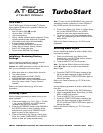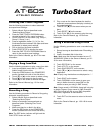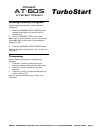®ÂØÒňÎ
®
AT-60S
Atelier organ
TurboStart
TBS164 ©2002 Roland Corporation U.S., 5100 S. Eastern Ave., Los Angeles CA 90040 Faxback # 20197 Page 2
Selecting One Touch Programs
Use the following procedure to select automatic
accompaniment settings:
1. Select a Music Style as described under
“Selecting Music Styles.”
2. Press the ONE TOUCH PROGRAM button
(located to the left of the upper keyboard.)
3. Touch a GROUP on the screen (e.g. Group 1,
Group 2, Group 3, etc.)
4. Press a registration button [1]– [4] (i.e. the
illuminated buttons between the upper and lower
keyboards) to select panel settings.
5. Play a chord on the lower keyboard.
6. Press START/STOP to silence the organ.
7. Press the ONE TOUCH PROGRAM button to
return to the previous panel settings.
Refer to the Owner’s Manual, pp. 66–67 for more
information.
Playing a Song from Disk
Use the following procedure to play a song from disk:
1. Insert a compatible music disk (i.e. SMF or
Atelier format) into the drive.
2. Press the SONG button in the COMPOSER
section (located to the left of the disk drive.)
3. Touch [q] or [p] on the screen to select a song.
4. Touch [u] on the screen to play the song.
5. Touch [<] on the screen to silence the organ.
Refer to the Owner’s Manual, pg. 131 for more
information.
Recording a Song
Use the following procedure to Record a Song using
automatic accompaniment:
1. Select a Music Style as described under
“Selecting Music Styles.”
2. Select an automatic accompaniment as
described under “Selecting One Touch
Programs.”
3. Make sure there is no disk in the drive.
4. Press the REC button in the COMPOSER
section (located to the left of the disk drive.)
Note: The REC button indicator will light and the
PLAY/STOP button will blink.
5. Play a note on the lower keyboard to start the
automatic accompaniment and play a melody on
the upper keyboard.
6. Touch STOP [<] on the screen when you are
done.
7. Touch RESET [t] on the screen.
8. Touch PLAY [u] on the screen to play the song.
Refer to the Owner’s Manual, pg. 132 for more
information.
Saving a Recorded Song to Disk
Use the following procedure to save a recorded song
to disk:
1. Record a song as described under “Recording a
Song.”
2. Insert a formatted disk in the drive.
Note: Make sure the disk was formatted on an AT-
90S/80S/60S (Refer to the Owner’s Manual, pp. 82–
83 for more information.)
3. Touch REC/PLAY on the screen.
4. Touch UTILITY on the screen.
5. Touch SAVE/DELETE on the screen.
6. Touch [q] or [p] on the screen to select a song
destination.
Note: Empty song destinations are displayed as “- -“
7. Touch SAVE on the screen.
8. Touch ORIGINAL on the screen to save your
song in Atelier format (or press SMF on the
screen to save your song in SMF format.)
Note: Songs saved in ORIGINAL format will only play
on Atelier Organs; Songs saved in SMF (Standard
MIDI File) format will play on any SMF compatible
instrument, regardless of manufacturer.
9. Touch EXIT on the screen to return to the main
menu.
Refer to the Owner’s Manual, pp. 139–140 for more
information.