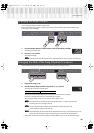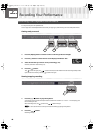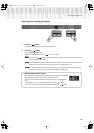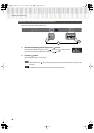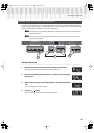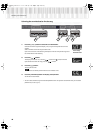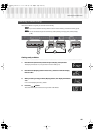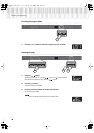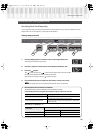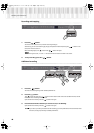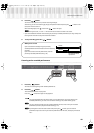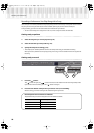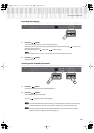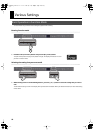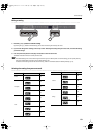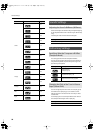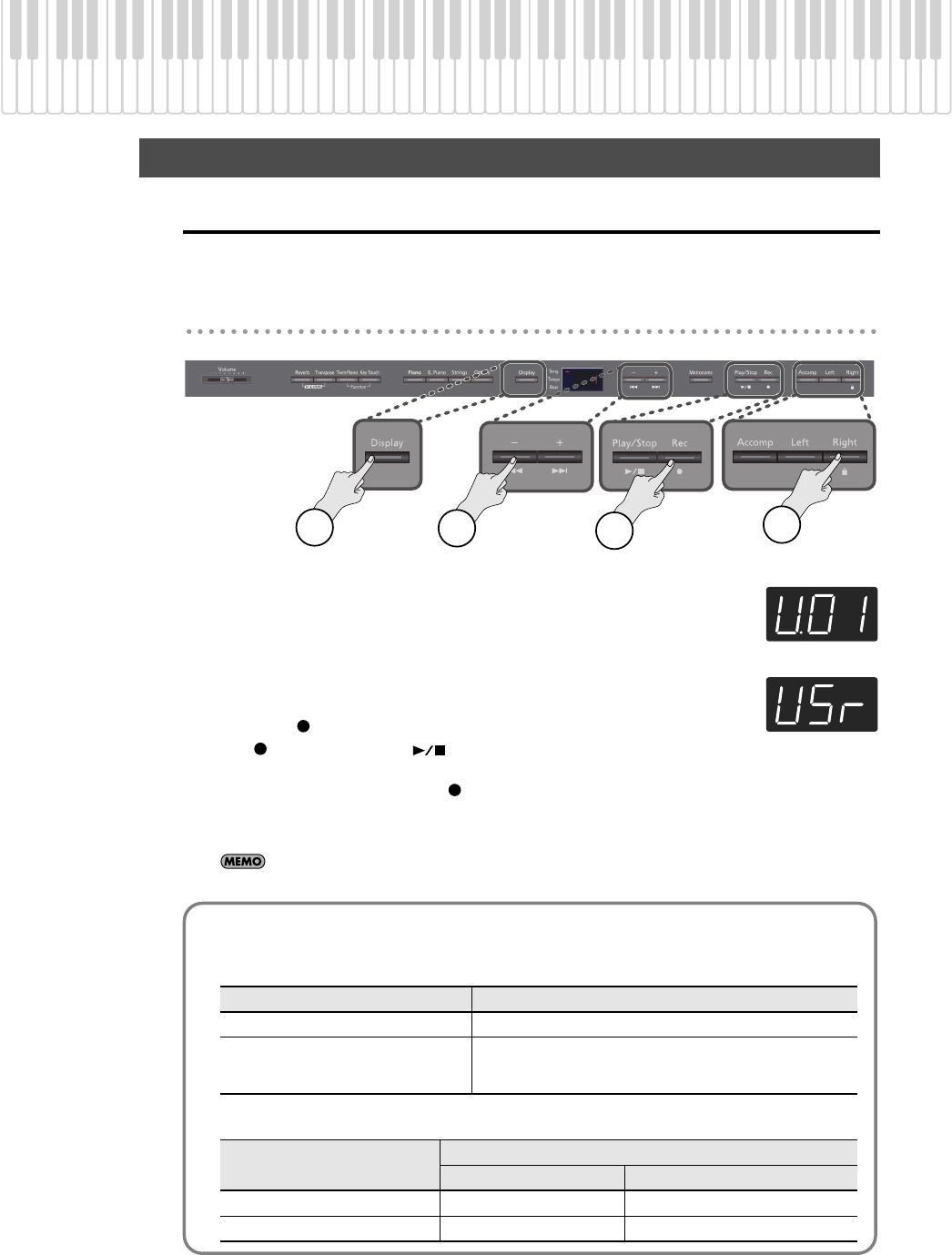
47
Recording Your Performance
Recording Each Hand Separately
You can separately record your left-hand performance to the [Left] button and your right-hand performance to the
[Right] button. You can also separately re-record each hand afterward.
Getting ready to record
fig.Panel
1.
Press the [Display] button a number of times so the song indicator is lit.
The display will indicate the song number.
2.
Press the [-] button a number of times so the display will indicate “USr.”
3.
Press the [
] button.
The [
] button will light, the [ ] button and the button of the track to be recorded
will blink, and the DP990F will enter recording-standby mode.
If you decide not to record, press the [ ] button once again.
4.
Press the button for any track that you don’t want to record, so it’s not lit.
Your performance can be recorded separately to the relevant track buttons.
Advanced Recording Methods
1
2
3
4
Recorded performances and the track buttons
The performances you record are assigned to the track buttons as follows.
Conventional performance (using the entire keyboard to play a single tone), Dual play
Twin Piano (p. 29), Split Play (p. 31)
Track button Recorded performance
Record with only a single button specified Your performance will be recorded on the specified track.
Record with multiple buttons specified
Your performance will be recorded on only one track
The priority order for recording will be: [Right] button → [Left] button
→ [Accomp] button.
Track button
Recorded performance
Twin Piano Split Play
[Right] button Right Right-hand tone
[Left] button Left Left-hand tone
DP990F_e.book 47 ページ 2010年1月14日 木曜日 午後11時29分