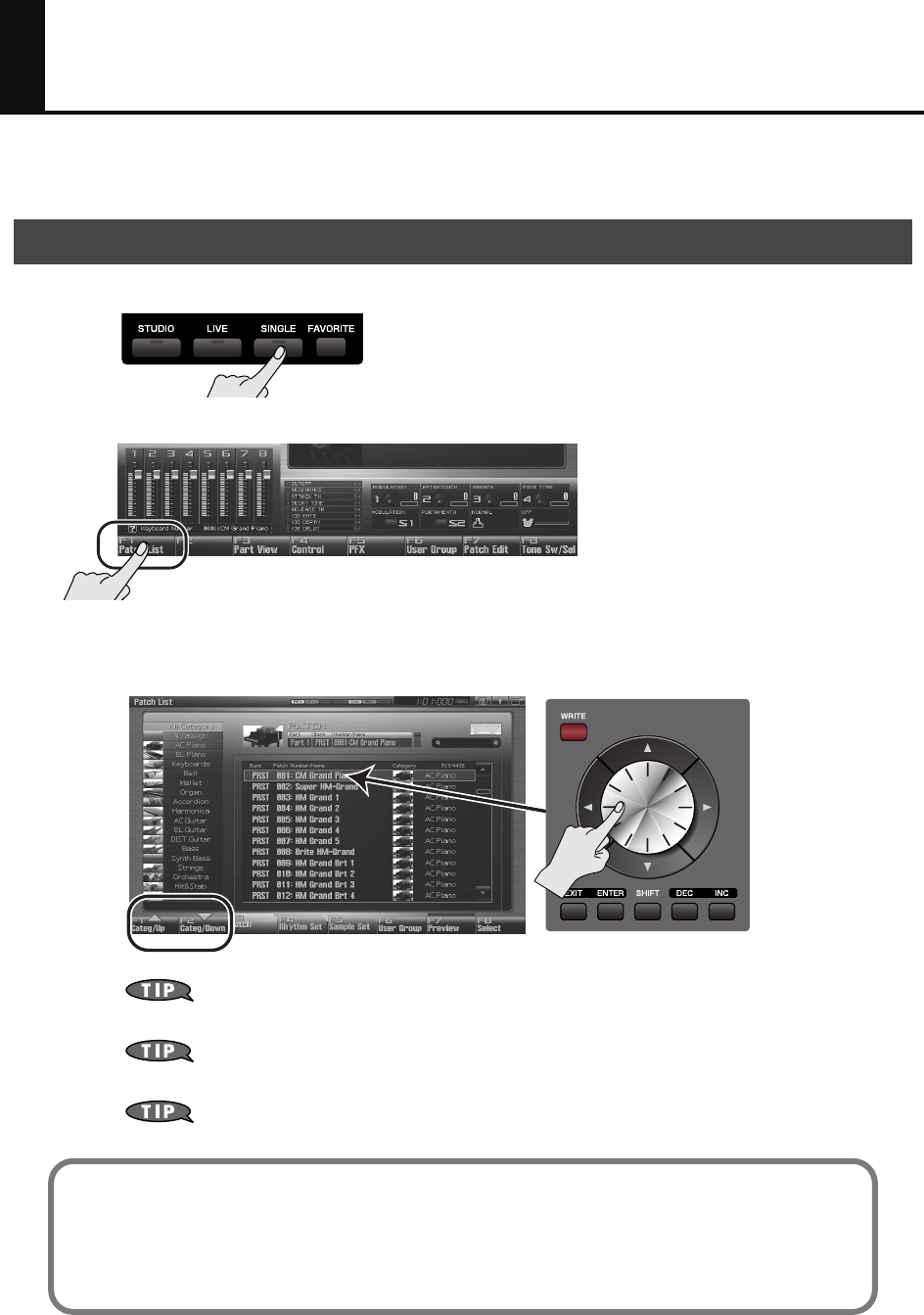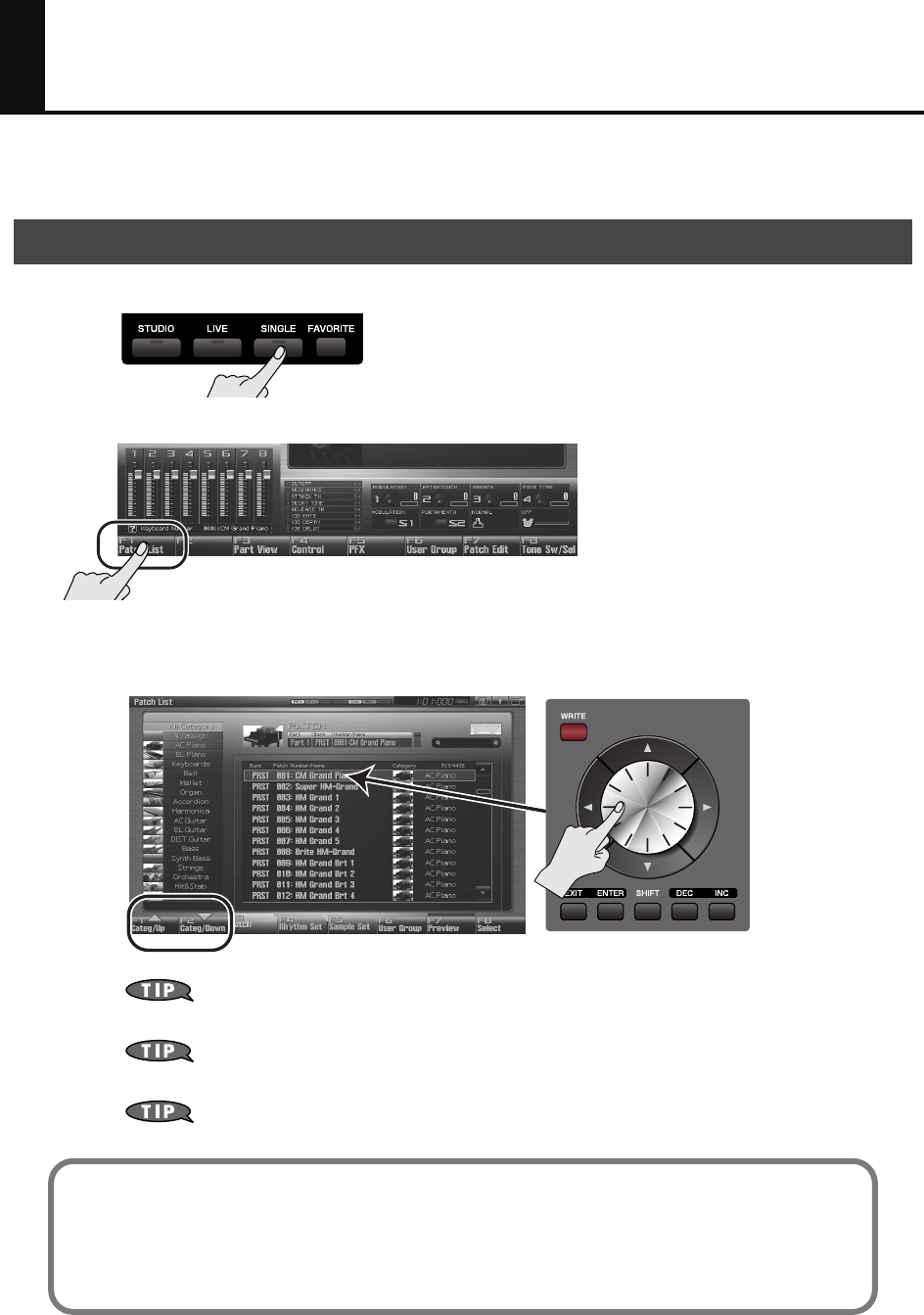
10
Selecting and Playing a Single Sound (Patch)
Here’s how to view a single category of sounds (such as only the piano patches or only the organ patches),
and select one of them.
1. Press the [SINGLE] button.
fig.0-01
2. Press [F1 (Patch List)] to access the Patch List screen.
fig.0-03
3. Use [F1] [F2] to select a category (of sounds such as piano, organ, or bass), and then use
the VALUE dial or [DEC] [INC] to select a patch. When you’ve selected a patch, press [F8
(Select)] to confirm your choice.
fig.0-04
If you press [F7 (Preview)], you’ll hear the selected sound played using a phrase suitable for
the type (category) of patch (Phrase Preview).
You can also use the front panel [Knob 4] to select a category, and use [Slider 8] to scroll the
list.
You can also play rhythm sounds from the keyboard. In the Patch List screen shown above,
press [F4 (Rhythm Set)] to see a list of the rhythm sets.
Adjusting the keyboard touch
You can adjust the way in which the volume responds to your playing dynamics.
➝
“How to Make System Function Settings”
(p. 286) in the Owner’s Manual
➝
“Keyboard Velocity Sens (Keyboard Velocity Sensitivity)”
(p. 288) in the Owner’s Manual
Selecting a sound (Single mode)
Fantom-G_q_e.book 10 ページ 2008年2月4日 月曜日 午後2時26分