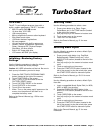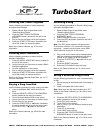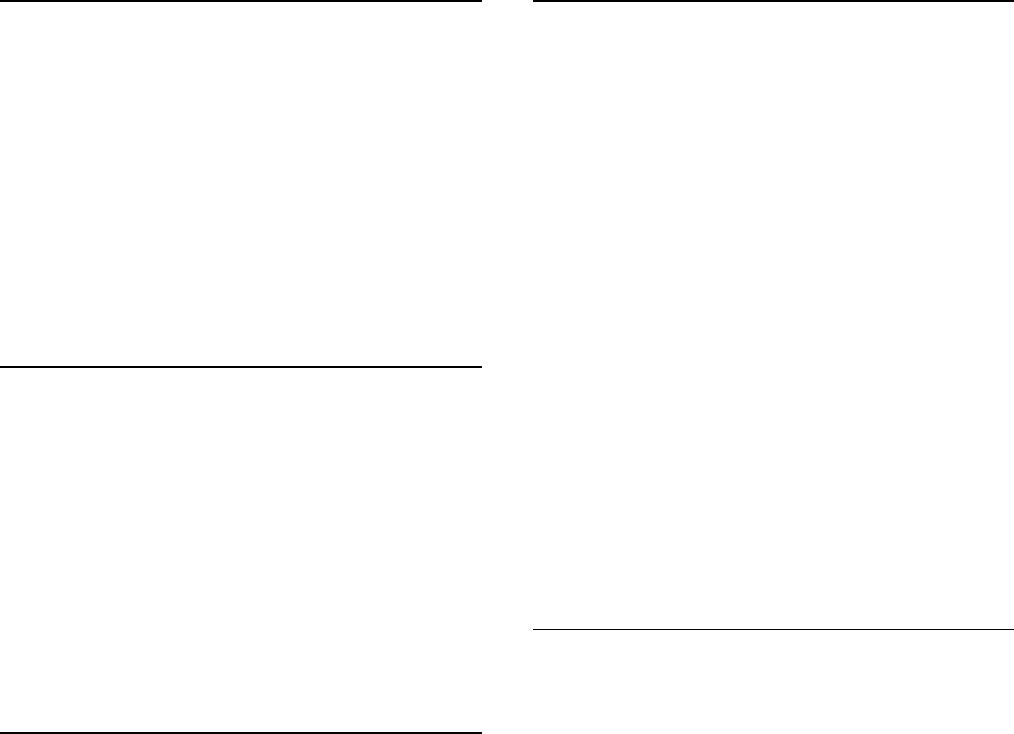
®ÂØÒňÎ
®
kF-7
intelligent piano
TurboStart
TBS176 ©2003 Roland Corporation U.S., 5100 S. Eastern Ave., Los Angeles CA 90040 Faxback # 20209 Page 2
Selecting One Touch Programs
Use the following procedure to select automatic
accompaniment settings:
1. Select a Music Style as described under
“Selecting Music Styles.”
2. Press the ONE TOUCH PROGRAM
ARRANGER button (located to the right of the
screen.)
3. Play a note on the lower half of the keyboard.
4. Press the START/STOP button (located to the
left of the screen) to silence the piano.
Refer to the Owner’s Manual, pg. 47 for more
information.
Selecting Music Assistants
Use the following procedure to select a Music
Assistant registration:
1. Press the MUSIC ASSISTANT button (located to
the left of the screen.)
2. Use [7] and [8] on the screen to locate a Music
Assistant registration.
3. Touch a registration on the screen.
4. Play a note on the lower half of the keyboard.
5. Press the START/STOP button (located to the
left of the screen) to silence the piano.
Refer to the Owner’s Manual Quick Start, pp. 10–12
for more information.
Playing a Song from Disk
Use the following procedure to play a song from disk:
1. Insert a compatible SMF music disk into the
drive.
2. Press the SELECT/LISTEN TO A SONG/DISK
button (located to the left of the screen.)
3. Touch the book labeled DISK on the screen.
4. Use [7] and [8] on the screen to locate a song.
5. Touch a song on the screen.
6. Press the PLAY/STOP [4/<] button (located to
the left of the disk drive) to play the song; press
the PLAY/STOP [4/<] button to silence the
piano.
Refer to the Owner’s Manual, pp. 65–66 for more
information.
Recording a Song
Use the following procedure to Record a Song using
automatic accompaniment:
1. Select a Music Style as described under
“Selecting Music Styles.”
2. Press the ONE TOUCH PROGRAM
ARRANGER button.
3. Make sure there is no disk in the drive.
4. Press the REC [=] button (located to the left of
the disk drive.)
Note: The REC button indicator will light and the
PLAY button will blink. If “Do you want to record a
new song…” appears on the screen, touch NEW
SONG and then touch OK on the screen.
5. Play a note on the lower half of the keyboard to
start the automatic accompaniment and play a
melody on the upper half of the keyboard.
6. Press the PLAY/STOP [4/<] button when you
are done.
7. Press the RESET [9] button.
8. Press the PLAY button to play the song.
Refer to the Owner’s Manual, pp. 91–92 for more
information.
Saving a Recorded Song to Disk
Use the following procedure to save a recorded song
to disk:
1. Record a song as described under “Recording a
Song.”
2. Insert a formatted disk into the drive.
Note: Make sure the disk was formatted on a KF-7
(Refer to the Owner’s Manual, pp. 99–100 for more
information.)
3. Press the SELECT/LISTEN TO A SONG/DISK
button (located to the left of the screen.)
4. Touch FILE on the screen.
5. Touch SAVE on the screen.
6. Use [5] and [6] on the screen to select a song
destination.
7. Touch KF on the screen.
8. Touch SAVE on the screen.
9. Press the ONE TOUCH PROGRAM
ARRANGER button to return to the main menu.
Refer to the Owner’s Manual, pp. 101–103 for more
information.