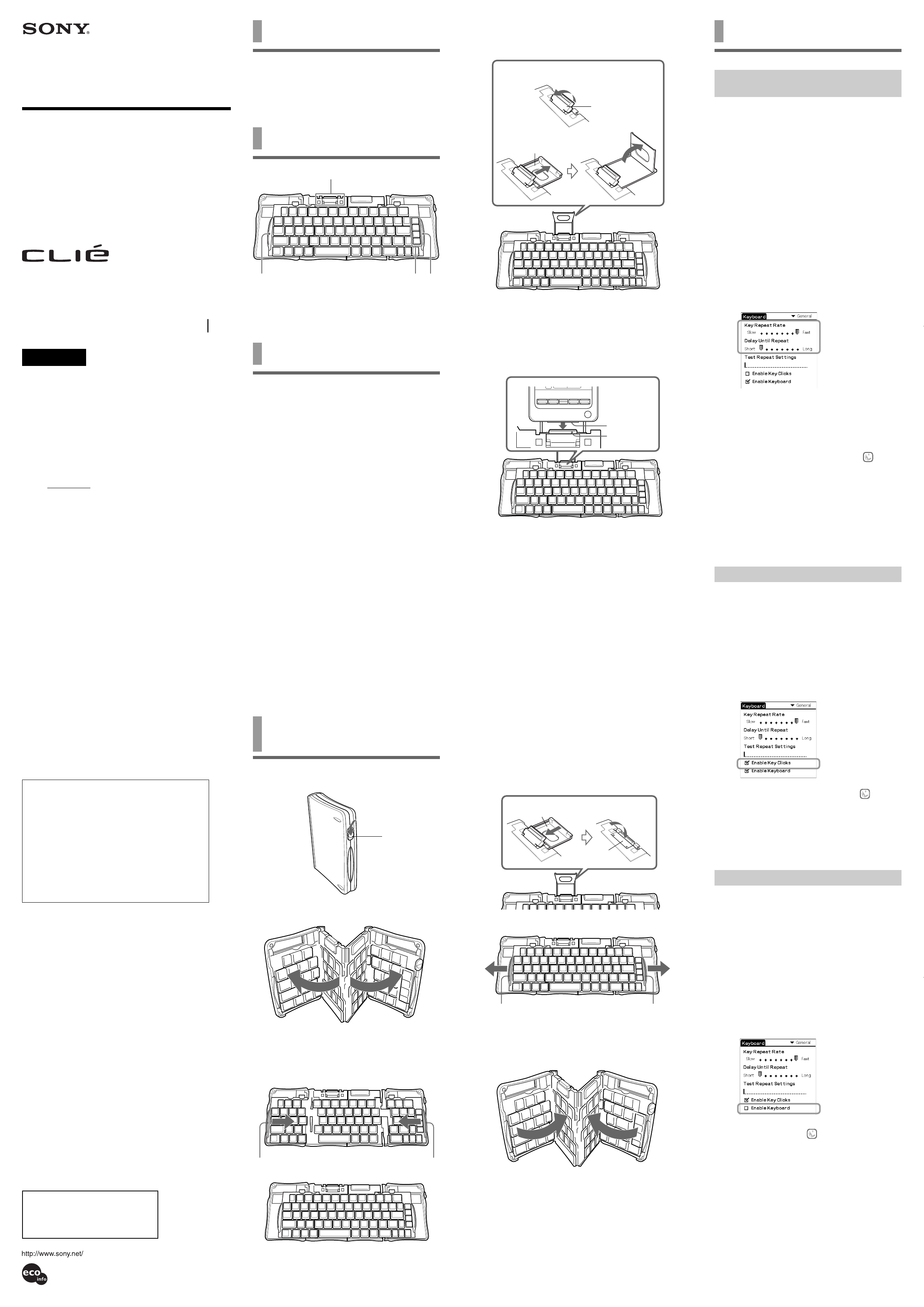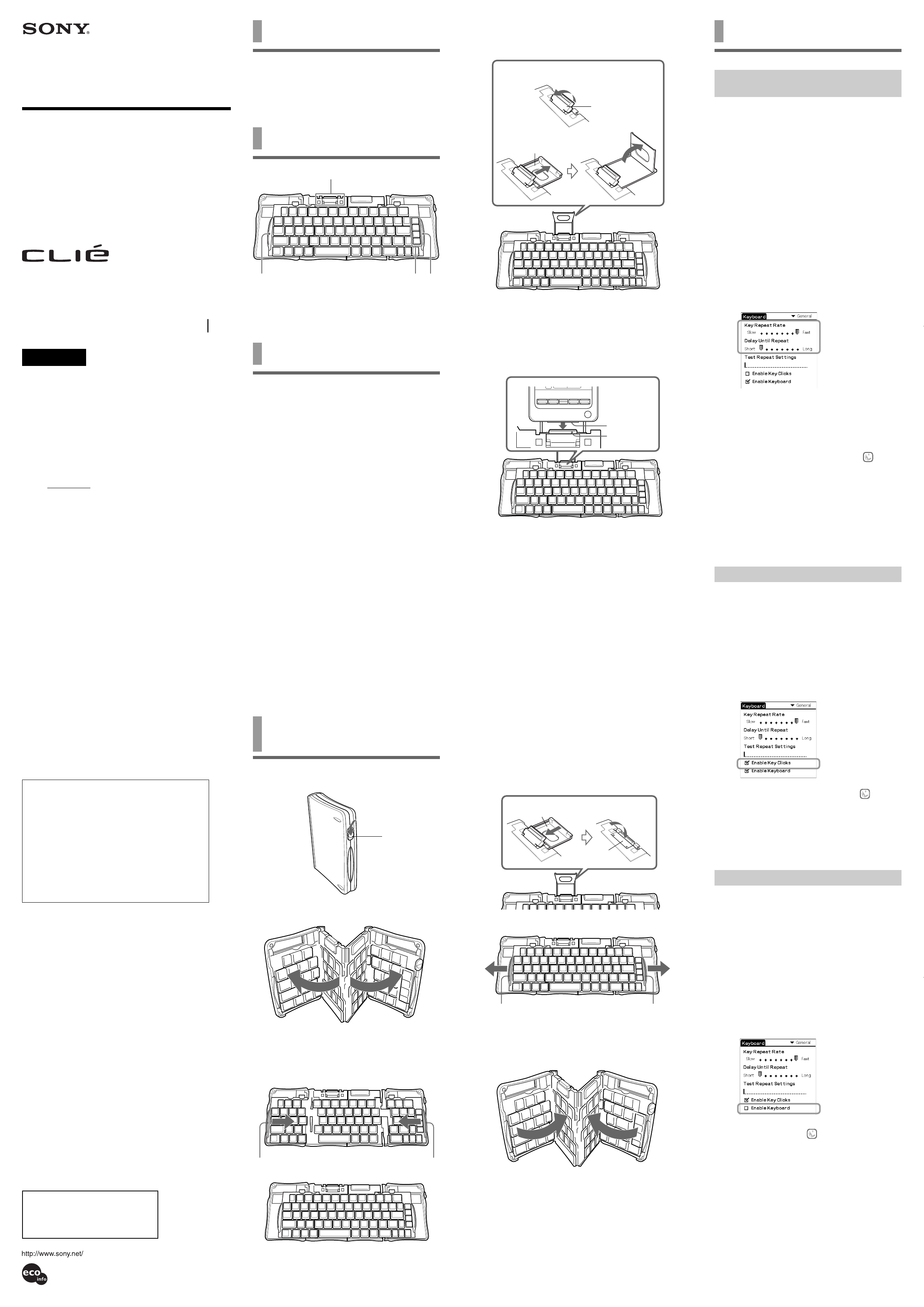
Operating Instructions
PEGA-KB11
Sony Corporation © 2002 Printed in Japan
4-667-097-12 (1)
WARNING
To prevent fire or shock hazard, do not expose the unit
to rain or moisture.
To avoid electrical shock, do not open the cabinet. Refer
servicing to qualified personnel only.
Owner’s Record
The model and lot numbers are located on the bottom of
your compact keyboard. Record the lot number in the space
provided below. Refer to the model and lot numbers when
you call your Sony dealer regarding this product.
Model No. PEGA-KB11
Lot No.
This device complies with Part 15 of the FCC rules.
Operation is subject to the following two conditions:
(1) This device may not cause harmful interference, and (2)
this device must accept any interference received, including
any interference that may cause undesired operation.
This equipment has been tested and found to comply with
the limits for a Class B digital device, pursuant to Part 15 of
the FCC Rules. These limits are designed to provide
reasonable protection against harmful interference in a
residential installation. This equipment generates, uses, and
can radiate radio frequency energy and, if not installed and
used in accordance with the instructions, may cause
harmful interference to radio communications. However,
there is no guarantee that interference will not occur in a
particular installation. If this equipment does cause harmful
interference to radio or television reception, which can be
determined by turning the equipment off and on, the user is
encouraged to try to correct the interference by one or more
of the following measures:
• Reorient or relocate the receiving antenna.
• Increase the separation between the equipment and the
receiver.
• Connect the equipment into an outlet on a circuit
different from that to which the receiver is connected.
• Consult the dealer or an experienced radio/TV
technician for help.
If you have a question about this product, call the Sony
Customer Information Center at keep on next line 1-877-760-
7669; or write to the Sony Customer Information Center at
12451 Gateway Boulevard, Fort Myers, FL 33913. The
number below is for FCC-related matters only.
Declaration of Conformity
Trade Name: SONY
Model No.: PEGA-KB11
Responsible Party: Sony Electronics Inc.
Address: 680 Kinderkamack Road, Oradell,
NJ 07649 USA
Telephone No.: 201-930-6972
This device complies with part 15 of the FCC Rules.
Operation is subject to the following two conditions:
(1) This device may not cause harmful interference, and
(2) This device must accept any interference received,
including interference that may cause undesired
operation.
The supplied interface cable must be used with the
equipment in order to comply with the limits for a digital
device pursuant to Subpart B of Part 15 of FCC Rules.
You are cautioned that any changes or modifications not
expressly approved in this manual could void your
authority to operate this equipment.
This Class B digital apparatus complies with Canadian
ICES-003.
Cet appareil numerique de la classe B est conforme à la
norme NMB-003 du Canada.
• CLIÉ and Jog Dial are trademarks of Sony Corporation.
• All other trademarks are trademarks of their respective
owners.
©2002 Sony Electronics Inc. All rights reserved.
Reproduction in whole or in part without written
permission is prohibited.
Printed on 100% recycled paper using
VOC (Volatile Organic Compound)-
free vegetable oil based ink.
Compact Keyboard
Before use
This Compact Keyboard is designed only for use with a
CLIÉ handheld, and has the following features:
• Easy input of text and special characters
• Easy launch of applications by simple key operation
• Foldaway, pocket-size keyboard, providing good
portability
Location of controls
1 PDA foot
2 End grip
3 Application keys
Installing the software
Before using the Keyboard, install a Keyboard driver from
the supplied installation CD-ROM on your CLIÉ handheld.
Before installation
Please check the following.
• You need a Windows compatible computer on which the
Palm Desktop application that is suitable for your CLIÉ
handheld has been installed. Connect the computer to
your CLIÉ handheld, and make sure that a HotSync
operation is correctly performed on both your computer
and CLIÉ handheld.
• If any other keyboard application has been installed
already, disable it, or turn it off.
• Make sure that your CLIÉ handheld has a minimum of
160K free memory. For details on how to check the
amount of free memory, see the manual of your CLIÉ
handheld.
1 Insert the supplied installation CD-ROM into
the CD-ROM drive of your Windows
compatible computer.
The initial installation screen appears.
2 Click [Install Compact Keyboard Software].
The installer submenu appears.
3 Proceed with the installation, following the
installer’s instructions.
If you have registered more than one user, select a user
name from the user list.
4 Click [Done].
5 Press the HotSync button on the cradle.
A HotSync operation begins and the application is
transmitted from your Windows compatible computer to
your CLIÉ handheld.
Getting started / Using the
Keyboard
1 Push the latch down to unlock the keyboard.
Unfold the keyboard and set it on a firm, flat surface.
2 Slide the end grips inward, bringing the
keyboard sections together.
The Keyboard is set.
Latch
End gripEnd grip
v
v
1
232
3 Pull the docking connector upward at the top
of the keyboard (1), and slide the PDA foot
out of the keyboard (2).
1 Pull the docking connector upward.
2 Slide out the PDA foot.
Slide the docking mechanism all the way out of the
keyboard until the PDF foot flips up as shown.
4 Push down the interface connector of your
CLIÉ handheld gently into the docking
connector of the keyboard to make a
connection.
Your CLIÉ handheld automatically turns on. You can
now begin typing.
Notes
• When you connect the interface connector of your CLIÉ handheld
to the docking connector of the keyboard, make sure that the
PDA foot is fully extended. If you make the connection without
extending it fully, it may cause a malfunction.
• Be sure to put your CLIÉ handheld on the PDA foot while using
the keyboard. If you pull your CLIÉ handheld toward you with
too much force, it may cause an incorrect operation or a
malfunction.
• Be sure to use the keyboard on a flat surface. If you are typing
with the keyboard on an uneven surface, such as your lap, the
keyboard may bow slightly in the center, causing an incorrect
operation or a malfunction.
• Use your stylus for selecting list items, for making menu
selections, and for giving commands in applications that are not
compatible with the keyboard.
• The Caps Lock key on the Compact Keyboard does not interlock
with the Caps Lock of the onscreen keyboard of the CLIÉ
handheld. Caps Lock must be set individually on either
keyboard.
After use
1 Disconnect your CLIÉ handheld from the docking
connector.
2 Retract the PDA foot into the keyboard and push the
docking connector downward.
3 Slide the end grips toward the ends of the case.
You can now fold up the keyboard.
4 Fold the keyboard as shown.
Press the four corners of the case together until they click
into place to close the keyboard.
Note
When you disconnect your CLIÉ handheld, make sure to pull it
straight upward. If you pull your CLIÉ handheld toward you with
too much force, the PDA foot may be broken and cause a
malfunction.
Docking connector
PDA foot
Push the docking
connector downward.
Slide the PDA foot firmly
into the keyboard.
Interface
connector
End gripEnd grip
Docking
connector
Customizing The Keyboard
Setting the Key repeat rate/Delay until
repeat
You can change the following settings.
Key Repeat Rate:
The speed at which a letter, number or other character
repeats when you keep a key pressed.
Delay Until Repeat:
The length of time before a letter, number or other character
begins to repeat when you keep a key pressed.
Enable Key Clicks:
Turning on/off the key clicking sound when you press keys.
Enable Keyboard:
Enabling the keyboard functions/disabling the keyboard
functions while you are not using this unit.
1 Turn on your CLIÉ handheld, and tap the
[Keyboard] icon on the home screen.
The most recent settings screen appears.
2 Tap V in the upper right corner, and select
[General].
The Keyboard General settings screen appears.
3 Change the [Key Repeat Rate] and [Delay
Until Repeat] settings by dragging the marker
arrows with your stylus.
Key Repeat Rate:
Drag the marker arrow toward [Fast] to increase or
[Slow] to decrease the repeat rate.
Delay Until Repeat:
Drag the marker arrow toward [Long] to increase or
[Short] to decrease the length of the delay.
4 After changing the settings, tap the icon
to return to the home screen.
To confirm the settings
You can confirm the Key Repeat Rate and Delay Until
Repeat you have set in Step 2 on the General settings screen.
After dragging the marker arrows of Key Repeat Rate and
Delay Until Repeat in Step 2, input a letter or a number in
the space under [Test Repeat Settings] by keeping any key
pressed.
Hearing the Key Clicks
You can hear the key clicking sound when you press keys.
1 Turn on your CLIÉ handheld, and tap the
[Keyboard] icon on the home screen.
The most recent settings screen appears.
2 Tap V in the upper right corner, and select
[General].
The Keyboard General settings screen appears.
3 Tap the check box of [Enable Key Clicks] to
tick the item on the General settings screen.
You hear the clicking sound when you press keys.
4 After setting the key clicks, tap the icon to
return to the home screen.
Turning off the key clicks
Tap the check box of [Enable Key Clicks] to remove the tick
on the General settings screen.
Disabling The Keyboard Functions
You can suspend the keyboard functions when you do not
use this keyboard temporarily.
1 Turn on your CLIÉ handheld, and tap the
[Keyboard] icon on the home screen.
The most recent settings screen appears.
2 Tap V in the upper right corner, and select
[General].
The Keyboard General settings screen appears.
3 Tap the check box of [Enable Keyboard] to
remove the tick on the General settings
screen.
The keyboard functions are suspended, and you cannot
use the keyboard even if you connect it to your CLIÉ
handheld.
4 After setting, tap the icon to return to the
home screen.
Using the keyboard again
Tap the check box of [Enable Keyboard] to tick the item on
the General settings screen.
Attaching the Keyboard to your CLIÉ
handheld
Before attaching the keyboard to your CLIÉ handheld, make
sure to tap the check box of [Enable Keyboard] to tick the
item on the General settings screen.
Attaching the keyboard without the tick on the item, CLIÉ
handheld may start a HotSync operation. This is not a
malfunction.
For the latest support information,
check our official Sony CLIÉ Web site
http://www.ita.sel.sony.com/
support/clie/access/