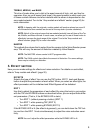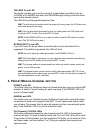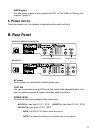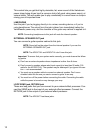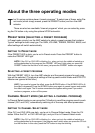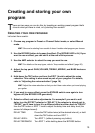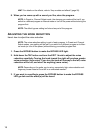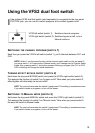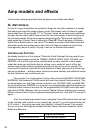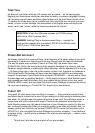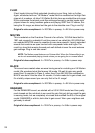17
STORING YOUR PROGRAM
When you’ve come up with a sound you like, you should store (write) the program.
1. Press the WRITE button. The CH1 or CH2 LED will blink.
2. Press the CH button to select the channel in which you want to store your
program. The program will be stored in the channel whose indicator is blink-
ing.
HINT: If, during this process, you decide that you really don’t want to store the pro-
gram, you can press the TAP button to cancel at this point. The LED will stop blinking,
and you’ll return to the mode in which you were.
3. Press the WRITE button once again. Your program will be saved in the spec-
ified channel, and the LED of the destination channel will stop blinking and
remain lit.
NOTE: The program that was previously stored in that channel will be overwritten; in
other words, the settings that used to be stored in the channel you selected in step 2
will be erased.
NOTE: The effect bypass setting isn’t stored as part of the program.
NOTE: If you’re creating your sound in Preset or Channel Select mode, your changes
will disappear if you switch to a different program or to Manual mode before storing.
CHECKING THE SETTINGS OF A PROGRAM (ORIGINAL VALUES)
If you want to find out exactly what settings are saved in a preset or user program, you
can use the Original Value function.
When you’re turning a knob to adjust the value of a parameter, and the value at that
moment matches the value that is saved in the program (i.e., the “original value”), the
PRESET LED will blink if you’re in Preset mode, or the channel LED will blink if you’re in
Channel Select mode.
HINT: When you’ve found a program you like, and want to know just what settings it
contains, simply use this Original Value function!
NOTE: Since the top panel MASTER volume, the rear panel POWER LEVEL control
are not programmed, the original value display will not occur for these settings. Also,
the Original Value function doesn’t operate in manual mode.