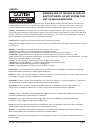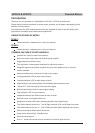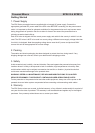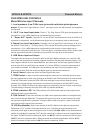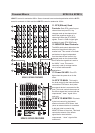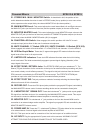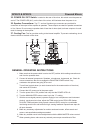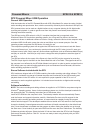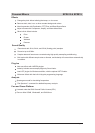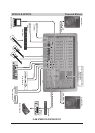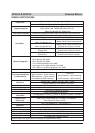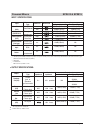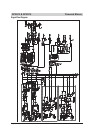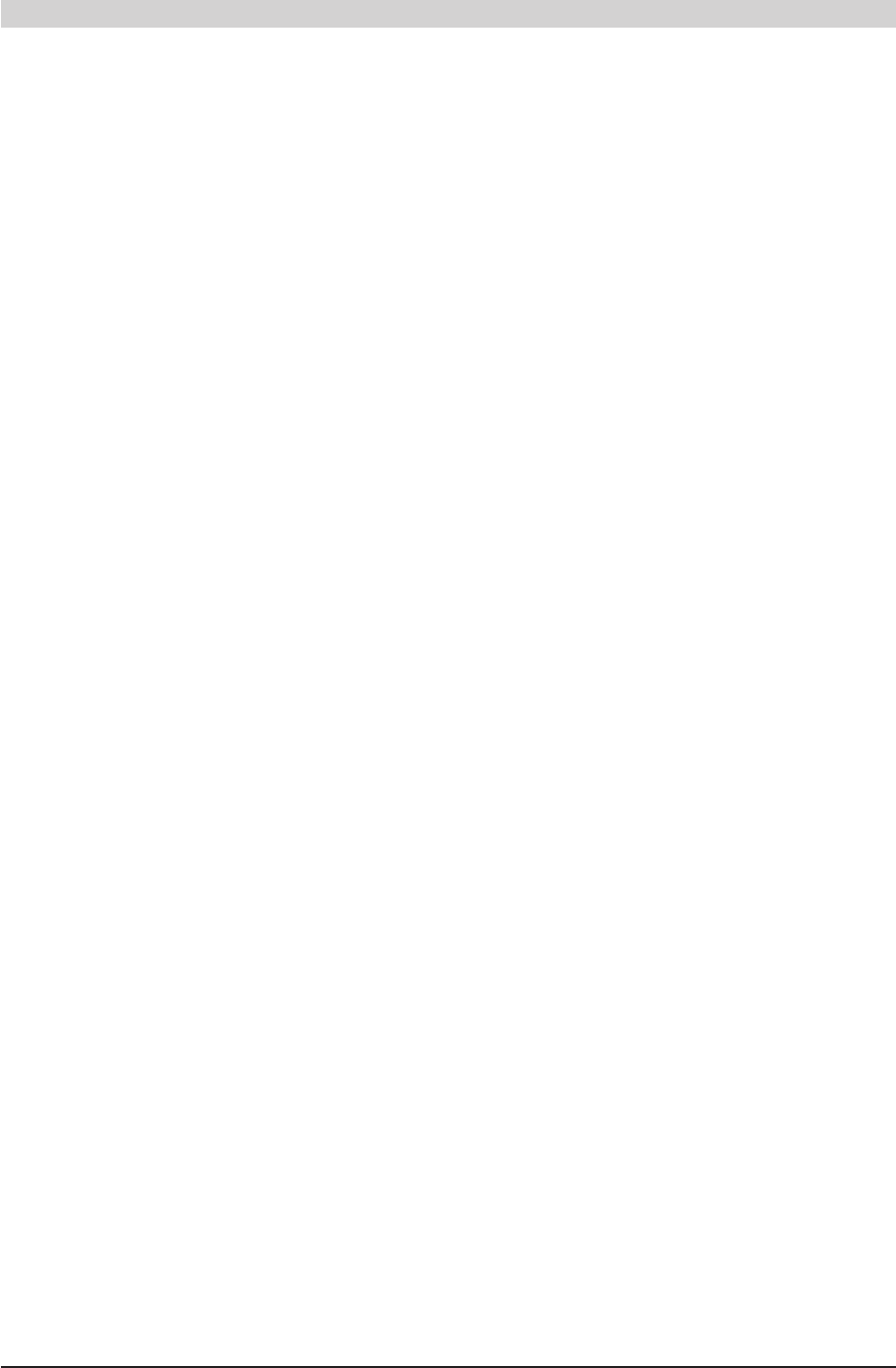
,
WHARFEDALE PRO SPX613 / SPX815 OWNER S MANUAL
Page 9
Powered Mixers SPX613 & SPX815
SPX Powered Mixer USB Operation
General USB Operation
With the introduction of the SPX Powered Mixer with USB, Wharfedale Pro enters the realm of digital
audio recording and reproduction. Now, with the connectivity offered by the bi-directional USB port, the
SPX powered mixer can be used as a digital interface to any computer allowing for full digital audio
recording and playback. In order to get the most from this powerful new feature please read the
following instructions carefully.
The USB port on the SPX series is a fully 2.0 compliant interface that is recognized under
RR
OO
Windows
,
Mac OS-X and other operating systems. As a Plug-and-Play device, the interface
requires no drivers or additional software to function. Simply connect the device to the computer using
a standard USB A-to-B cable, power the mixer on and follow any on-screen prompts. Once the
operating system recognizes the USB device it is ready for use.
The computer's operating system will recognize the USB device as a virtual sound card with Stereo
Output and Stereo Input. You can then play sounds out through the SPX mixer just as if it were your
R
O
computer's sound card. Simply open any audio software application (such as Windows Media Player)
and play an audio file. Note that you may have to change the audio properties to send the signal to
the SPX.
The USB port allows for the export of the Stereo mix from the SPX into the computer for recording.
The SPX output signal is derived from the Stereo Main Mix and is Pre-Fader. The signal level sent to
the computer is not affected by the SPX Main Master level control. In order to receive a signal from the
R
O
SPX simply open any audio recording application (such as Windows Sound Recorder) and set the
audio recording properties to the SPX.
Bonus Software included with the SPX
SPX models are shipped with a CD-ROM containing free audio recording and editing software. This
software is included at no charge to illustrate the power and functionality of the USB recording and
playback feature in the SPX series. It is not required for proper operation of the SPX, nor is it
necessary to use the supplied application. It is included as an introduction to digital audio recording
and editing.
Software Installation
NOTE: The bonus recording and editing software is supplied on a CD-ROM for computers using the
R
O
Windows operating system. Users of other operating systems may visit the developer's website for
R
O
the appropriate files. The following instructions are for Windows users.
Insert the CD-ROM into the computer's drive. The Audacity Installer will start automatically. Please
read the license and support information carefully. Wharfedale Pro does not offer support for the
Audacity audio recording and editing software, so users should be capable of using the program
without technical support. The developer's website offers a tutorial and FAQ section for user inquiries.
Accept the Audacity License Agreement and the software will install automatically to the default hard
drive. Once the software is installed start the program by either clicking the desktop icon or through
the Start menu. Once Audacity is open select Edit from the menu bar, then Preferences. The Audacity
Preferences window will open. Select the Audio I/O tab and then select the SPX for both Playback
Device and Recording Device. Click OK. You are now ready to start using Audacity with your SPX
Powered Mixer!