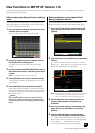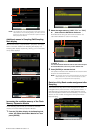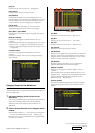New Functions in MOTIF XF Version 1.10 3
Loading WAV/AIFF files and assigning each of
them to the keys
With this new version, you can load WAV or AIFF files in a single
folder at the same time. The loaded files will be assigned to the
keys in alphabetical order from the specified key. This allows you
to easily create your own custom Waveforms.
1 Connect the USB storage device containing the
desired WAV/AIFF files in a single folder to the USB
TO DEVICE terminal.
2 Enter the mode according to the destination to
which the Waveform is to be assigned.
When you want to assign the files to a User Voice:
Enter the Voice mode then select a Drum or Normal Voice.
Or alternately, enter the Performance mode then select the
Performance having an empty User Voice.
When you want to assign the files to a Sample Voice:
Enter the Song mode or Pattern mode.
3 Press [FILE] then [F1] File.
4 Make the settings for the Load operation.
At , select “WAV” or “AIFF.” At , select the desired folder
(directory) then any of the files. At , select the head Key to
which the first WAV/AIFF file is assigned. At , select the
destination memory of the Load operation.
When entering the Voice mode in step 2, select an Element to
which the Waveform is to be assigned. When entering other
modes in step 2, select a Part to which the empty User Voice is
assigned.
5 Press [F6] Load multi to execute the Load
operation.
6 Confirm the result of the Load operation.
When entering the Voice mode or Performance mode in
step 2:
Exit from the File mode then play the corresponding Voice or
Performance to check the sound.
NOTICE
After the above operations, make sure to execute the Voice Store
operation. Otherwise, the Voice will be lost when turning the
power off or selecting a different Voice.
When entering the Song mode or Pattern mode in step 2:
Exit from the File mode, select the corresponding Part of the
Song or Pattern then play the keyboard to check the sound.
NOTICE
After the above operations, make sure to execute the Song/
Pattern Store operation. Otherwise, the Sampling Voice
assignment will be lost when turning the power off or selecting a
different Song/Pattern.
Additional option in file loading operation
With this new version, you can load the file without the
Waveforms, even if the corresponding file contains Waveforms.
If you select “None” at “FL1” and “FL2,” the Load operation will
load the file, but not the Waveforms, to the Flash Memory
Expansion Module.
Category Search for Arpeggio Types
With this new version, you can use the Category Search function
to conveniently find desired Arpeggio Types.
1 Call up the Category Search window for the
Arpeggio Type.
Press [CATEGORY SEARCH] to call up the Category Search
window for the Arpeggio Type from any of the following displays:
• [F4] Arpeggio display of the Voice Play mode or Performance
Play mode
• [F2] ARP Main or [F3] ARP Other display of the Voice
Common Edit, Performance Part Edit, or Mixing Part Edit
mode
2 Find the desired Arpeggio Type on the Arpeggio
Category Search window.
Select the Main Category at , then select the Sub Category at
to call up the listed Arpeggio types at Arpeggio List. Move
the cursor to the desired Arpeggio Type then press [ENTER] to
finalize your selection.
[F1] Main
Pressing this will move the cursor to Main column.
[F2] Sub
Pressing this will move the cursor to Sub column.
Favorite window