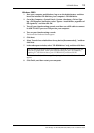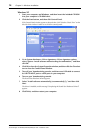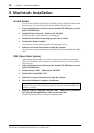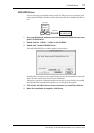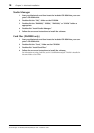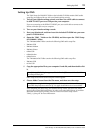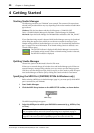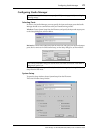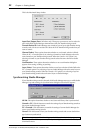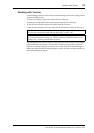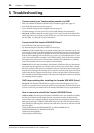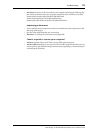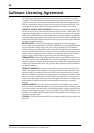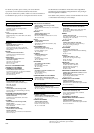24 Chapter 5—Troubleshooting
Studio Manager for DM2000/DM1000/02R96/01V96—Installation Guide
5 Troubleshooting
Cannot control your Yamaha mixing console via USB?
•Have you installed the Yamaha USB MIDI driver (Windows page 8, Mac page 17)?
•Is the USB cable connected correctly (page 7)?
•Is your Yamaha mixing console configured correctly (page 7)?
•Is Studio Manager set to the correct ID? (see the Studio Manager documentation)
• Macintosh: Is OMS configured correctly (page 19)? On some systems, the included OMS
studio setup files may not work correctly. In this case, you must create a new studio setup.
See the “OMS_2.3_Mac.pdf” for more information.
Cannot install the Yamaha USB MIDI Driver?
•Is the USB cable connected correctly (page 7)?
•Try disconnecting the USB cable, and then reconnecting it.
• Windows: Is USB enabled? When your Yamaha mixing console is connected to your com-
puter for the first time, if the Add New Hardware Wizard doesn’t appear, it may be because
your computer’s USB controller is disabled. To check this, open the System control panel,
click the Device Manager tab, and check for any crosses (x) or exclamation points (!) next
to the “Universal Serial Bus controllers” and “USB Root Hub” items. If these items do have
these marks next to them, your USB controller is disabled. For information on enabling
your USB controller, refer to your computer’s documentation.
• Windows: If for some reason installation of the Yamaha USB Driver fails, your Yamaha mix-
ing console may be registered as an unknown device and you may not be able to reinstall
the driver until the unknown device is deleted. In this case, open the System control panel,
click the Device Manager tab, and select the “View devices by connection” option. If an item
called “Other devices” appears in the list, click it. If there’s an item called “Unknown device,”
select it and then click the Remove button. Disconnect the USB cable, reconnect it, and then
try reinstalling the driver again.
OMS stops working after installing the Yamaha USB MIDI Driver?
• Macintosh: The Yamaha USB MIDI Driver supports Mac OS 8.6 through 9.2.2. If you
install it on a computer that is running an earlier version of the Mac OS, OMS will not work
correctly. In this case you should remove the Yamaha USB MIDI Driver as explained below.
How to remove & reinstall the Yamaha USB MIDI Driver
• Windows 98/Me: Presuming that the Yamaha USB MIDI Driver was installed successfully,
and that your Yamaha mixing console has been recognized correctly, the driver can be
removed from your computer as follows. Open the System control panel, click the Device
Manager tab, select the “YAMAHA USB MIDI Driver,” and then click the Remove button.
After deleting the following files, disconnect the USB cable, reconnect it, and then reinstall
the driver again.
Windows\Inf\Other\YAMAHADM2000.INF (or YAMAHA02R96.INF or
YAMAHADM1000.INF or YAMAHA01V96.INF)
Windows\System\Xgusb.drv
Windows\System\Ymidusb.sys