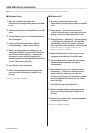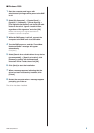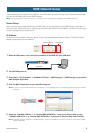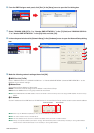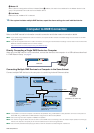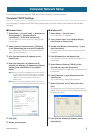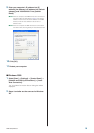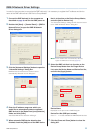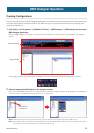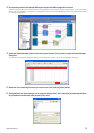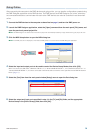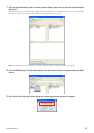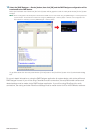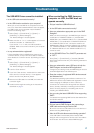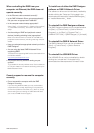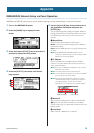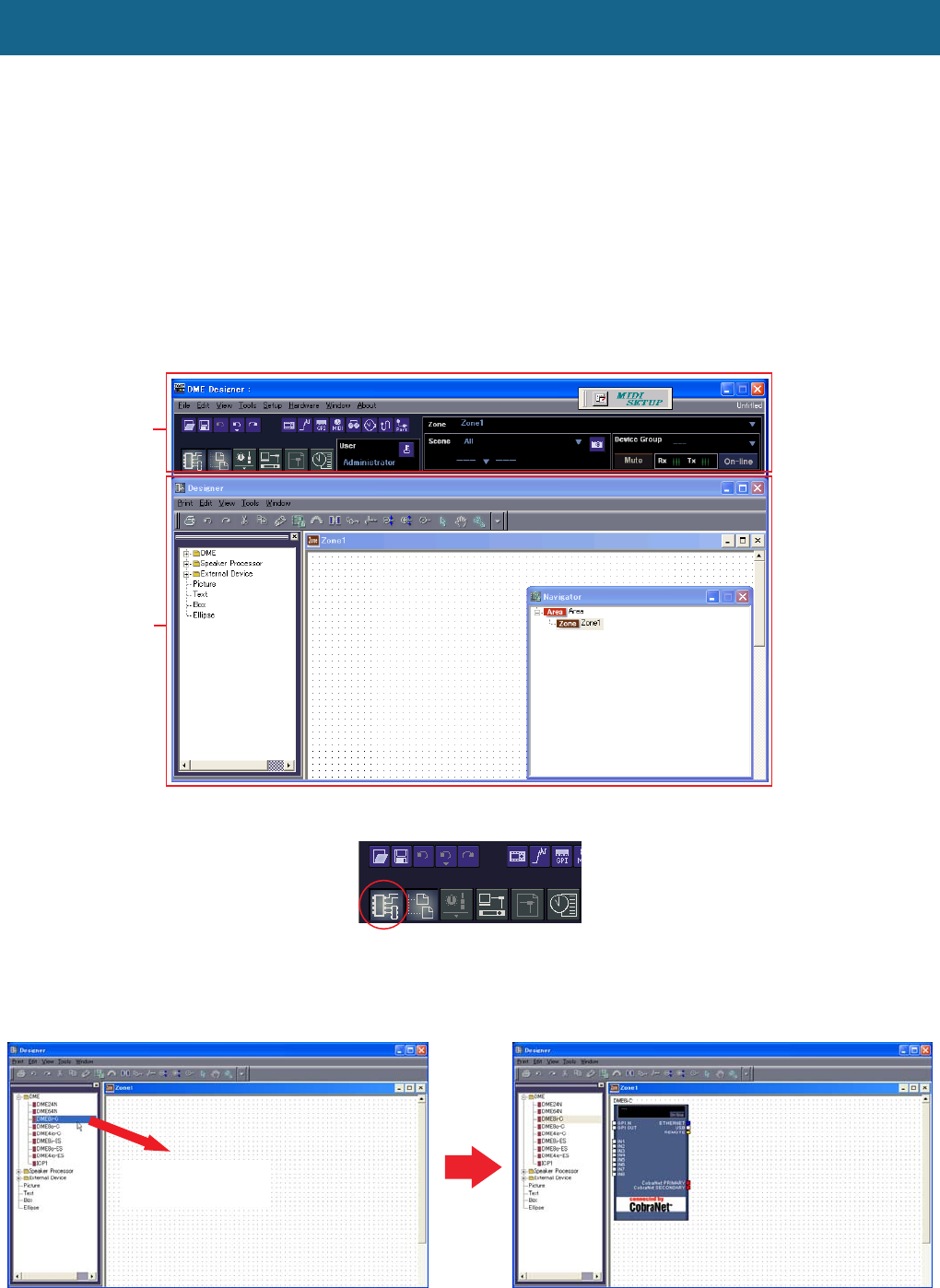
DME Setup Manual 12
●●●●●●●●●●●●●●●●●●●●●●●●●●●●●●●●●●●●●●●●●●●●●●●●●●●●●●●●●●●●●●●●●●●●●●●●●●●●●●●
Creating Configurations
The process of launching the DME Designer application and combining and connecting various audio components
to create configurations is described below. The DME device(s) can be disconnected from the computer while
creating configurations.
1 Click [Start] ➞ [All Programs] ➞ [YAMAHA OPT Tools] ➞ [DME Designer] ➞ [DME Designer] to launch the
DME Designer application.
When the DME Designer is launched a new project will be created and a new zone (Zone 1) will appear in the designer
window.
If the designer window shown above does not appear, click the main panel window [Show/Hide] button to reveal it.
2 Place the appropriate DME objects in the designer window.
Select the required DME objects from the Toolkit window on the left of the display. Objects can be dragged and dropped into
the zone window, or double-clicked to place them in the current zone.
n Where required set the device group or sampling rate via the dialog box that appears when placing DME objects.
n If the sampling rate set here and the actual sampling rate set for the DME operation are different, excessive DSP may be required
and operation may not be possible. Be sure to match the sampling rates.
DME Designer Operation
Main Panel Window
Designer Window
Drag and Drop, or
Double-click