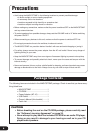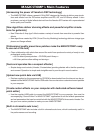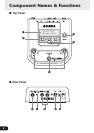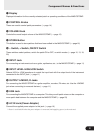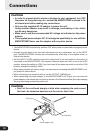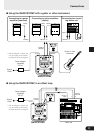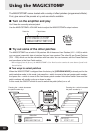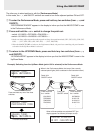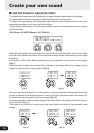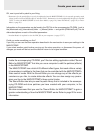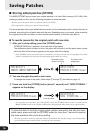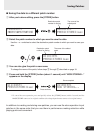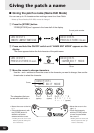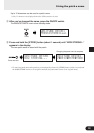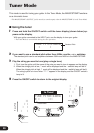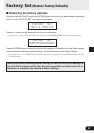14
When the knob’s position does not match the value for the selected parameter, you’ll need to rotate
the knob until it matches the position that corresponds to the parameter value before you can change
the setting.
Let’s rotate the DRIV knob. Before rotating the knob, its parameter name is shown in the display.
[Fig. 1]
When the knob is rotated, the set value (8.9) is indicated in the display, and will not change until you
rotate the knob past the 3 o’clock position. [Fig. 2]
U01¤DI
ó‡DRIV
U01⁄DI
óñ10.0
U01⁄DI
óê06.2
U01⁄DIST10000000
ó‡DRIVfiMSTRáTONE
U01¤DI
ó‡08.9
U01¤DI
ó‡08.9
U01⁄DI
ó‡09.0
Create your own sound
■ Use the knobs to adjust the effect
The three knobs located below the display let you adjust different characteristics of the effect.
The parameters that these knobs adjust, differ according to the selected patch.
The name of the parameters that these knobs adjust, and the relative knob position of each of the
parameters are shown on the lower half of the display.
In the example shown below, the following parameter names and knob values are shown starting
with the left knob.
DRIV (Drive): 8.9, MSTR (Master): 4.0, TONE: 2.8
[Fig. 1] [Fig. 2]
[Fig. 3]
[Fig. 4]
After you rotate the knob past the 3 o’clock position, the actual value that corresponds to the knob’s
position is indicated in the display. Also, the ¤ mark to the right of the patch number will change to ⁄
to indicate that the parameter’s value has changed. [Fig. 3]
Once the parameter’s value has been changed, the value shown in the display will reflect the posi-
tion of the knob. [Fig. 4]
If the knob is not moved for a few seconds, the value display will return to the parameter name
display.