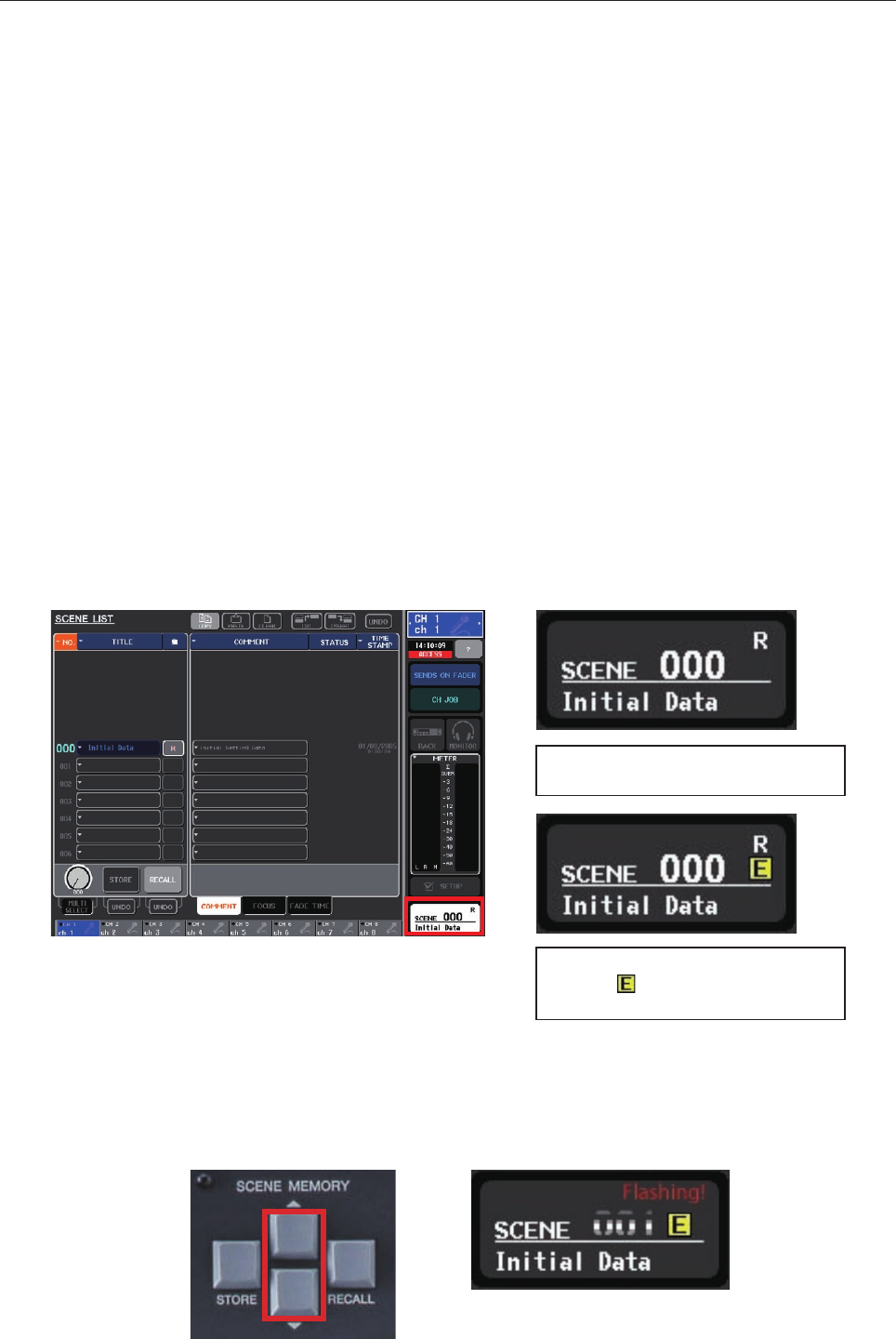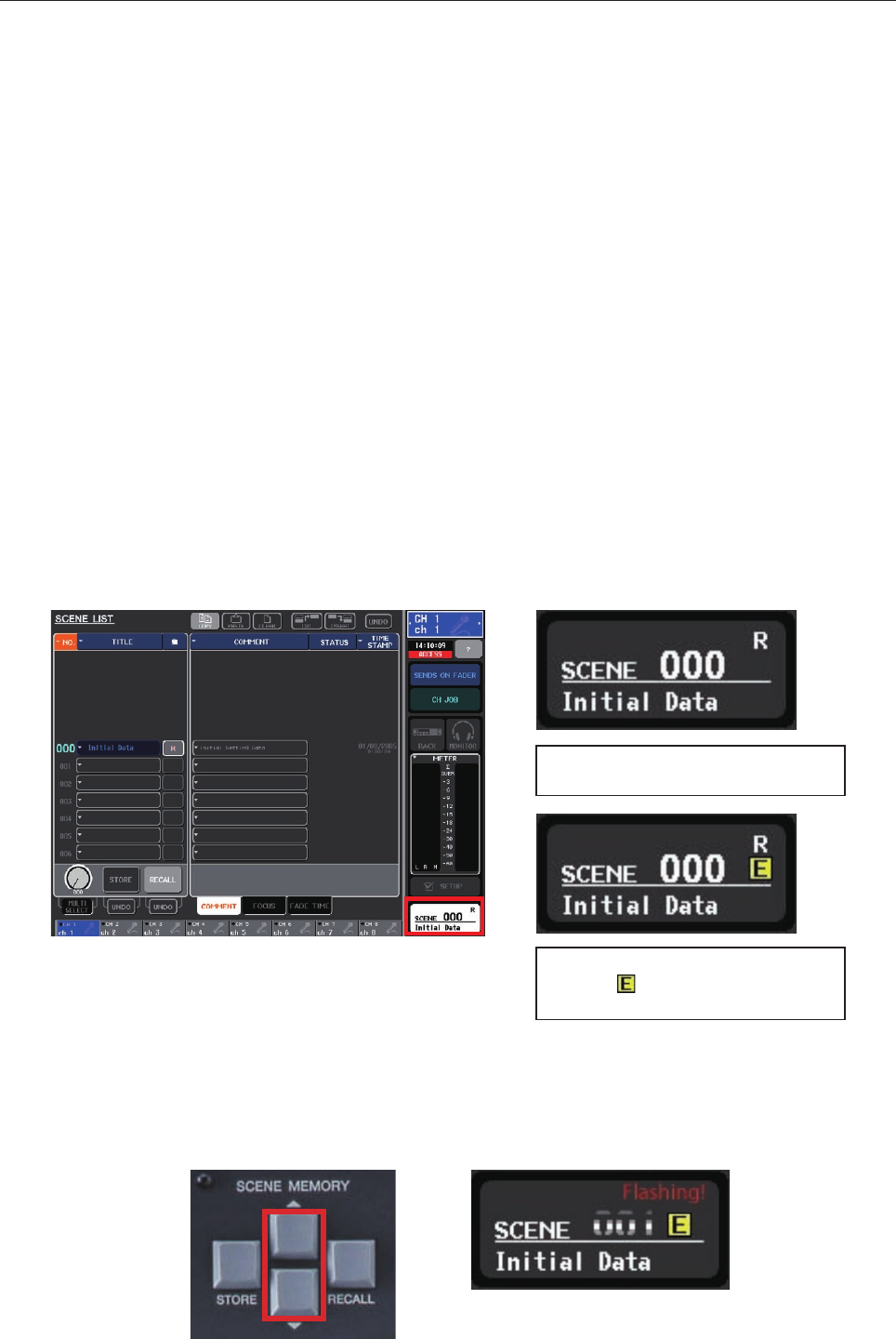
3/13
M7CL Quick Start Guide Part 3
Scene management and other memorized features.
M7CL can memorize all of its mixing parameters such as EQ, dynamics and fader levels. These memories are stored
into a “snapshot” or “scene”. The analog equivalent is “marking up” the desk on the familiar printed sheets of circles.
This “scene” represents the best positions for all the parameters at that particular point in time. If soundcheck and
rehearsal time allow, it is possible to create a scene snapshot for each song or act of the performance, including the
preshow walk-in music and end show exit music and scenes for each support act too.
However never forget that live show mixing is a dynamic activity and that a series of scene recalls cannot always cope
with the unexpected performance change or react to the change in room acoustics due to the audience. This guide
explains how to take advantage of the scene snapshot system, whilst using the recall safe and recall focus functions to
maintain flexibility and keep dynamically mixing your show.
In addition to scene information M7CL also remembers handy libraries of parameter information like the EQ, GEQ
and dynamics libraries and set up features like patch information, user defined key and other preferences. Together all
these memories add up to be a “session” or “console” file and these files can easily be copied to another console using
a USB storage device or Yamaha Studio Manager. M7CL can only contain a single “console” or “session” file, but by
connecting a PC running Studio Manager and M7CL Editor software, scenes can be extracted from one session and
merged into another.
The SCENE LIST screen.
M7CL can store 300 scene memories or snapshots. In addition to the 300 numbered memories there is the default read
only Scene 000 and also the ‘current console settings’ which are either the same as a scene or an edited version of a
scene. These are in a special memory buffer which is also retained in case of power failure.
To see the SCENE LIST, press the SCENE
field area of the screen.
Scene 000 is read only. When it is edited
the yellow
appears. You cannot save to
Scene 000.
How to store a scene.
When the console parameters are edited to a position you want to keep, press the [SCENE MEMORY] up/down key to
choose a numbered location for the new scene. The chosen number will flash. It is not necessary to be displaying the
SCENE LIST; you can do this at any time.