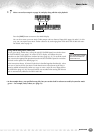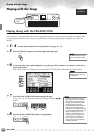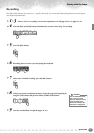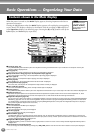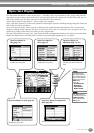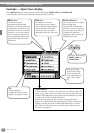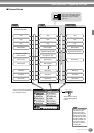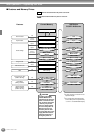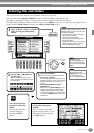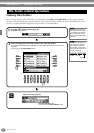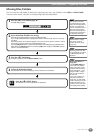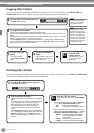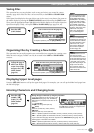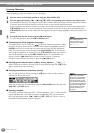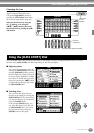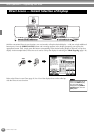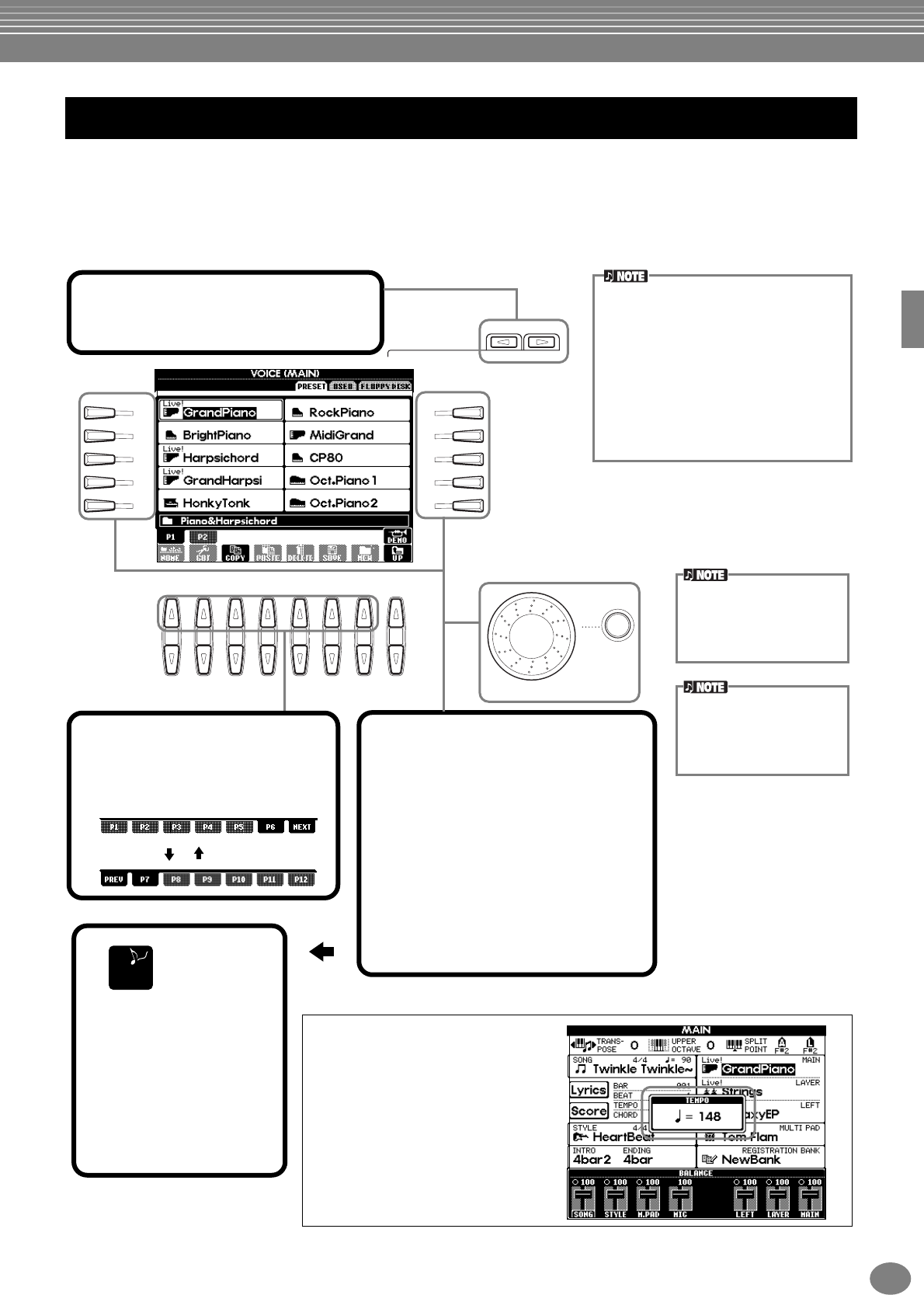
Basic Operations — Organizing Your Data
43
PSR-2100/1100
Select a file shown in the display. In this example, we’ll select a voice file.
First, press the VOICE [PIANO & HARPSI.] button to call up the display containing the files.
This display (“Open/Save” display) is typical of those used to call up and store files (voice files).
The PSR-2100/1100 already contains a variety of voices in the PRESET section. You can store your own original voices
created with the Sound Creator function to the USER or FLOPPY DISK section.
Selecting Files and Folders
ENTER
DATA ENTRY
BACK NEXT
I
F
J
G
H
D
A
E
B
C
81 2 3 4 5 6 7
END
1
Select “PRESET,” “USER,” or “FLOPPY
DISK” by using the [BACK][NEXT]
button.
2
Use the [1▲] - [7▲] buttons to
turn the pages.
When the amount of pages exceeds
seven, the bottom of the display changes
as shown below.
Press Next
Press Prev.(previous)
3
Select the file/folder.
There are two ways to select the file/folder:
• Press the [A] - [J] button.
Press the letter button corresponding to the
file/folder you wish to call up. (In the example
display shown above, the voice files are
shown.)
• Use the [DATA ENTRY] dial and the
[ENTER] button.
When you turn the [DATA ENTRY] dial, the
highlight moves among the available files/
folders. Highlight the desired file or folder
(voice files are shown in the example above)
and press the [ENTER] button to call up the
selected item.
Double-clicking the
appropriate [A] -[J] button
calls up the corresponding
file and returns to the MAIN
display.
Highlighting the desired file
and double-clicking the
[ENTER] button calls up the
corresponding file and
returns to the MAIN display.
Press the [EXIT] button
to go back to the MAIN
display.
You can go back to the
previous display by
pressing the [EXIT]
button.
Selecting a different language in the “LAN-
GUAGE” display (page 52, 154) may cause
the following problems.
• Some characters of the file names you
entered may be garbled.
• Files may not be accessible.
Restoring the original language solves
the above problems.
Reading the files on the computer with a
different language system may cause
similar problems to those above.
Exiting from small pop-up
windows
You can also exit from small
pop-up windows (such as in the
illustration below) by pressing
the [EXIT] button.