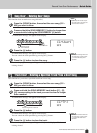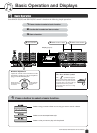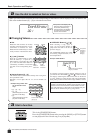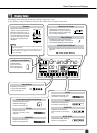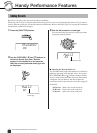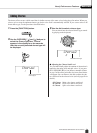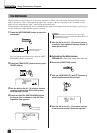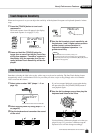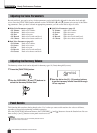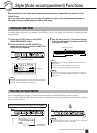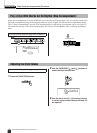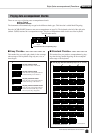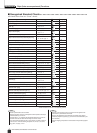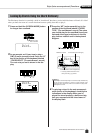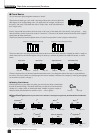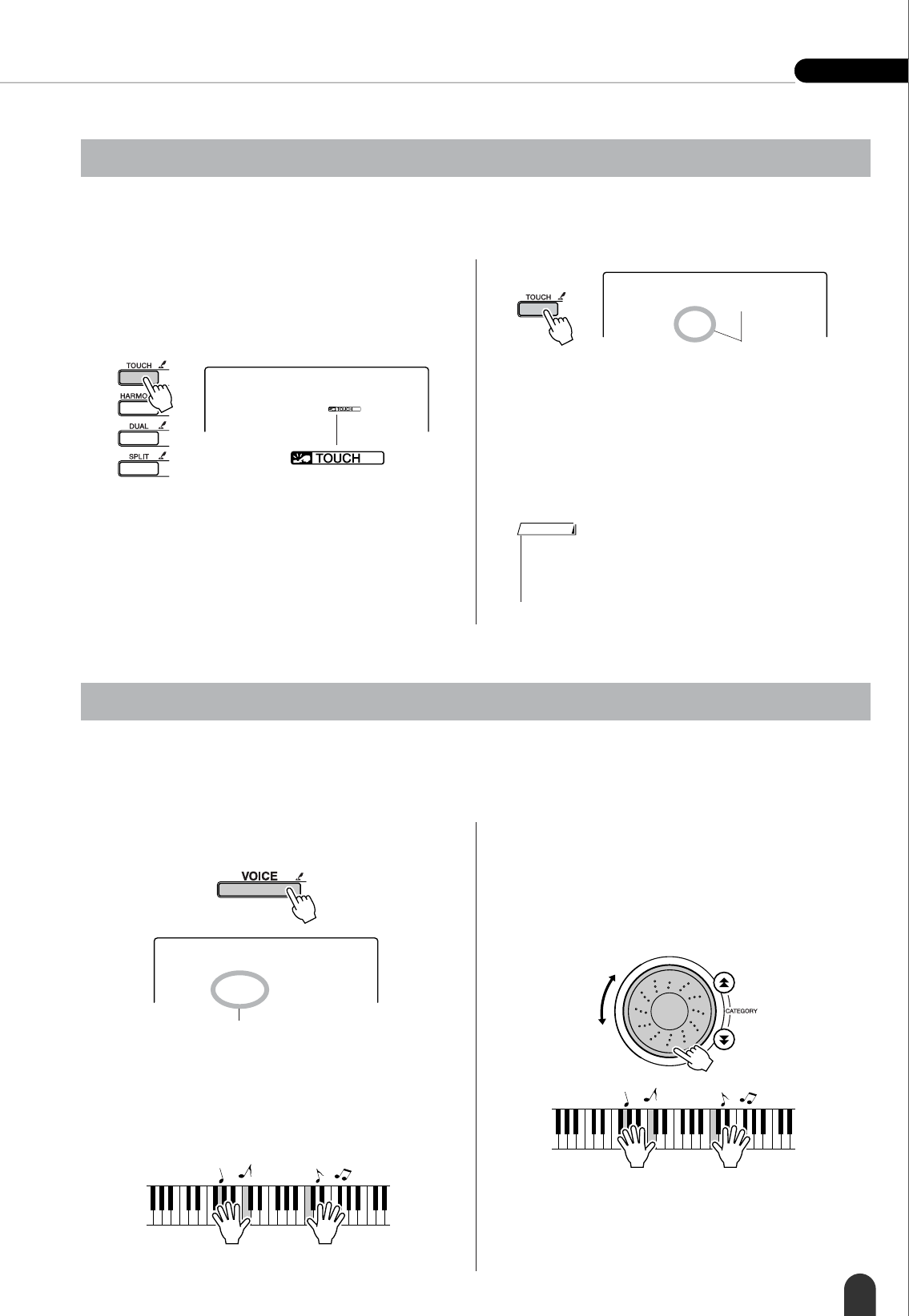
Handy Performance Features Reference
DGX-205/203, PSR-295/293 Owner’s Manual 49
When touch response is on you can adjust the sensitivity of the keyboard in response to keyboard dynamics in three
steps.
1 Press the [TOUCH] button to turn touch
response on.
The touch response icon will appear in the display
when touch response is on (pages 22, 45).
2 Press and hold the [TOUCH] button for
longer than a second so that the Touch Sen-
sitivity item appears. “TouchSns” appears in
the display for a few seconds, then the cur-
rently selected Touch Sensitivity will be dis-
played.
3 Use the dial to select a touch sensitivity set-
ting between 1 and 3. Higher values produce
greater (easier) volume variation in
response to keyboard dynamics – i.e.
greater sensitivity.
Sometimes selecting the ideal voice to play with a song or style can be confusing. The One Touch Setting feature
automatically selects a well-balanced voice for you when you select a style or song. Simply select voice number
“000” to activate this feature.
1 Select voice number “000” (steps 1 – 2 on
page 18).
2 Select and play back any song (steps 1 – 3
on page 30).
3 Play the keyboard and remember the sound
of the voice.
If you have stopped playback at some point during
this procedure press the [START/STOP] button to
start playback again.
4 Use the dial to change songs, then play the
keyboard and listen to the voice.
You should hear a different keyboard voice than you
played in step 3. If you select a different song the
keyboard voice will also change accordingly.
Touch Response Sensitivity
001
GrandPno
Touch Response icon
2
Medium
Touch Sensitivity
Hold for longer
than a second
• The initial default touch sensitivity setting is “2.”
•You can also access the Touch Sensitivity item by pressing the
[FUNCTION] button and using the CATEGORY [ ] and [ ] buttons
to locate the item (page 62).
f
r
NOTE
One Touch Setting
000
SweetSpr
Use the dial to select voice number 000.