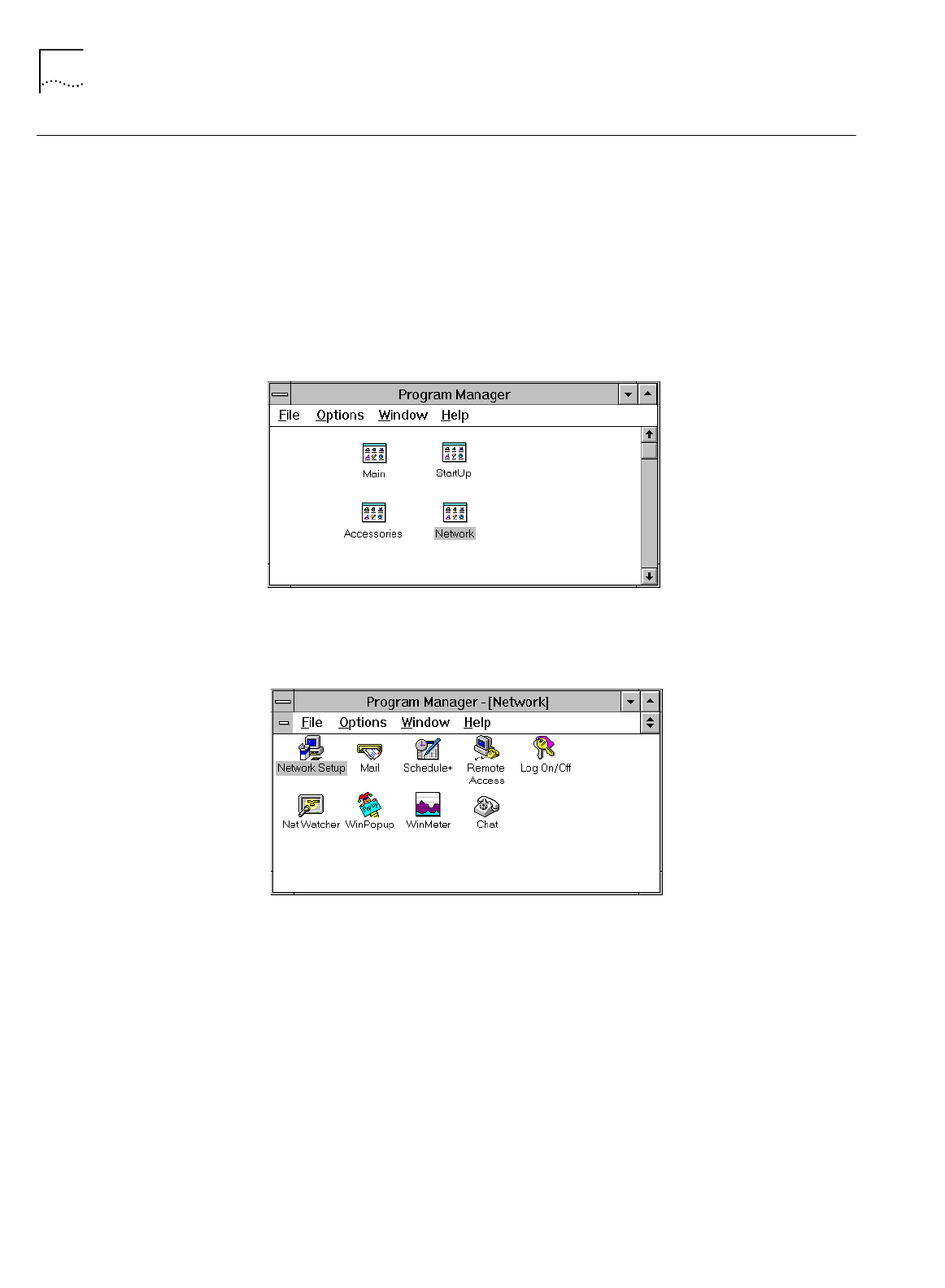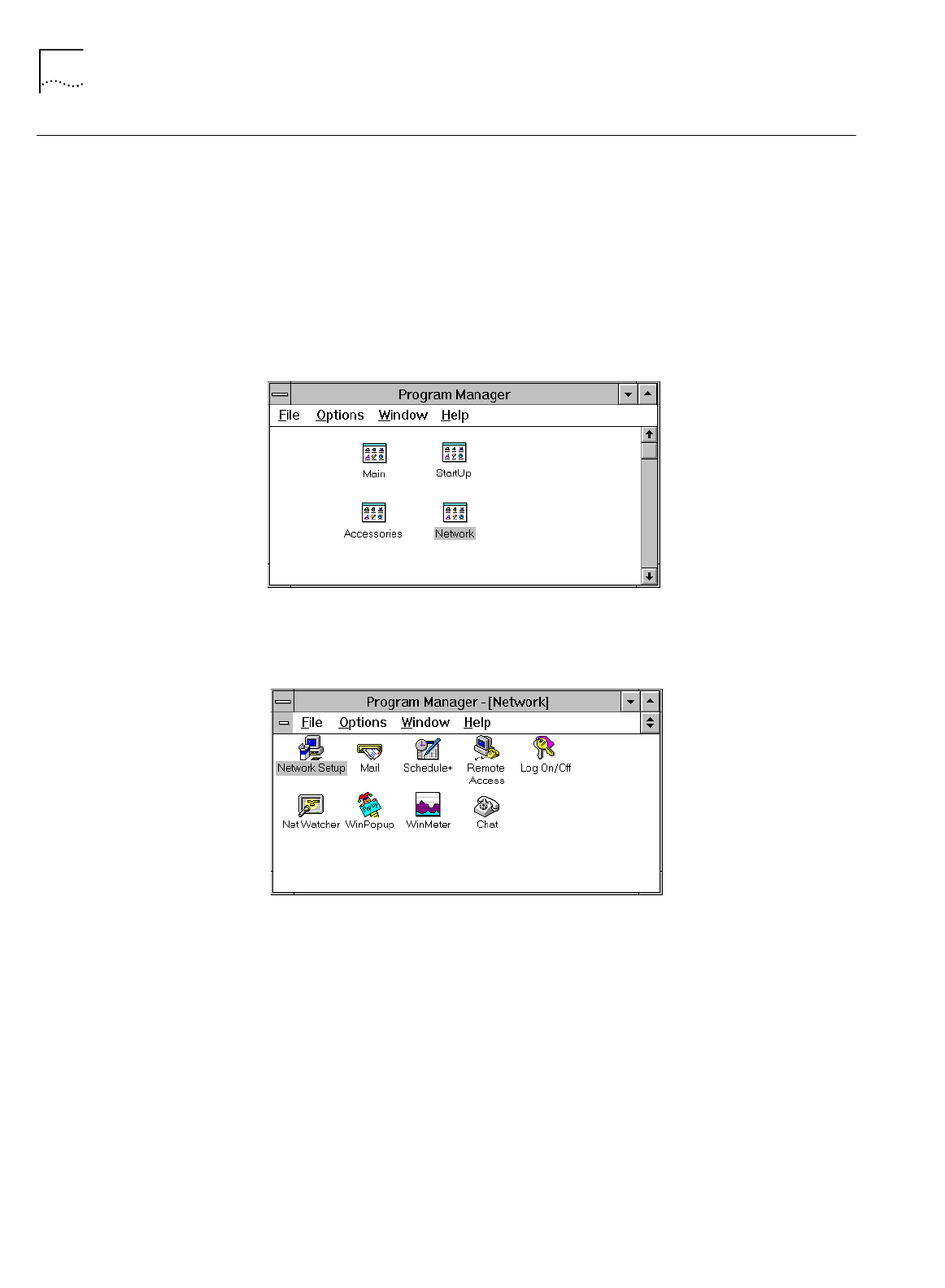
40 C
HAPTER
4: S
ETTING
U
P
TCP/IP
FOR
W
INDOWS
AND
M
ACINTOSH
TCP/IP Setup Using
Windows 3.11
If you are using Windows 3.11, a TCP/IP stack is not provided as part of the
operating system. If you do not have a TCP/IP stack, you can use MS TCP which is
provided on the
3Com Companion Programs
CD-ROM.
Setting Up TCP/IP Using
MS TCP
To set up MS_TCP, do the following.
1
Install MS_TCP, located on the
3Com Companion Programs
CD-ROM, onto your
hard drive.
2
From the Program Manager, click
Network
.
Figure 31
Program Manager Group Box
3
From the Network group box, click
Network Setup
.
Figure 32
Network Group Box
4
From the Network Setup dialog box, click the
Drivers
button.
5
From the Network Drivers dialog box, click
Add Protocol
.
6
Select
Unlisted or Update Protocol
and then click
OK
.
7
From the Install Driver dialog box, enter the path to the MS TCP directory.
For example, if you installed MS TCP on your C: drive in a directory called MSTCP,
you would enter C:\MSTCP.
8
Select MS TCP/IP-32.X and then click
OK
to install.
The protocol is added to the list as shown in Figure 33.