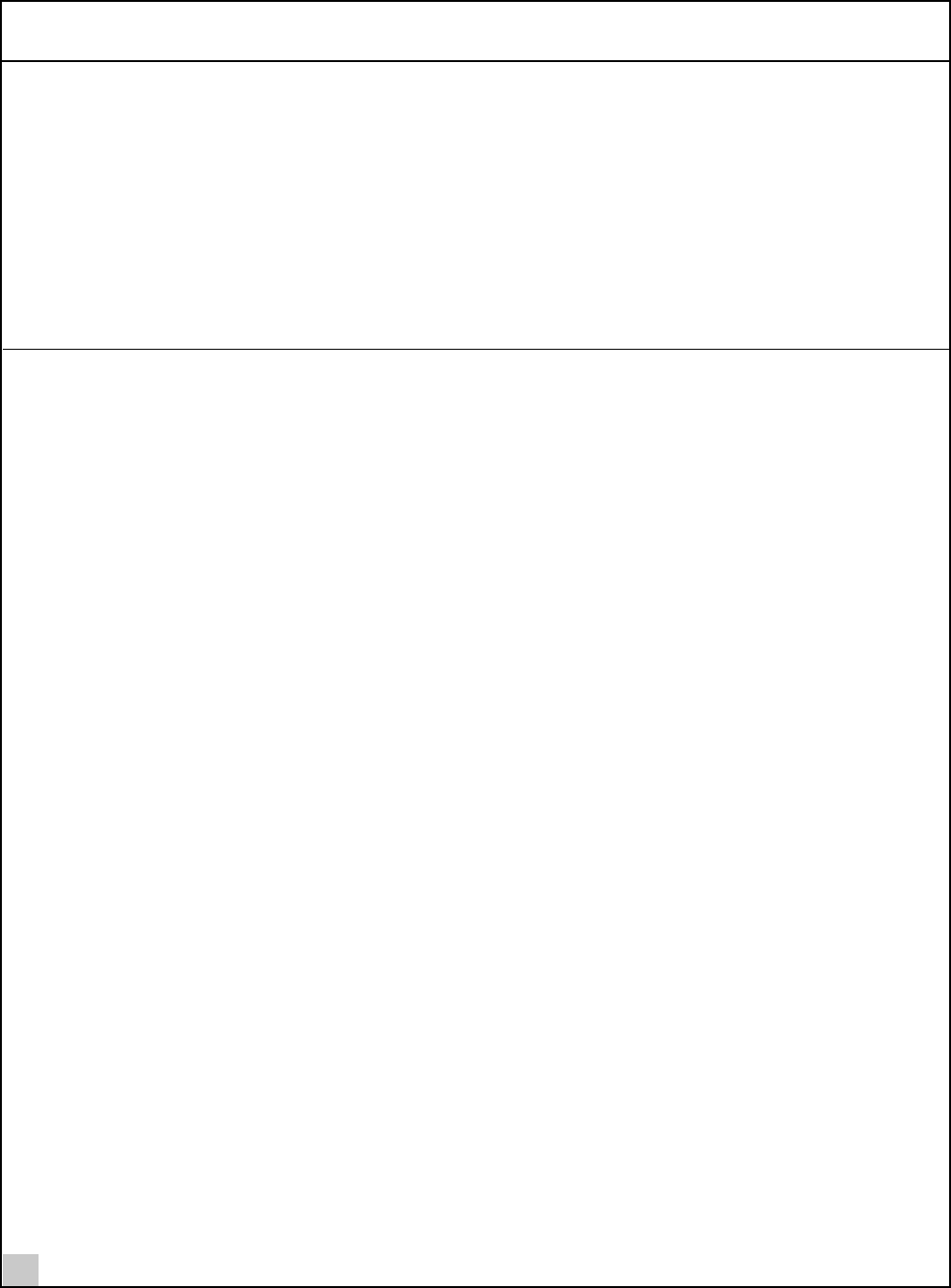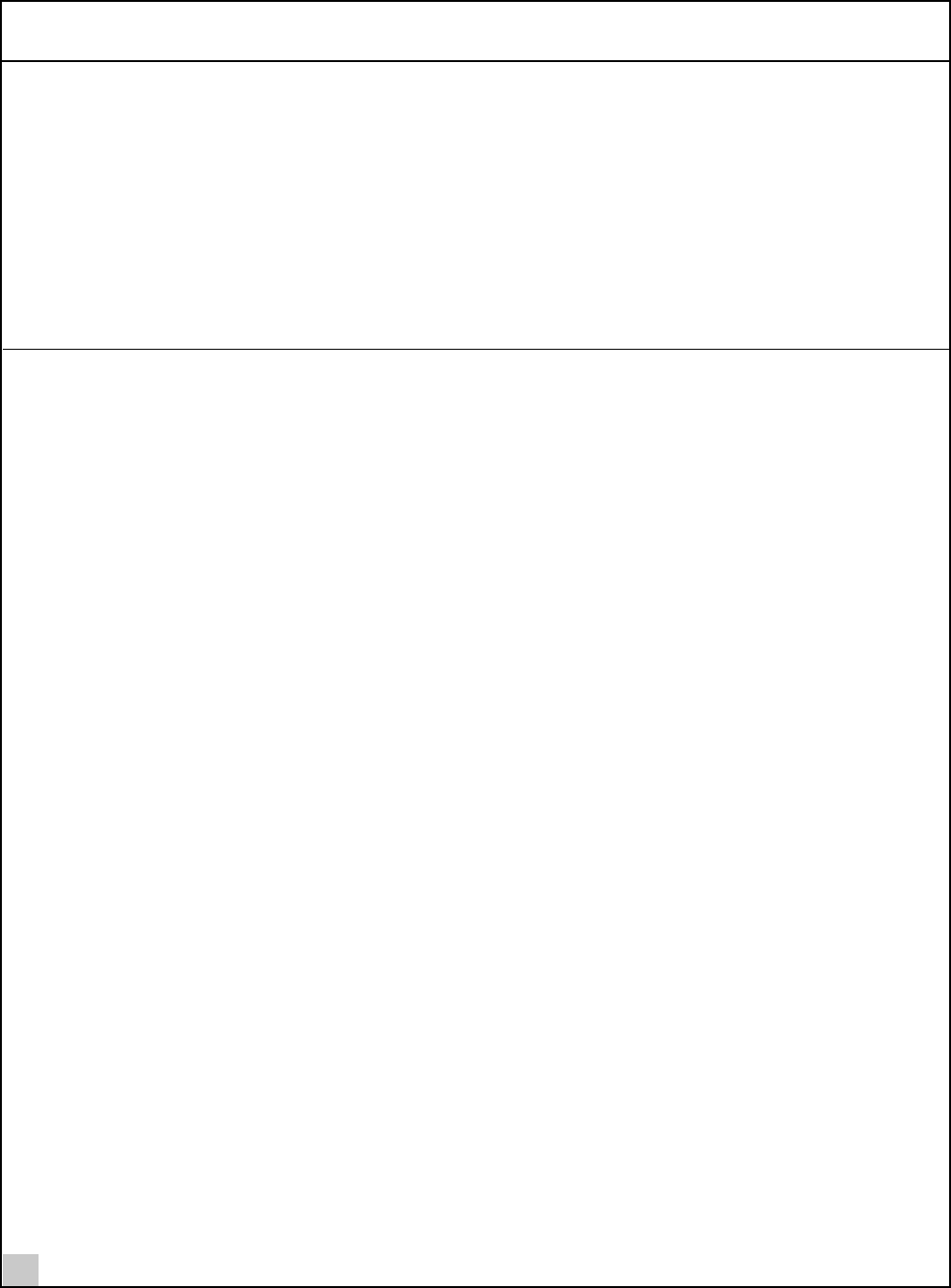
2 Installing Your Bluetooth USB Device and Connection Manager
6
9 While inside the Control Panel, if you are using Windows 98 SE or Windows Me, double-click
Modems
. If you are using Windows 2000, double-click
Ports
.
Four entries appear: 3Com Bluetooth DUN Client, 3Com Bluetooth Fax Client, 3Com Bluetooth Serial Client,
and 3Com Bluetooth Serial Host.
10 Double-click each entry to display a description of its current status. The device status should
indicate “This device is working properly.”
11 Click
Cancel
to return to System Properties.
12 Close the Control Panel.
Reinstalling Drivers for Your Internal Bluetooth USB Device
Under normal circumstances, you will not need to reinstall drivers for your internal Bluetooth USB device;
however, the need may arise if your hard drive is rebuilt or if your USB device is dropped from your devices list. To
reinstall the drivers, follow these steps:
1 Be sure the computer is on, Windows 98 SE, Me, or 2000 is running, and the USB device is attached.
2 Double-click the
Control Panel
icon.
3 Double-click the
System
icon.
The System Properties window appears, detailing your system setup.
4 If you are using Windows 2000, click the
Hardware
tab.
5Click
Device Manager
. A list of devices appears, arranged by type.
6 Double-click
Universal Serial Bus controllers
.
7 Double-click
3Com Bluetooth USB device
.
8 Select
Driver
.
9 Select
Update Driver
.
10 Select
Next
.
11 If you are using Windows 98 SE or Windows Me, select
Search for a better driver than the one your
device is using now
.
If you are using Windows 2000, select Search for a suitable driver for my device.
12 Insert the
Bluetooth Installation CD
into the CD-ROM drive.
13 When you are prompted, select
Specify a Location
.
14 Check the
Specify a Location
checkbox.
If you are prompted for the drivers, enter the following path, where d:\ is the location of the CD-ROM drive
where the Bluetooth Installation CD is inserted.
Windows 2000 — d:\drivers.W2K
Windows 98 SE and Me — d:\drivers.W98