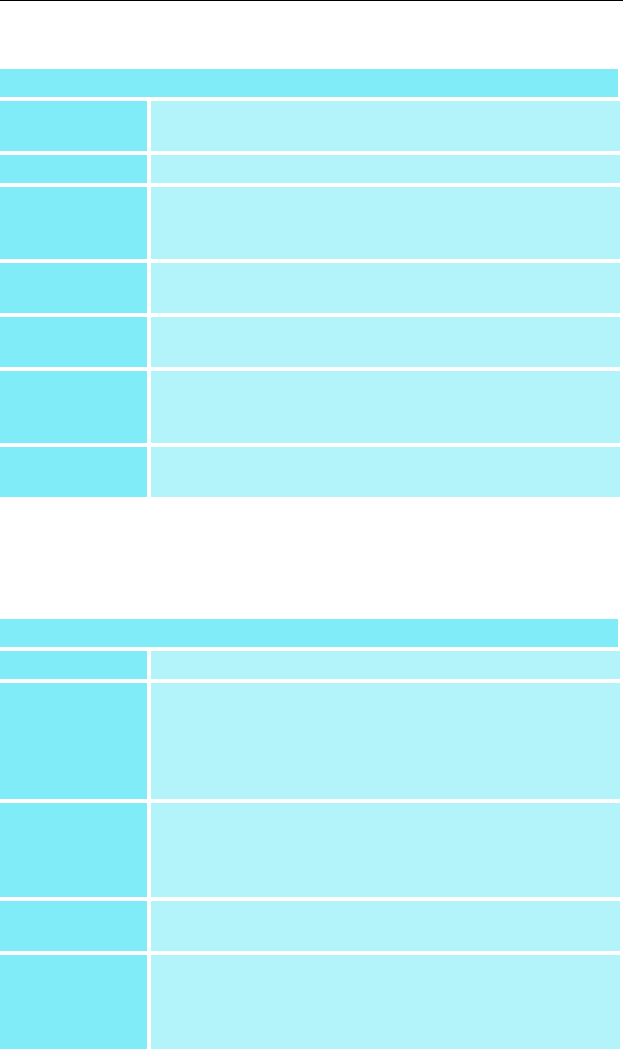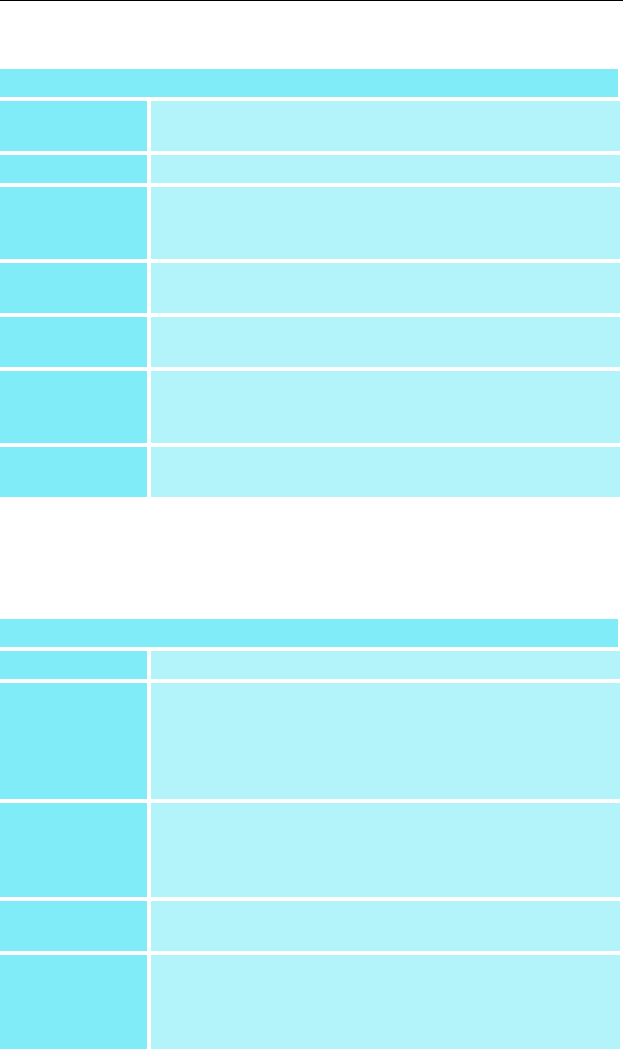
15
Clone Mode Settings
ATI Overlay Tab
Brightness
Use this slider to adjust the brightness of the video
image.
Contrast Use this slider to adjust the contrast in the video image.
Saturation
Use this slider to adjust the vividness of the color.
Sliding it all the way to the left removes all color and
produces a black and white picture.
Hue
Use this slider to adjust the pureness or tint of the red,
green and blue components of the color.
Gamma
Use this slider to adjust the overall intensity of the video
image.
Clone mode
options
(optional)
Click this button to access Clone Mode overlay
settings.These settings only apply to video content when
viewed in dual-controller Clone mode.
Defaults
button
This allows you to reset the Overlay settings to default
values.
Clone Mode Options
Standard Video content is displayed on your Primary display only.
Theater Mode
Video content is displayed on your Primary and
Secondary displays. Video content is displayed on your
Secondary display(s) is always in full screen mode.
Note: your computer must be set for 16-bit color depth
or higher to use this mode.
Same on all
Video content is displayed on your Primary and
Secondary display is exactly the same manner. For
example, all displays will show video output in full
screen mode.
Theater Mode
Settings
These settings are available when Theater Mode is
selected.
Same as
source video
The aspect ratio of the source video is maintained for full
screen display. Note: that this option may result in black
bars on either the horizontal or vertical sides of the video
display.