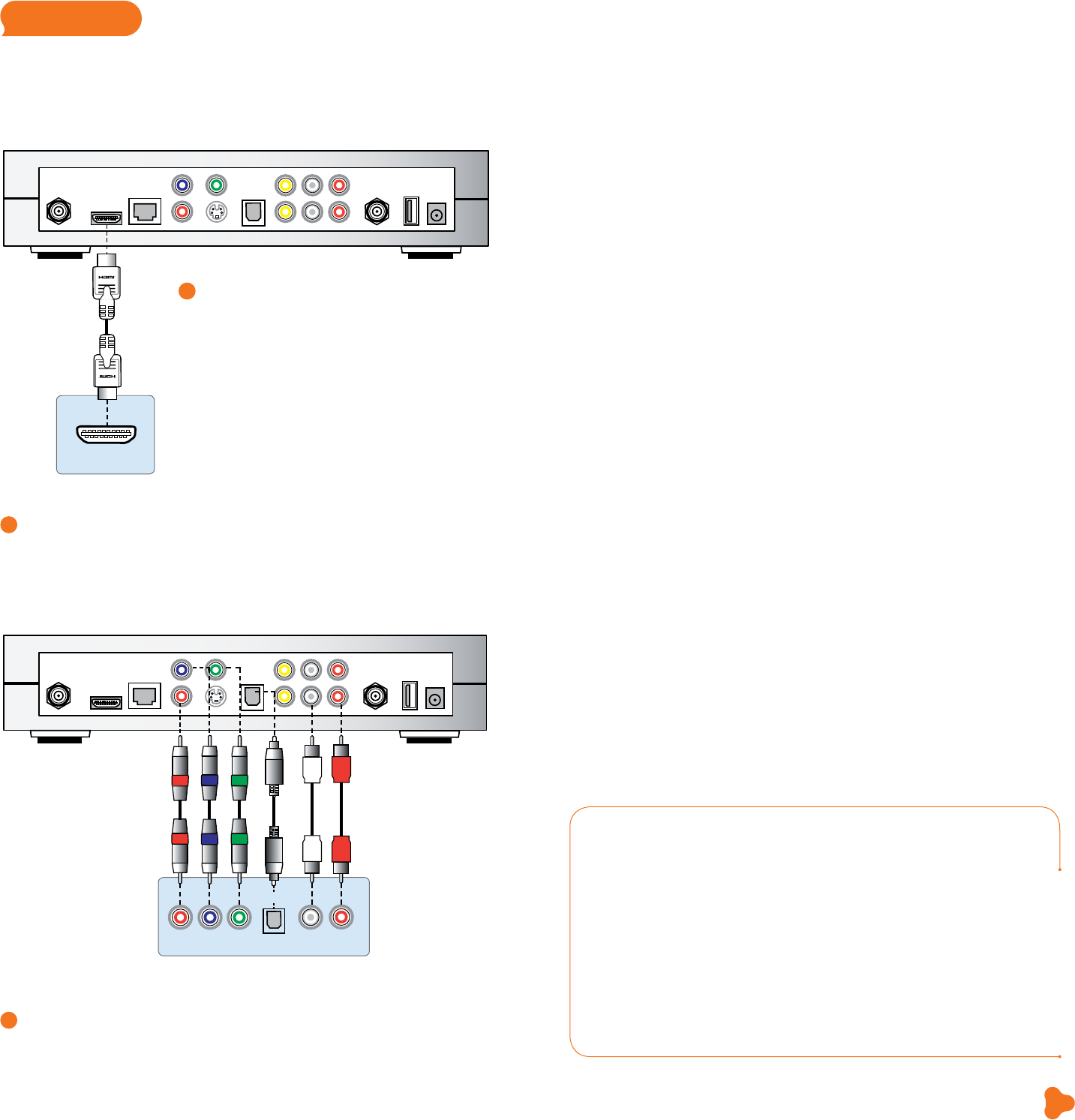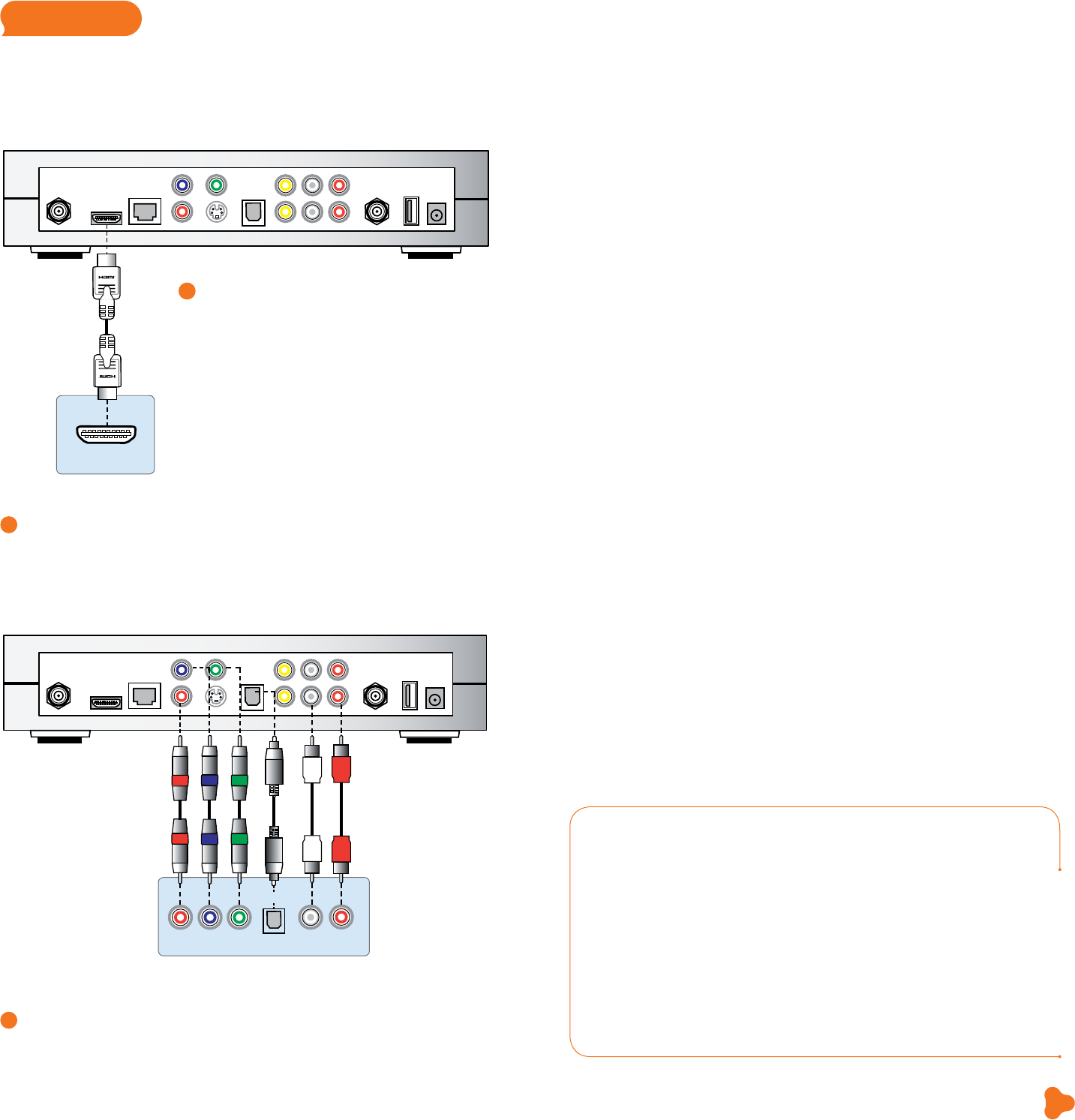
pg_24_UVE338_PostSaleStarter_WelcomeKit_RELEASE pg_25_UVE338_PostSaleStarter_WelcomeKit_RELEASE
Watch Help On Demand—tune to Channel
Get more out of your AT&T U-verse® service: Watch Help On Demand videos about
these topics on Channel 411, the Help Channel.
AT&T U-verse introduction
• Introduction to AT&T U-verse
• See how U-verse TV works!
• AT&T U-verse Voice
SM
Help with AT&T U-verse
service issues
• Remote control issues
• No picture
• No service—gear or cog error
• No service—red X or other error message
• Email issues
• Sound issues
• Picture quality issues—aspect ratio/HD
settings
• Picture freezing
• Wireless connectivity—issues with a PC
• Wireless connectivity—issues with a Mac®
• Voice issues
Understanding my AT&T U-verse bill
• AT&T U-verse billing
• AT&T U-verse online services &
paperless billing
AT&T U-verse digital video recorder
(DVR) & remote control
• How to use your DVR
• How to program your remote control
• Moving your AT&T U-verse equipment
• Equipment overview
• Remote control overview
• Total Home DVR®
• Remote control issues
AT&T U-verse features
• AT&T U-bar
• AT&T YP.com TV
• Games
• Public Education & Government
programming
• Media Share
• Multiview
AT&T U-verse how-to’s
• How to program your remote control
• How to use your DVR
• How to change channels
• How to use Program Guide
• How to use Picture-in-Picture
• How to use Search
• How to use Parental Locks
• How to use widescreen
• How to create favorite channels
• How to hide channels
• How to change languages
• How to record programs
• How to schedule recordings
• How to record series
• How to view recorded programs
• How to delete or cancel recordings
• How to use Web remote access
• How to order On Demand programs
• How to order PPV
• How to search for On Demand
programs
Internet & email
• Email issues
• Wireless connectivity—
issues with a PC
• Wireless connectivity—
issues with a Mac
AT&T U-verse Voice
SM
• Voice issues
• AT&T U-verse Messaging
SM
• AT&T U-verse Voice
Where’s my AT&T U-verse tech?
• Where’s my tech?
25
quick fix guide
Visit Geing Started for online help!
Click att.com/startuverse to access step-by-step guidance and how-to tips at
our Getting Started page online. NOTE: AT&T U-verse online Help On Demand
videos require Windows Media® Player.
Questions?
Get answers 24/7 at att.com/uversesupport or talk live with an AT&T
representative. Or, download and install our free Troubleshoot & Resolve tool
at att.com/troubleshoot to manage your U-verse service online.
Sign up for free paperless billing! Conveniently store and retrieve up to 12
months of bills online while reducing your risk of identity theft. Log in now to your
online account or go to att.com/Ugreen and select Stop Paper Bills.
Find answers 24/7: a.com/uversesupport
Visit a.com/uverse/newcustomer to learn more
VIDEO OUT
S VIDEO
OPTICAL
POWER
TO TV
(VIDEO OUT)
L
NETWORK
HDMI
TO WALL
(VIDEO IN)
Pb
Pr
Y
+12V
DC
R
USB
AUDIO OUT
Pb
Pb
Y
Y
Pr
Pr
L
L
R
R
Pr Pb Y
L R
Choose one of three easy ways to connect
your AT&T U-verse receiver to your TV
1
HDMI
Some HDTVs have a High-Definition Multimedia
Interface (HDMI) connector that provides the
digital and audio connection. This is the easiest
connection if your TV has an HDMI input port
NOTE: If your HDTV has an input port marked DVI
(Digital Visual Interface), you will need an HDMI-to-
DVI adapter and separate component RCA audio
connectors.
2
Color-coded component connectors
If your TV doesn’t have an HDMI or DVI input port, you can use color-coded
component video cables (Pr, Pb, and Y) for HD video signals. For audio, plug red
and white RCA connectors into the left/right audio input and output ports.
AT&T U-verse receiver output
VIDEO OUT
S VIDEO
OPTICAL
POWER
TO TV
(VIDEO OUT)
L
NETWORK
HDMI
TO WALL
(VIDEO IN)
Pb
Pr
Y
+12V
DC
R
USB
AUDIO OUT
AT&T U-verse receiver output connectors
Component Input 1 Audio Input 1
Optical Input
3
S-Video
If your TV has an S-Video port, you can connect your receiver to your TV using
an S-Video cable. For audio, you can use RCA cables or plug a single optical
cable into the optical ports.
AT&T U-verse receiver output connector
Input connectors on rear of TV
Input connector on rear of TV
HDMI Input 1
NOTE: Your hardware may be slightly different than pictured.