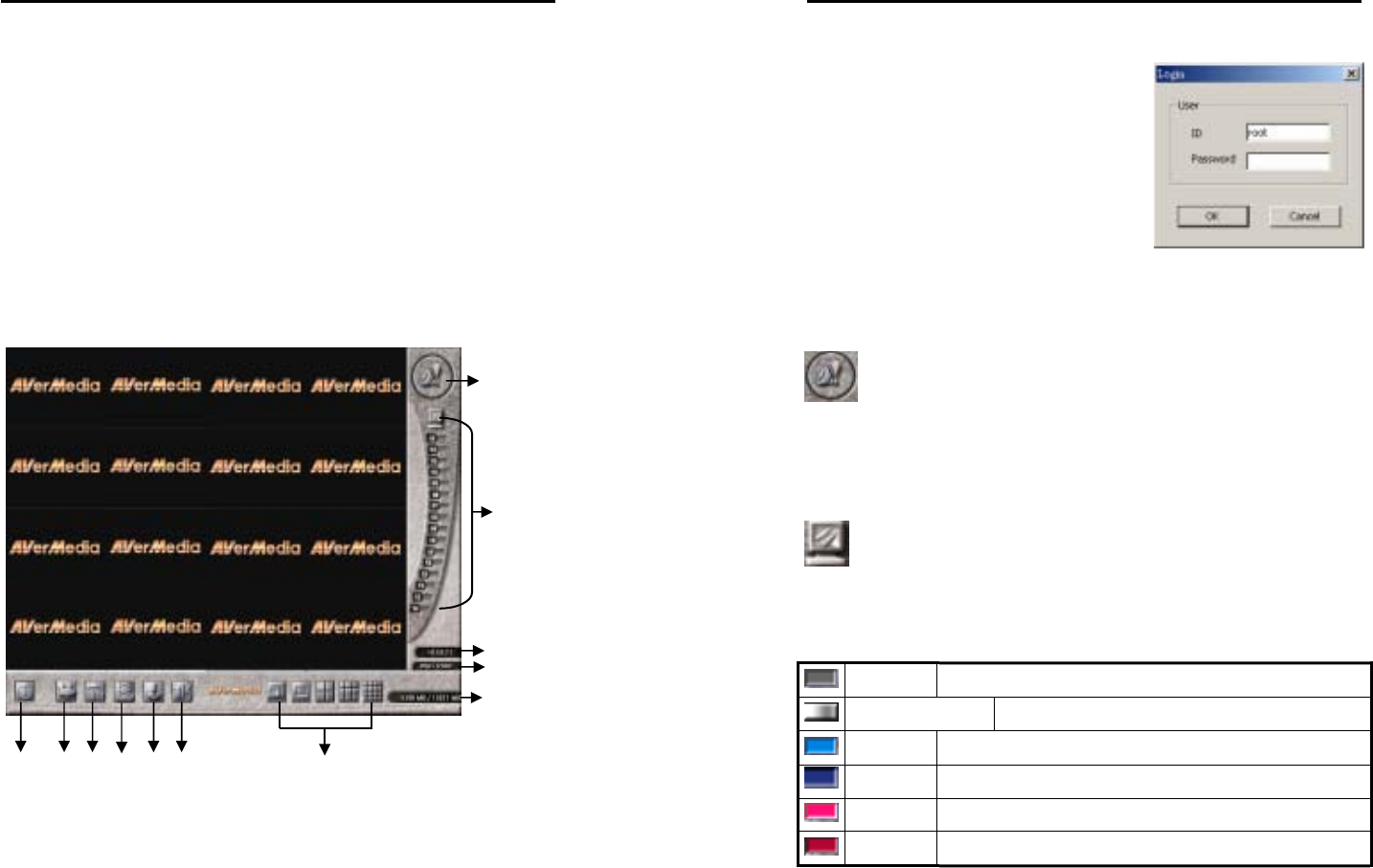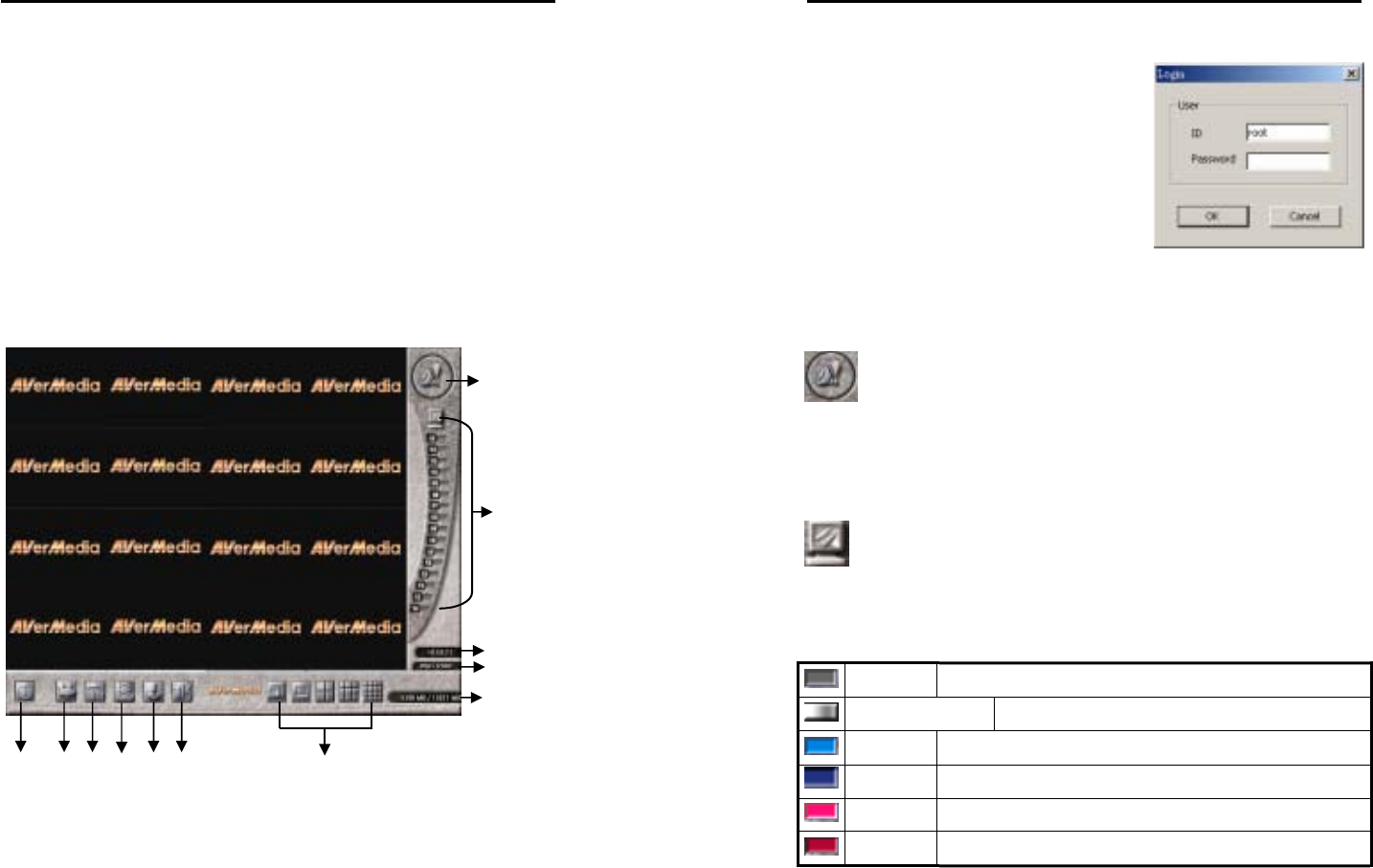
AVerMedia LX5000 User’s Manual
83
Chapter 6 RemoteManager
6.1 Accessing RemoteManager
You need to install the remote surveillance program RemoteManager
from the CD-ROM (See Chapter 3 - Software Installation.)
The RemoteManager program allows you to manage the server from a
workstation almost as if you were working from the server console. This
will allow you to be able to configure the server from a remote location.
Alarm Report
Channel
Status
Exit RemoteMana
er
Start Recording
Setup
Playback
Center Management
Screen Split
Time
Date
Rest / Total HDD Space
PTZ Control
AVerMedia LX5000 User’s Manual
84
Login
Once you first start the program by
clicking the shortcut of Remote Manager
on your desktop, a Login dialog right side
will prompt you to enter the user ID and
password to access to the program. Note
that only “root” is the acceptable user ID
for the initial access. And a User
Management window for permitting the
beginning into the system will be seen. To set the setting of the
permission, refer to the 6.3.1 Center Management for the detailed
description.
Alarm Report
The image will turn into red and be flashing once an alarm is triggered.
An alarm message with the detailed alarm status will be seen after you
click on it. It will help you control the situation of surveillance.
Channel Status
An area where the status of all the channels will be shown as the
following description and is with a tip of channel’s, server’s, camera’s
names while your cursor points the button:
Dark Gray All Disabled
Flashing Pale Gray
Video loss
Azure Normal and the image is displayed on the screen
Dull Blue Normal but the image had been disabled to display
Pink Red Recording and the image is displayed on the screen
Dark Red Recording but the image had been disabled to display