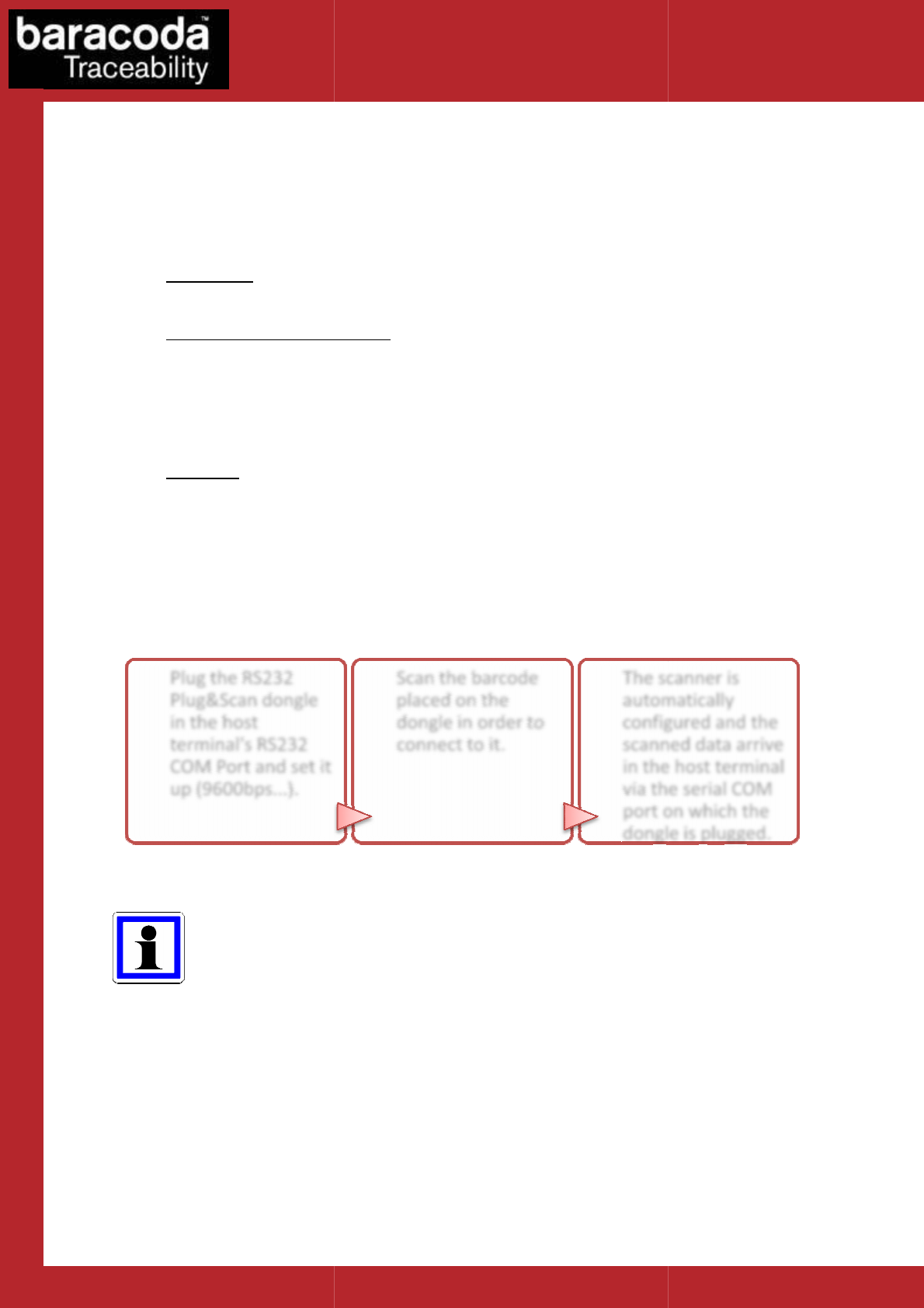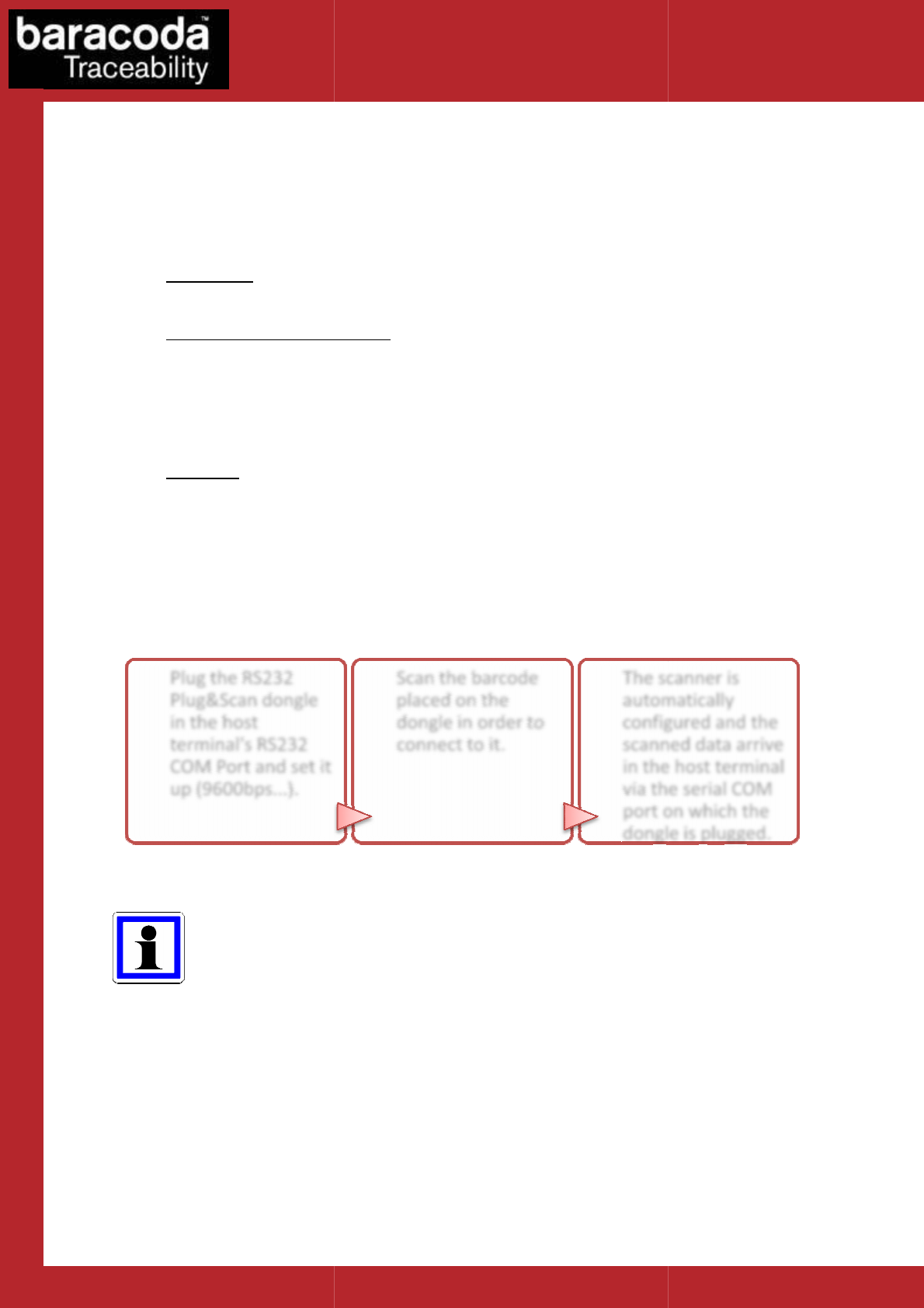
Baracoda RS232 dongle Plug & Scan
2.2.
2.2.2.2.
2.2.
Scanner Status
Scanner Status Scanner Status
Scanner Status
The
Plug & Scan dongle is only able to establish point
connect simultaneously to more than one device.
The Plug & Scan dongle can have
• Disconnected
: The dongle can accept connections from any Baracoda scanner (see how to connect
your Baracoda scanner).
•
Paired and waiting for connection
switch on this scanner inside the Bluetooth range of the dongle and the connection will be
automatically established.
This mode allows other Baracoda scanners to connect to the
barcode, then the previous Baracoda scanner will disconnect and the new Baracoda scanner will
connect to the dongle.
• Connected: The
data will be t
ransmitted to the terminal
This mode allows other Baracoda scanners to connect to the dongle. Scan the “connect” barcode, then
the previous Baracoda scanner will disconnect and the new Baracoda scanner will connect to the
dongle.
Using the RS232 P&S don
gle is quite simple. In three steps, it can be installed and ready to operate:
As shown in the above diagram, once the connection is done, the scanned data is transmitted
which is compatible with the RS232 Plug&Scan solution. Using this, each scanned data will
appear on the PC as if it had been typed on the keyboard.
1/ Plug the dongle
Plug the RS232
Plug&Scan dongle
in the host
terminal's RS232
up (9600bps...).
Baracoda RS232 dongle Plug & Scan
– User Guide v3.28.2
Scanner Status
Scanner Status Scanner Status
Scanner Status
-
--
-
d
dd
dongle link
ongle linkongle link
ongle link
Plug & Scan dongle is only able to establish point
-to-point connections.
This means that the dongle ca
connect simultaneously to more than one device.
3) states:
: The dongle can accept connections from any Baracoda scanner (see how to connect
Paired and waiting for connection
: The dongle has already been paired to a Baracoda scanner. Just
switch on this scanner inside the Bluetooth range of the dongle and the connection will be
automatically established.
This mode allows other Baracoda scanners to connect to the
Plug & Scan d
ongle. Scan the “connect”
barcode, then the previous Baracoda scanner will disconnect and the new Baracoda scanner will
dongle is connected to the Baracoda scanner. Just scan barcodes and the
ransmitted to the terminal
.
This mode allows other Baracoda scanners to connect to the dongle. Scan the “connect” barcode, then
the previous Baracoda scanner will disconnect and the new Baracoda scanner will connect to the
gle is quite simple. In three steps, it can be installed and ready to operate:
As shown in the above diagram, once the connection is done, the scanned data is transmitted
Please note that Baracoda provides a keyboard emulation s
which is compatible with the RS232 Plug&Scan solution. Using this, each scanned data will
appear on the PC as if it had been typed on the keyboard.
2/ Scan to connect
Scan the barcode
placed on the
dongle in order to
connect to it.
3/ work !
- 6 -
Data Capture
for Workforce
in Motion
This means that the dongle ca
nnot
: The dongle can accept connections from any Baracoda scanner (see how to connect
: The dongle has already been paired to a Baracoda scanner. Just
switch on this scanner inside the Bluetooth range of the dongle and the connection will be
ongle. Scan the “connect”
barcode, then the previous Baracoda scanner will disconnect and the new Baracoda scanner will
dongle is connected to the Baracoda scanner. Just scan barcodes and the
This mode allows other Baracoda scanners to connect to the dongle. Scan the “connect” barcode, then
the previous Baracoda scanner will disconnect and the new Baracoda scanner will connect to the
gle is quite simple. In three steps, it can be installed and ready to operate:
As shown in the above diagram, once the connection is done, the scanned data is transmitted
Please note that Baracoda provides a keyboard emulation s
oftware
which is compatible with the RS232 Plug&Scan solution. Using this, each scanned data will