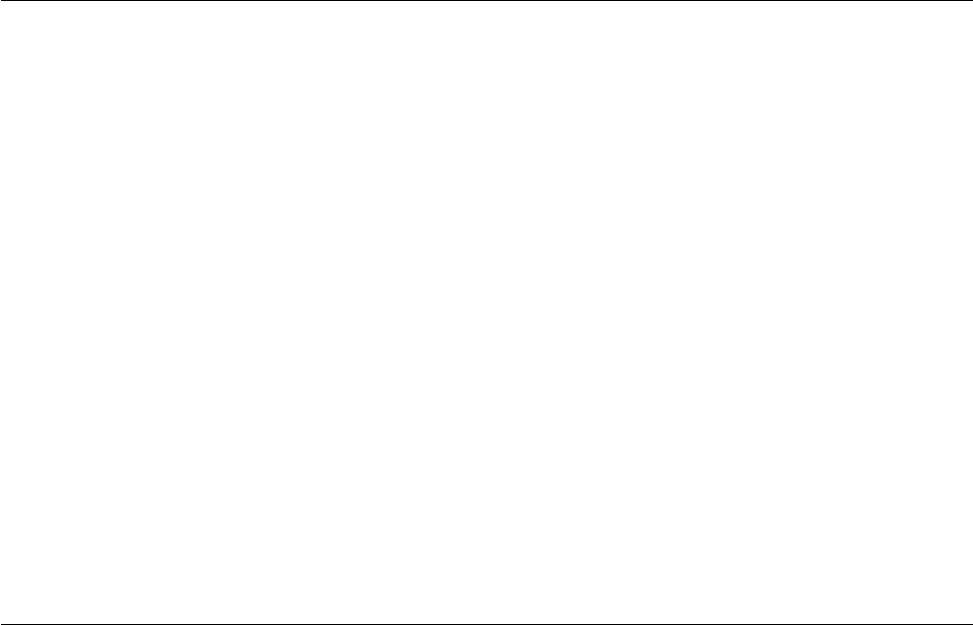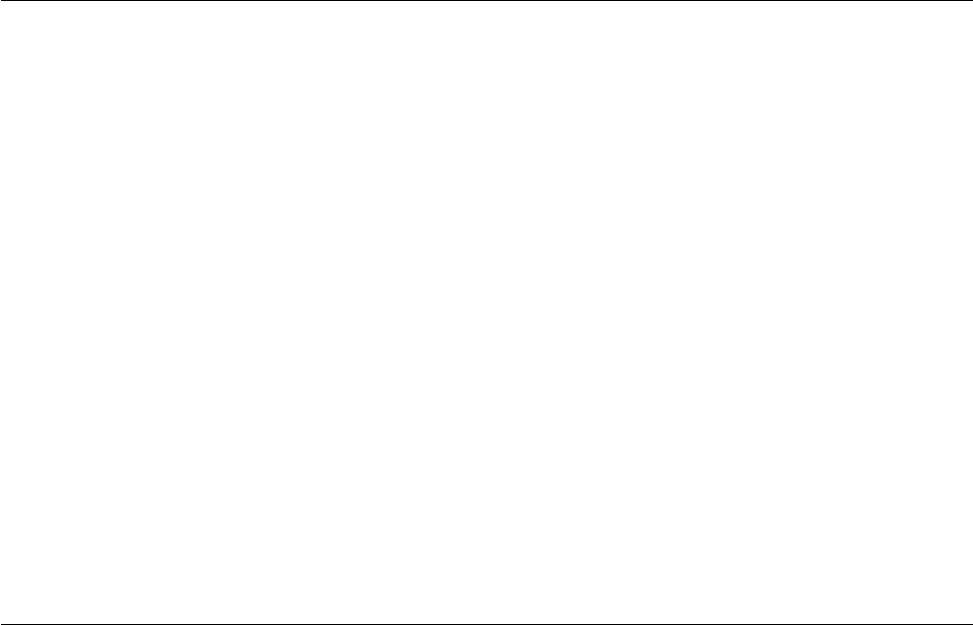
5
INTRODUCTION
3. Cordless Phone Placement
Iftheperformanceofyourwirelessnetworkisimpairedafter
attending to the above issues, and you have a cordless phone:
•Trymovingcordlessphonesawayfromthewirelessrouter
(or access point) and your wireless-enabled computers.
•Unplugandremovethebatteryfromanycordlessphonethat
operatesonthe2.4GHzband(checkmanufacturer’sinformation).
Ifthisfixestheproblem,yourphonemaybeinterfering.
•Ifyourphonesupportschannelselection,changethechannel
on the phone to the farthest channel from your wireless network
as possible. For example, change the phone to channel 1 and
move your wireless router (or access point) to channel 11.
(Your channel selection will vary depending on your region.)
See your phone’s user manual for detailed instructions.
•Ifnecessary,considerswitchingtoa
900MHzor5GHzcordlessphone.
4. Choose the “Quietest” Channel for your Wireless Network
Inlocationswherehomesorofficesareclosetogether,such
as apartment buildings or office complexes, there may be
wireless networks nearby that can conflict with yours. Use the
Site Survey capabilities of your Belkin Wireless Networking
Utility to locate any other wireless networks, and move
your wireless router (or access point) and computers to a
channel as far away from other networks as possible.
Experiment with more than one of the available channels in
order to find the clearest connection and avoid interference
from neighboring cordless phones or other wireless devices.
For more Belkin wireless networking products,
use the detailed Site Survey and wireless channel
information included in your User Manual.