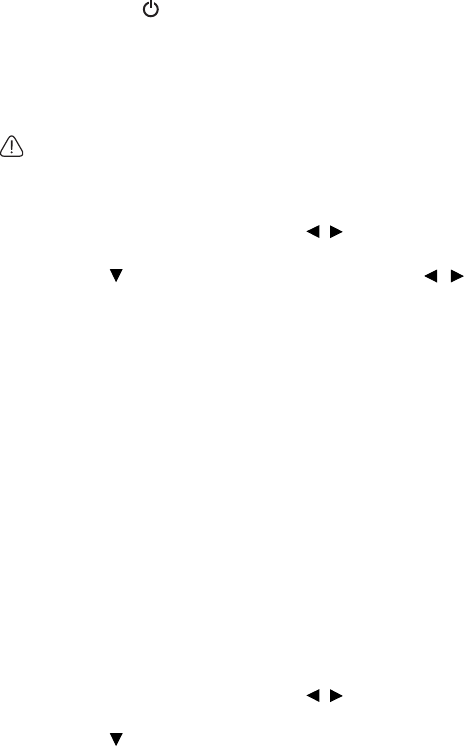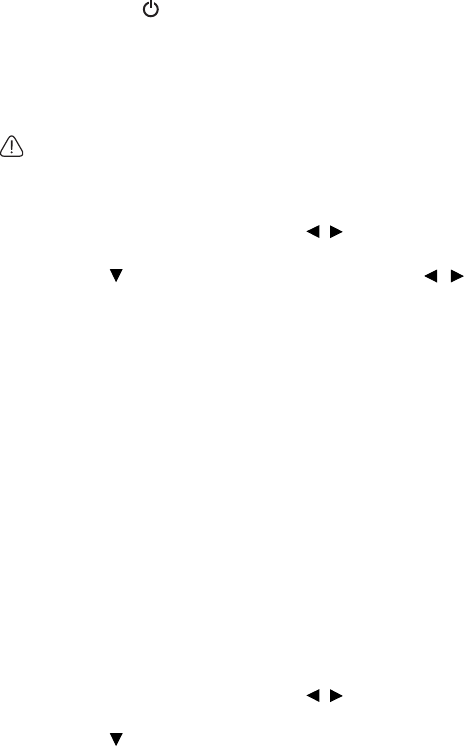
Operation32
• If you press POWER to turn off the projector without disabling panel key lock, the
projector will still be in locked status the next time it is turned on.
Operating in a high altitude environment
We recommend you use the High Altitude Mode when your environment is between 1500 m
–3000 m above sea level, and ambient temperature is between 0°C–35°C.
Do not use the High Altitude Mode if your altitude is between 0 m and 1500 m and ambient
temperature is between 0°C and 35°C. The projector will be over cooled, if you turn the mode
on under such a condition.
To activate the High Altitude Mode:
1. Press MENU/EXIT and then press / until the SYSTEM SETUP: Advanced menu
is highlighted.
2. Press to highlight High Altitude Mode and press / select On. A confirmation
message displays.
3. Highlight Ye s and press MODE/ENTER.
Operation under "High Altitude Mode" may cause a higher decibel operating noise level
because of increased fan speed necessary to improve overall system cooling and
performance.
If you use this projector under other extreme conditions excluding the above, it may display
auto shut-down symptoms, which is designed to protect your projector from over-heating.
In cases like this, you should switch to High Altitude mode to solve these symptoms.
However, this is not to state that this projector can operate under any and all harsh or
extreme conditions.
Creating your own startup screen (only for MX501/
MX501-V)
In addition to selecting the projector preset startup screen from among BenQ logo, Black or
Blue screen, you can make your own startup screen that is a picture projected from your
computer or video source.
To create your own startup screen, project the picture you want to use as your startup screen
from either a computer or video source. The rest steps are as follows.
1. Press MENU/EXIT and then press / until the SYSTEM SETUP: Basic menu is
highlighted.
2. Press to highlight MyScreen and press MODE/ENTER.
3. A confirmation message displays. Press MODE/ENTER again.
4. The message 'Screen Capturing...' displays while the projector is processing the
picture. Please wait.
5. If the action is successful, you see the message 'Captured Succeeded' on the screen. The
captured picture is saved as MyScreen.
6. To view the captured picture displayed as the startup screen, set MyScreen in the
SYSTEM SETUP: Basic > Splash Screen menu and restart the projector.
In the unlikely event that the capturing action fails, change your target picture. Large-sized
pictures may cause the capturing action to fail. If so, please choose a smaller one and try
again.