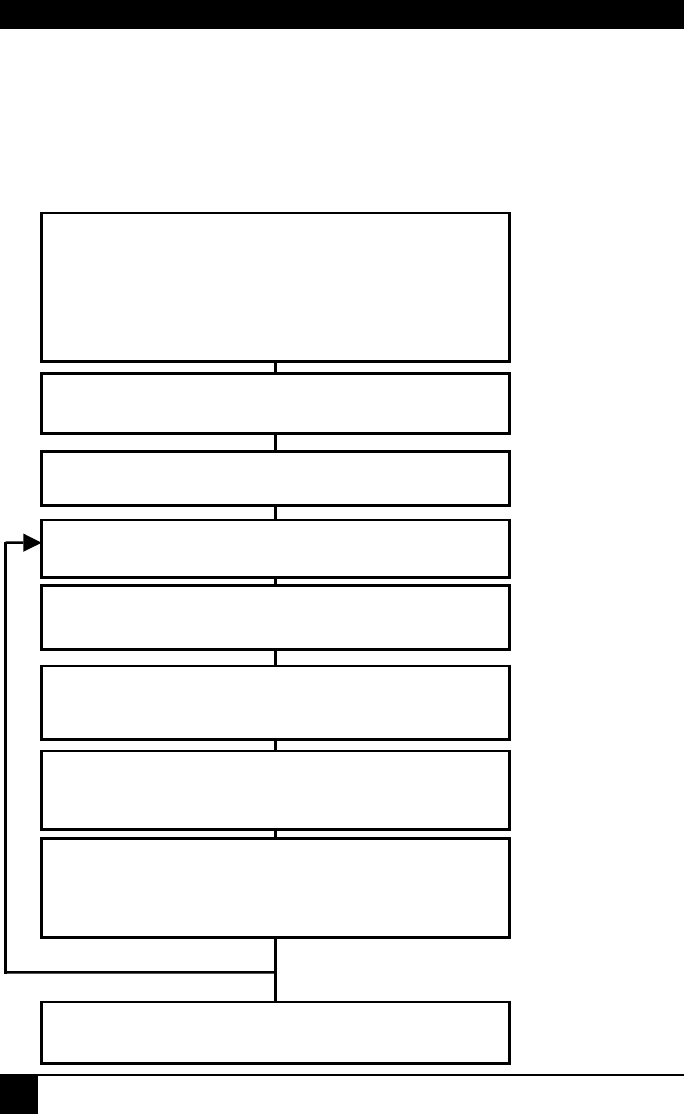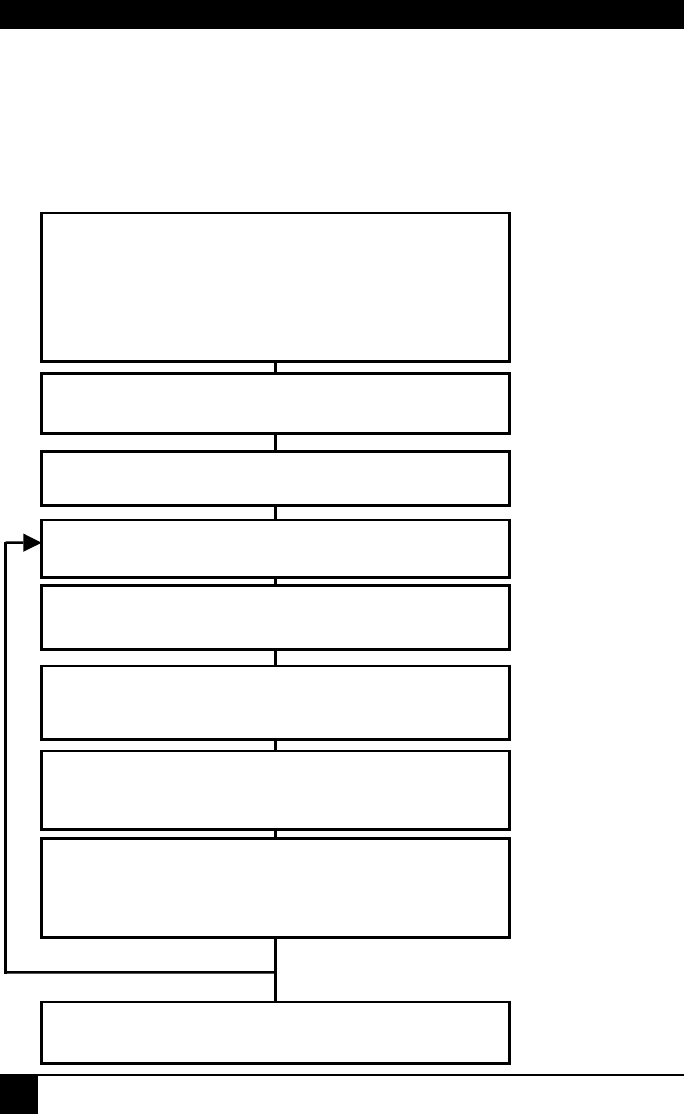
SERVSWITCH
BRAND CATX KVM EXTENDER FAMILY
10
1. Quick Setup
This section briefly describes how to install your KVM extender system and optimize the
video signals. Unless you are an experienced user, we recommend that you follow the full
procedures described in the rest of this manual. Refer to the command summary on the next
page when following this procedure.
.
Install system
1. Connect Remote unit to KVM and audio/serial devices
(if present).
2. Connect Local unit or Extender hub to CPU.
3. Connect Remote and Local units with compatible CATx
Interconnect cable.
4. Power up system.
Any Problems? See
Installation and
Troubleshooting
sections.
View Test Card
http://www.blackbox.com/tech_support/ts_upgrades/ts_ss.html
Enter Command Mode on Remote unit
<Left Control> + <Left Shift> + <F10>
Choose video channel
<1>, <2> or <0> (both)
Apply Assisted EQ
Next: <Left Control> + <Page Up>
<Left Control> + <Page Down>
Reset channel
<Left Control> + <Home>
Correct Skew
Adjust the individual color delays until the test card’s RGB
vertical lines are aligned.
Fine tune LF and HF EQ
Reduce smearing and loss of sharpness.
TFT Users: Set to auto-adjust, or if you are an advanced
user, manually adjust the monitor’s clock and phase.
Exit Command Mode
<ESC>
More channels?
No
Provides useful
image for adjusting
video.
Obtain approx. EQ
setting. See page 28.
to selected channel.
See page 27.
See page 28
of skew correction,
see Appendix D.
Optimize video quality.
See page 30.