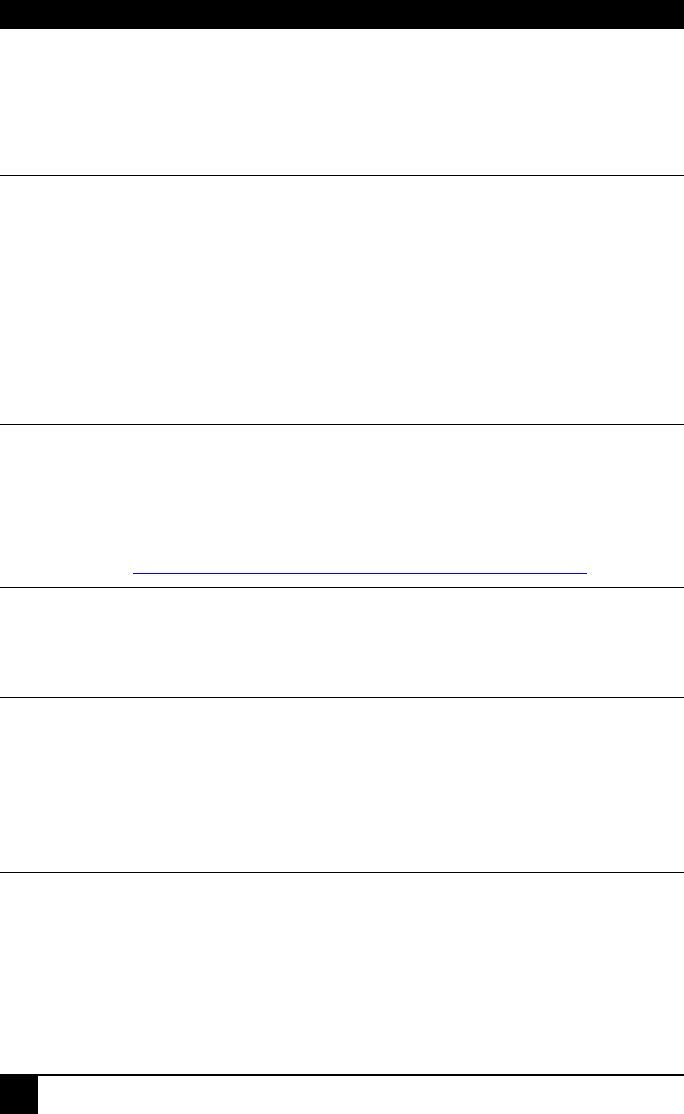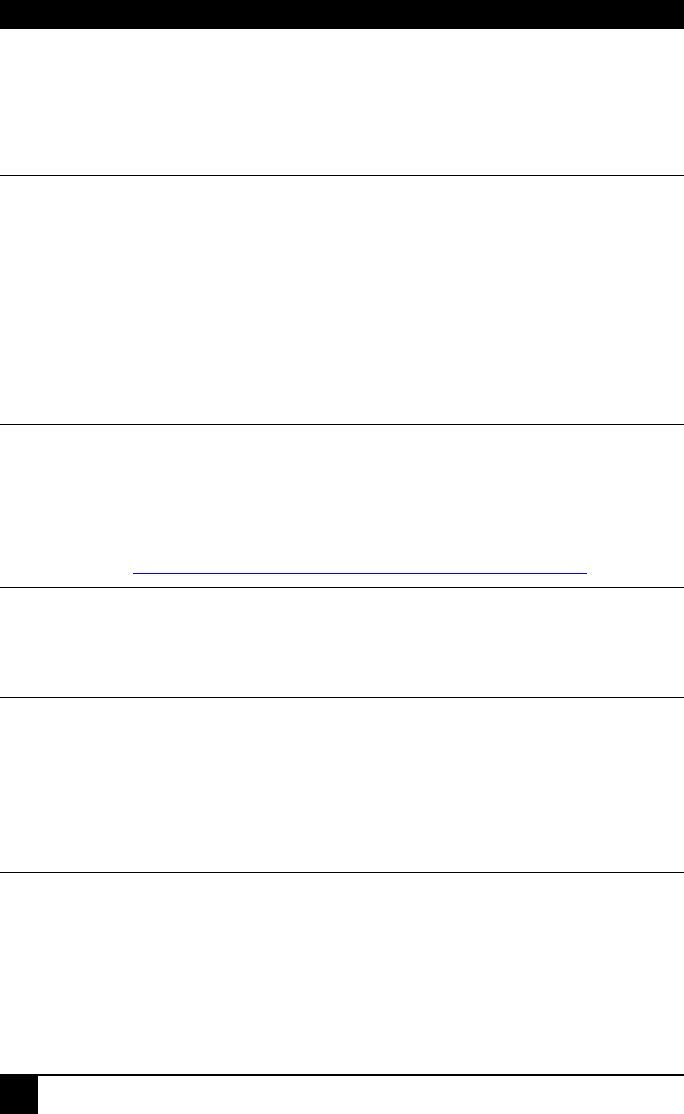
SERVSWITCH
BRAND USB MICRO EXTENDER FAMILY
24
4. Troubleshooting
4.1 Video
The image is not sharp, or is badly smeared.
Check that the cable length DIP switch is correct for the length of your Interconnect
cable (see page 18).
Check the Interconnect cable between the Remote and Local units. Is it of the
recommended type (see page 17)? Is it intact along its entire length and securely
connected at both ends? Is it wired correctly?
Ensure that all video connections throughout the system are attached securely.
Are you using an LCD panel? You must adjust its clock and/or phase either
manually or using auto-adjust.
Colors appear to be separated and there are colored borders on text and icons.
Check the Interconnect cable between the Remote and Local units. Is it of the
recommended type (see page 17)? Is it intact along its entire length and securely
connected at both ends? Is it wired correctly?
Are you using low skew cable? You can test for skew by viewing the online test
card at: http://www.blackbox.com/tech_support/ts_upgrades/ts_ss.html
I only need video extension – not USB - but I can’t get a picture.
Have you powered the Local unit? The Local unit gets its power from the CPU
through the USB connection and it will not operate without it. Use an external 5V
PSU as described on page 21.
The monitor sometimes goes blank for a second or two.
Check that the interconnect cable is not routed near power lines or other sources of
electrical interference. Use shielded STP/FTP cable instead of UTP cable and
ensure the shield connection is maintained between the Extender units.
Check system grounding.
If this is a persistent problem, contact Technical Support.
Jitter is evident on video.
Adjust the clock and/or phase on your flat-panel. Contact Technical Support if this
fails to improve the situation.
Are you testing a system using a coiled drum of CATx cable? Try uncoiling the
cable. If this solves the video jitter, you should not have a problem after full
installation.