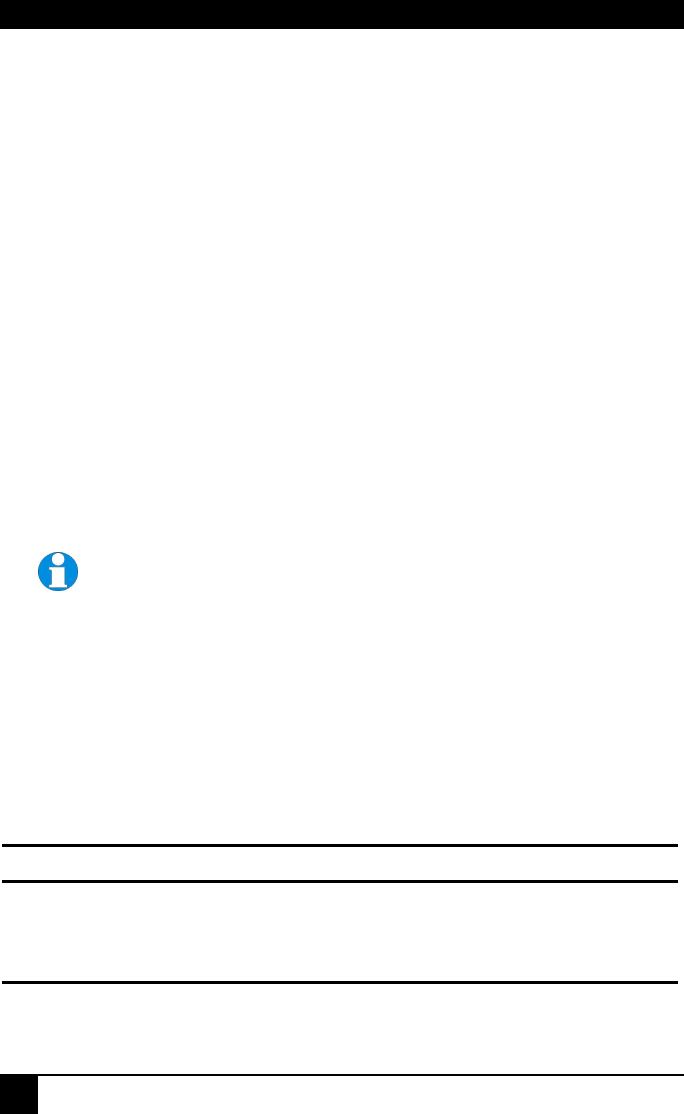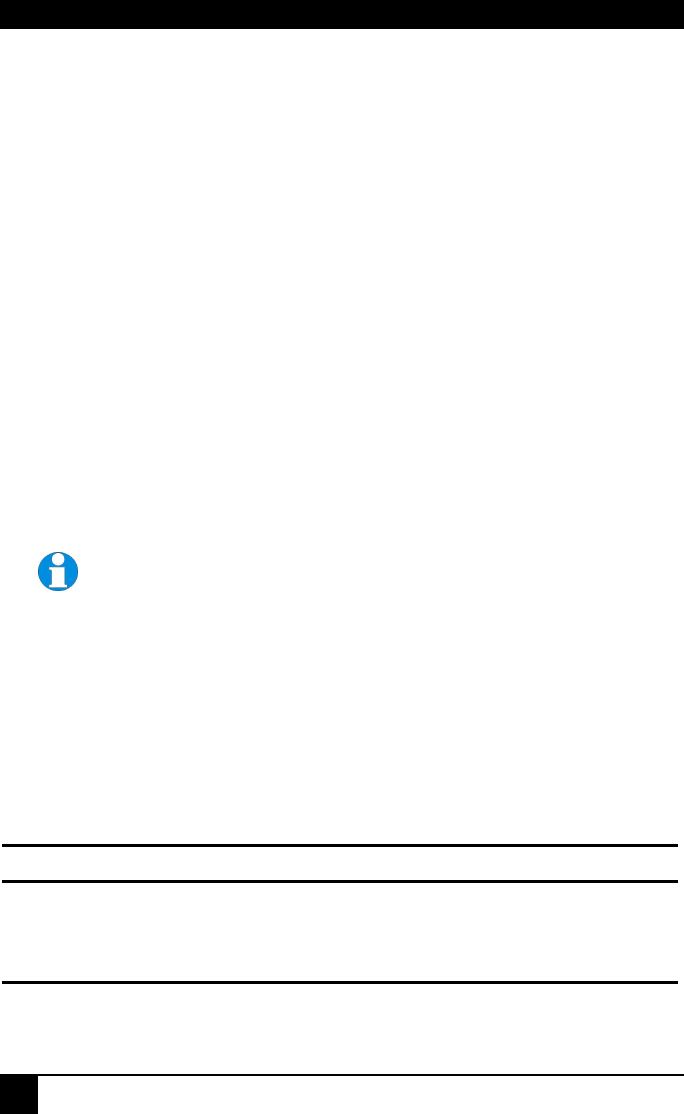
SERVSWITCH
BRAND CATX KVM EXTENDER FAMILY
30
4.3 Command Mode
During normal use, the Remote console keyboard functions in the usual manner. However, by
using a specific ‘hot’ key sequence, you can set the keyboard into a Command Mode. From
this, you can use various keys and key combinations to tune the video signal and generally
configure the extender system.
To enter Command Mode:
1. Ensure that you have installed and powered up the system according to the instructions
in Section 3.
2. Press the following key combination on the Remote keyboard:
<Left Control> + <Left Shift> + <F10>
From Command Mode you can use one or more of the ‘hot’ key sequences shown on page 11
to configure the system. The next section gives a full description of the video optimization
procedure.
To exit Command Mode:
• Press <Esc> to exit Command Mode and save the configuration settings, or
• Press <Left Control> + <Esc> to exit Command Mode without saving changes made in
the current session.
The Remote unit automatically exits Command Mode after 30 sec of
inactivity, saves all settings to EEPROM and returns normal function to
the keyboard.
Status LEDs in Command Mode
In Command Mode, the Remote unit:
• Illuminates the yellow channel 1 LED continuously (see Figure 7).
Note. The Yellow LEDs on other video channels are not lit.
• Flashes the status LEDs (Num Lock, Caps Lock, Scroll Lock) on the connected
keyboard to indicate video channel selection (to which adjustments will be applied).
The number of flashes indicates the selected video channel:
Keyboard LED flashes Video channel
1 Channel 1 (default)
2 Channel 2 (dual systems only)
Slow Flashes Both channels (dual systems only - Channel 0)